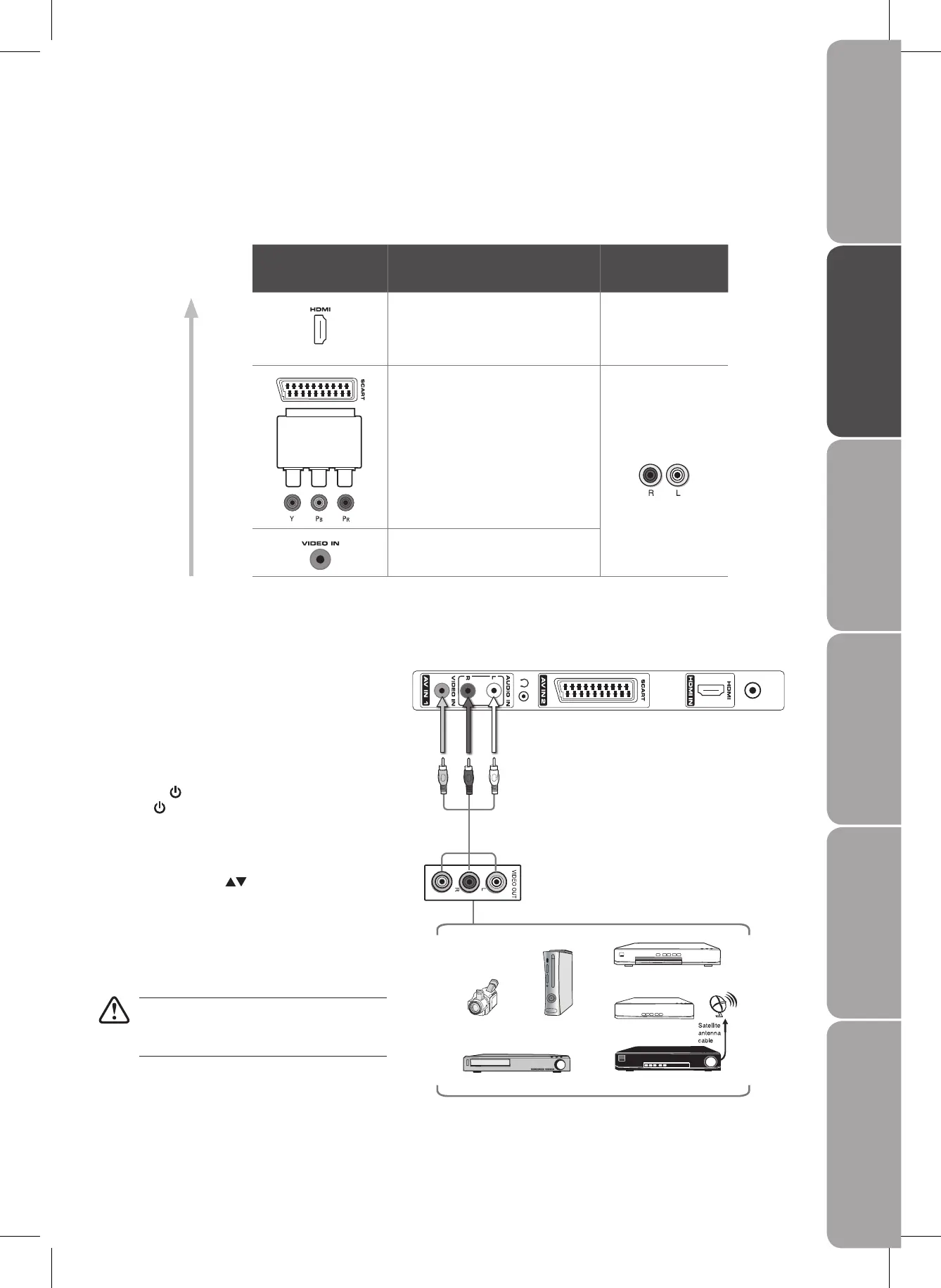GB-11
PreparationConnectionsInitial SetupUsing the FeaturesUsing the DVD FeaturesHints and Tips, Specification
and Safety Warnings
Connecting an A/V Device with Composite Cable
Use the audio and video cables to connect the 1.
external A/V device’s composite video/audio jacks
to the TV’s AUDIO IN / VIDEO IN jacks. (Video =
yellow, Audio Left = white, and Audio Right = red)
Plug the connected devices into the mains socket 2.
before plugging your TV into the mains socket.
Press the3.
/ I button on the top panel of the TV
or the
button on the remote control to turn on
your TV.
Press the 4. FUNCTION button on the top panel of
the TV or on the remote control to display the
Source List. Use the
buttons on the remote
control to select AV1 mode, and then press the
ENTER/OK button. Or you may just press the AV
button on the remote control to select AV1 mode
directly.
Not all A/V devices have the ability to connect
to a TV. Please check your A/V devices user
guides for compatibility.
Satellite Receiver
Side View of TV
AV Cable
(not included)
Video Camera
VCR
DVD Player / Recorder
Set-top Box
Game Console
L
R
Video
Making Video and Audio Connections
Refer to the owner’s manual of any external A/V device for connection procedures.
When connecting any external A/V device, do not connect the mains cable to the mains socket until all other connections are
completed.
Best Video
Performance
Connector Type
Separate audio
connection required
HDMI
(High-Definition Multimedia Interface)
(480i / 480p / 576i / 576p / 720p /
1080i / 1080p)
No