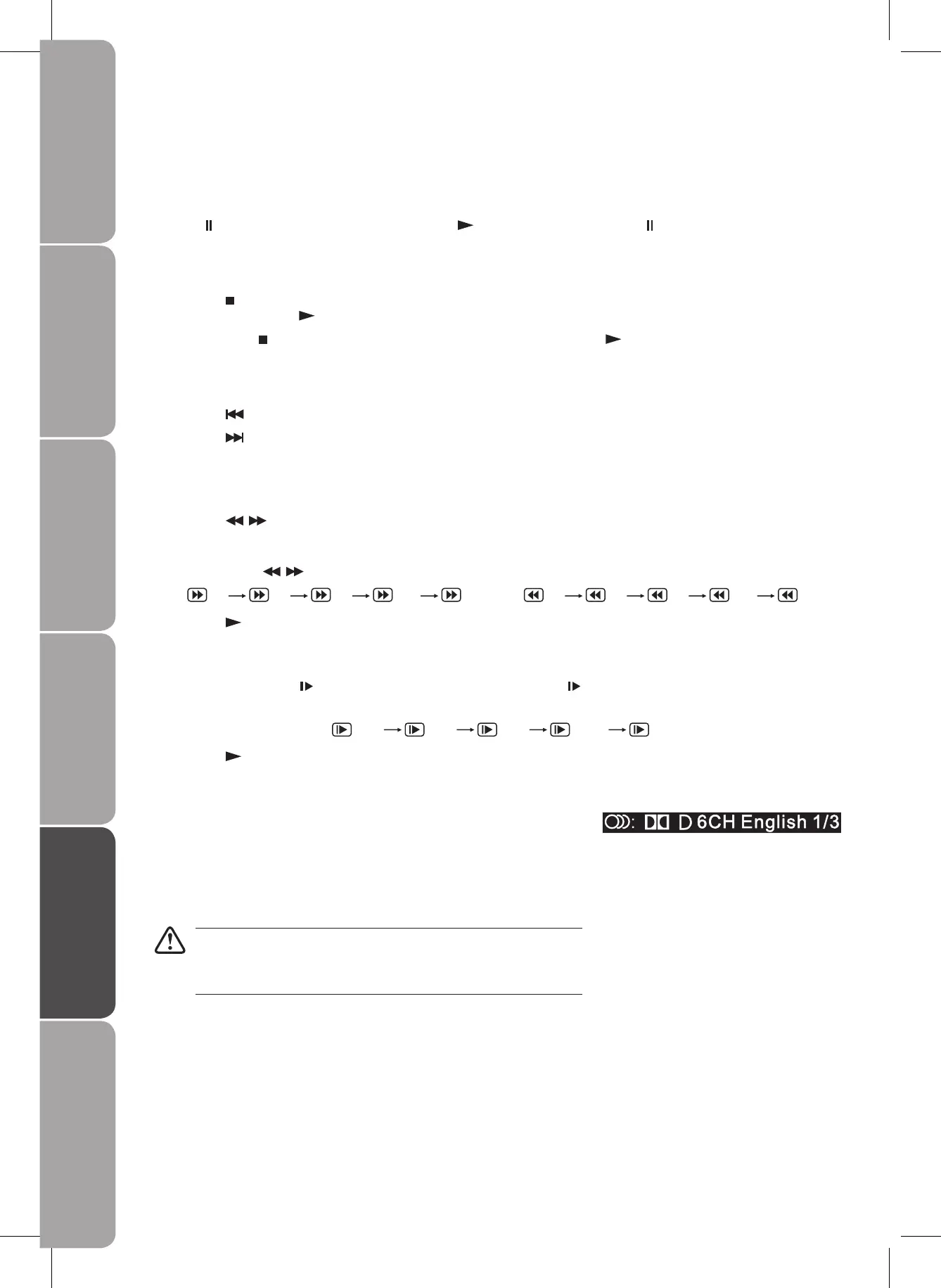Basic DVD Playback Functions
Pausing Playback (Still Mode)
Press the button. To resume normal playback, press the button. Each time you press the button, the picture advances one
frame on the DVD movie.
Stopping Playback
Press the • button at the location where you want to interrupt playback. To resume playback at the position where the disc
was stopped, press the
button.
If you press the •
button twice, the TV’s memory will be cleared and pressing the button will reset the disc to the
beginning.
Skip (Forward / Reverse)
Press the • button to go back to previous titles/chapters/tracks.
Press the •
button to advance titles/chapters/tracks.
For audio CD discs, use the number buttons (remote control only) to jump straight to that track number.•
Fast Forward / Fast Reverse
Press the 1. buttons when a disc is playing.
The disc begins a fast scan at two times normal (x2) speed.•
Each time the •
buttons is pressed, the speed of the fast scan changes.
x 2 x 4 x 8 x 16 x 32 x 2 x 4 x 8 x 16 x 32
Press the 2.
button when you have reached the desired point to resume playback at normal speed.
Slow-Motion Play (DVD)
In Play mode, press the 1. SLOW button on remote control. Each time the SLOW button is pressed, the speed of
slow-motion playback changes in the following sequence:
x 1/2 x 1/4 x 1/8 x 1/16 x 1/32
Press the 2.
button to return to the normal playback speed.
Audio Selection (DVD)
In some discs, the sound is recorded in two or more formats. Follow the
directions below to select the type of playback.
While a disc is playing, press the 1. AUDIO button to show the current audio
format number.
Press the 2. AUDIO button repeatedly to select the desired audio format.
• If only one audio format is recorded, the number does not change.
It takes about 2 seconds for playback to continue in the new audio •
format.