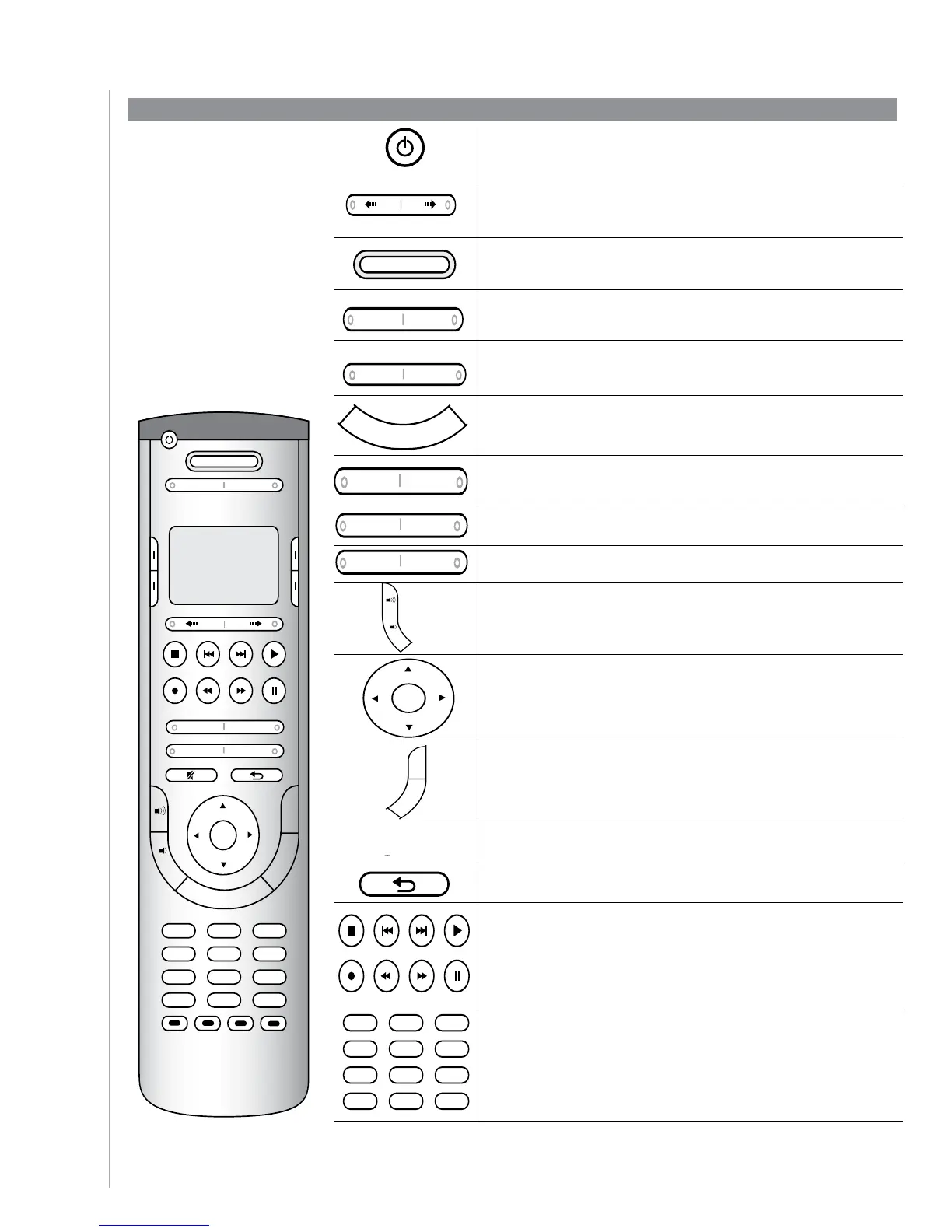5
The buttons on your Harmony 525
The system off button turns off all the devices in the current Activity.
The arrow keys help you page through items on the touch screen.
The Activities button returns you to the Activities starting point.
The Help button starts the on-remote help.
The Menu button opens the on-screen menu for the device selected.
For information on selecting devices, see
The glow button lights up the buttons and your on-screen guide or
menu.
The Info button opens the information section of your on-screen guide.
The Exit button closes your on-screen menu or guide.
The Guide button opens your on-screen guide.
The volume button changes the volume.
The navigation pad arrows allow you to move through menus or on-
screen guides.
The channel button changes the channels.
The mute button mutes the sound.
The previous channel buttons returns you to the last channel you were
on.
The play area puts your play, pause, skip and other buttons in one area
for quick access.
The number pad has the digits 0-9.
Stop Replay SkipPlay
Rec Rew FwdPause
abc
def
ghijkl mno
pqrs tuvwxyz
clear
enter
*
#
123
456
789
0
The Harmony 525
buttons may have
different functions
or control different
devices depending on
which Activity you’re in.
For more information, see
Changing how buttons
work in an Activity.
Off
Stop Replay SkipPlay
Rec
Vol
Ch
RewFwd Pause
Activities
Devices
Menu Info
Help
ExitGuide
OK
abc
Glow
def
ghijkl mno
pqrs tuvwxyz
clear
enter
*
#
123
456
789
0
-
+
