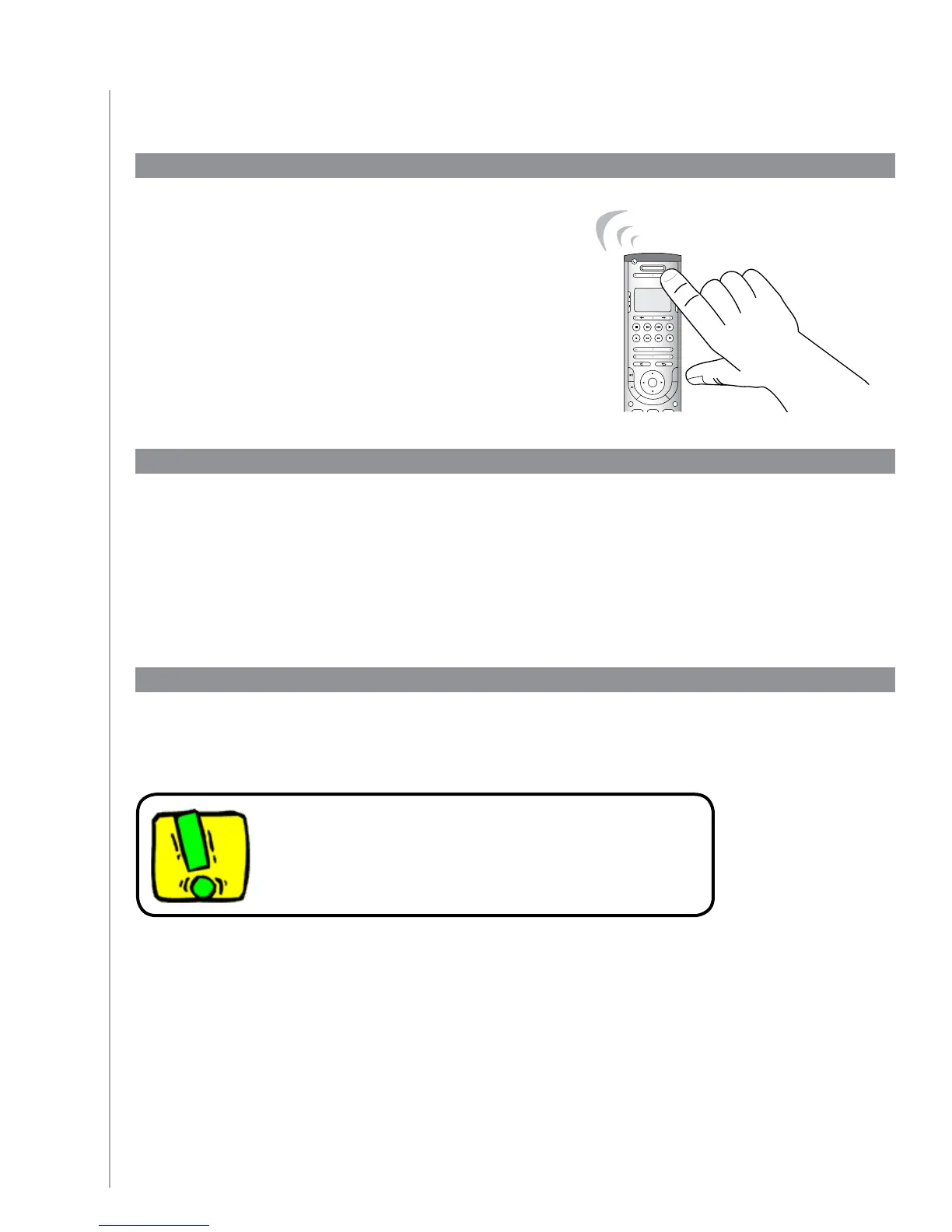7
Using your Harmony 525
The Activities screen displays the Activities you have
created for the remote. You can start an Activity by
pressing the Activities button and then selecting the
Activity you want to start by pressing the side LCD
button corresponding to that Activity.
Off
StopReplay Skip Play
Rec
Vol
Ch
RewFwd Pause
Activities
Devices
Menu Info
Help
Exit Guide
OK
abc
Glow
def
ghi jklmno
pqrstuv wxyz
clear
enter
*
#
123
4
5
6
78
9
0
-
+
M
u
t
e
P
r
e
v
Switching between Activities
Selecting an Activity
To switch to a new Activity, press the Activities button, and select the Activity you want by pressing
the side LCD button corresponding to that Activity.
The Harmony 525 will take care of powering on the needed devices, and powering off the ones not
needed.
Turning off your devices
Press the off button to power off all the devices used in the Activity.
You don’t need to press the system off button when
switching between Activities. The Harmony 525 ensures
the proper devices for the Activity are On or Off.
