What to do if Logitech Harmony 525 software is unable to communicate?
- Ccarmen27Jul 26, 2025
If your Harmony Remote software is unable to communicate, disable any Internet security software, including firewalls and anti-virus software.

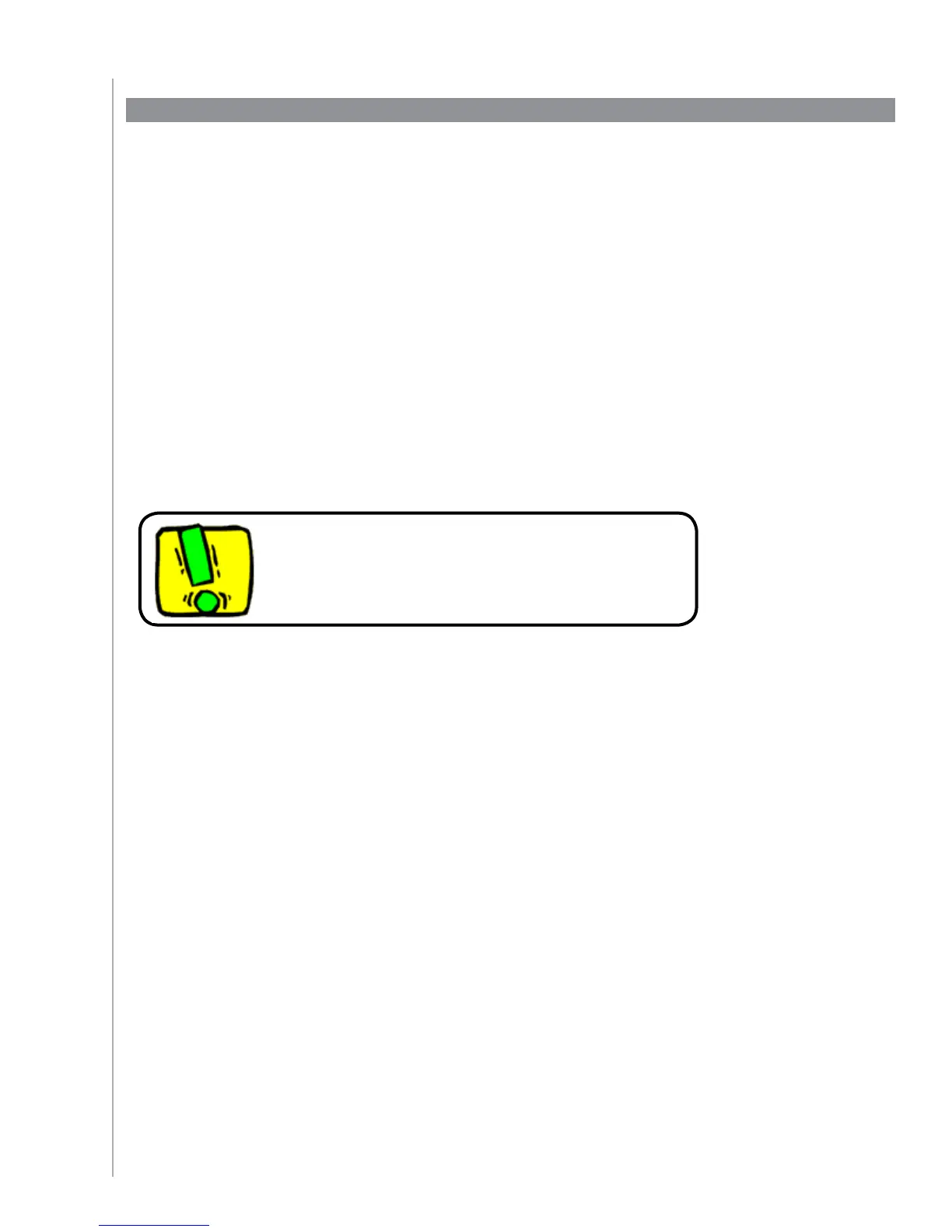
What to do if Logitech Harmony 525 software is unable to communicate?
If your Harmony Remote software is unable to communicate, disable any Internet security software, including firewalls and anti-virus software.
Why doesn't my TV go to the right input with my Logitech Harmony 525 Remote Control?
Check your Activity using the Harmony Remote Software to ensure it is set up to use the correct input your TV needs to display a picture.
What to do if my Logitech Harmony 525 Remote Control sends commands twice?
If your remote sends a command twice when you press a button during an Activity, try lowering the repeats for the device that is receiving the command.
How to find the TV model number for Logitech Harmony 525 setup?
The model number for most devices can usually be found on the front of the device. If it isn’t located there, check for a label on the back or bottom of the device.
What to do if the TV doesn’t turn on with Logitech Harmony 525 Remote Control?
Using the Help button on the remote fixes the issue.
| LCD Size | 1.5" Diagonal |
|---|---|
| LCD Resolution | 96 x 64 |
| LCD Screen | Monochrome |
| Power Source | 4 x AAA batteries |
| Power Type | Alkaline |
| Brands Supported | 5, 000+ |
| Devices Supported | 225, 000+ |
| Maximum number of devices per account | 10 |
| Backlit keypad | Yes |
| Backlight Color | Blue |
| IR Learning | Yes (Up to 250 Khz) |
| IR Transmit | 15.625 kHz to 500 kHz |
| Learning Capabilities | Any IR Device |
| IR Transmitters | 2 |
| IR Transmission Range | Up to 30ft |
| Warranty | 2 Years |
| Memory Type | Flash |
| Memory Amount | 512 KB |
| Supported Platforms | Windows 2000/XP/Vista MAC OS X 10.3 + |
| Weight | 5.4 oz (with battery installed) |
|---|---|
| Dimensions | 1.9” x 8.0” |
Explains the core functionality and technology of the Harmony 525 remote control.
Defines key concepts like Activities, Devices, and Inputs for remote setup and use.
Details the function and purpose of each physical button on the Harmony 525 remote.
Describes the on-screen display for Activities, commands, and device control.
Covers how to select, switch between, and turn off Activities and devices.
Explains how to use the remote's help feature to resolve synchronization issues with devices.
Outlines the general steps and requirements for initial Harmony 525 setup.
Guides on how to collect necessary manufacturer and model numbers for devices.
Details the process of creating a user account within the Harmony Remote Software.
Provides instructions on how to physically connect the remote to a PC using a USB cable.
Explains how to input device details (type, manufacturer, model) into the software.
Guides on configuring Activities based on device functions and user preferences.
Describes the process of transferring setup information from the PC to the Harmony 525 remote.
Provides checks and tips for verifying that Activities function correctly after setup.
Explains how to add devices that pass signals through unaltered to an Activity.
Details how to assign or change button commands for specific Activities.
Explains how to choose between 'Smart Help' and 'Full Help' modes.
Covers adding, removing, and renaming Activities in the Harmony setup.
Details how to add, remove, and modify device configurations in the Harmony setup.
Instructions on changing the display order of Activities on the remote's screen.
Guides on creating custom buttons and naming them for easier identification.
Explains how to teach the remote new commands from an original device remote.
Describes Power On Delay, Inter-Key Delay, and Input Delay for device responsiveness.
Steps to adjust command delay times for devices that react too slowly.
Covers updating remote firmware and testing settings after upgrades.
Details how to transfer configuration from an old remote to a new Harmony model.
Addresses issues where the TV doesn't turn on, fixable with Help button.
Solutions for the TV not going to the correct input when starting Activities.
Suggests lowering command repeats for devices receiving commands twice.
Guides on correctly identifying and entering device model numbers.
How to map or learn missing commands like 'On Demand' for Activities.
Suggests disabling security software to resolve communication issues with the remote.
Guides on identifying how your device's original remote controls input selection.
Details four methods for controlling device inputs: single source button, multiple buttons, on-screen menu, or list.
The first step in determining input connections is to power on all system devices.
Steps to verify visual and audio output for each input after turning on devices.
Information on how to get help via customer support, FAQs, and online resources.
How to use the remote's help feature and access Logitech user forums for assistance.
A template for listing device type, manufacturer, and model number for setup.
Defines terms like Amplifier, A/V switch, DLP, HDTV, Mini-system, etc.
Defines NTSC, PAL, Passthrough, PVR, Receiver, RF, SACD, etc.
Defines Satellite Radio, SDTV, Stereo receiver, Tuner, and Power strip.
Lists key technical details of the Harmony 525, including LCD, power, memory, and dimensions.











