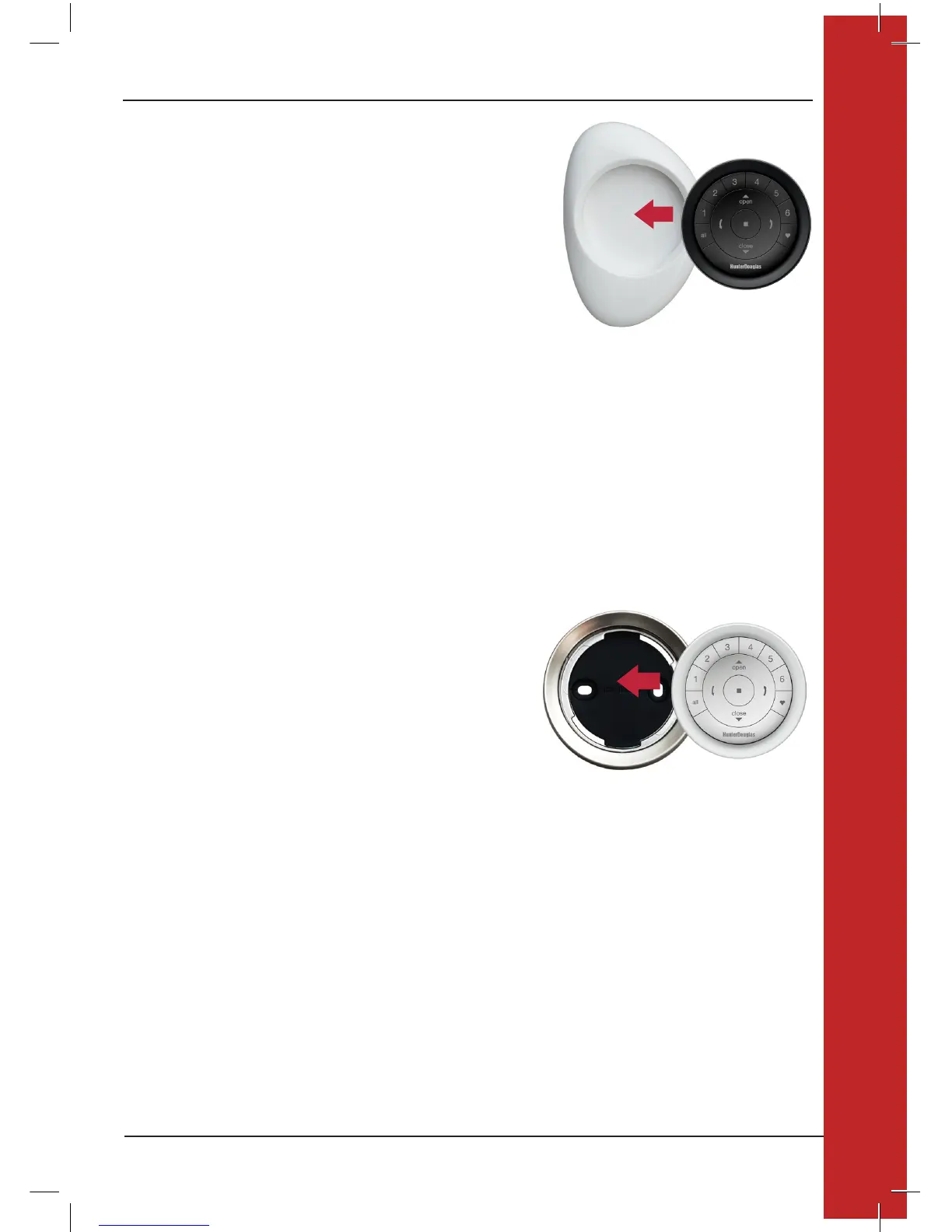Important: The PowerView
Remote will not operate a window covering until
the window covering has been added to a GROUP.
GETTING STARTED
First, activate the remote by pulling both plastic tabs from the back battery
compartment.
Inserting the remote module into the PowerView Pebble
(hand-held):
1. Centre the Hunter Douglas logo on the remote module above the
indentation on the bottom rim of the Pebble.
2. Align the ribs on the remote module with the grooves on the Pebble.
3. Gently push the remote module into the Pebble until it
is snug.
MOUNTING THE POWERVIEW SURFACE:
1. Choose a location to mount the Surface.
2. Orient the Surface mounting plate so that the Hunter Douglas logo
is horizontal and level. Mark screw holes.
3. If you are mounting the Surface onto drywall, use a 6mm drill bit
to drill pilot holes. Tap drywall anchors into the pilot holes until the
flange of the anchor is flush with the drywall.
4. If you are mounting the Surface onto wood, use a 3mm
drill bit to drill the screw holes.
5. Attach the Surface mounting plate using the screws provided.
6. Align the Surface ring with its mounting plate and twist the Surface ring clockwise to lock it in place. Inserting the
remote module in the Surface:
1. Align the ribs on the remote module with the grooves on the Surface.
2. Gently push the remote module into the Surface until it is snug.
REMOTE CONTROL OVERVIEW
3
REMOTE CONTROL OVERVIEW