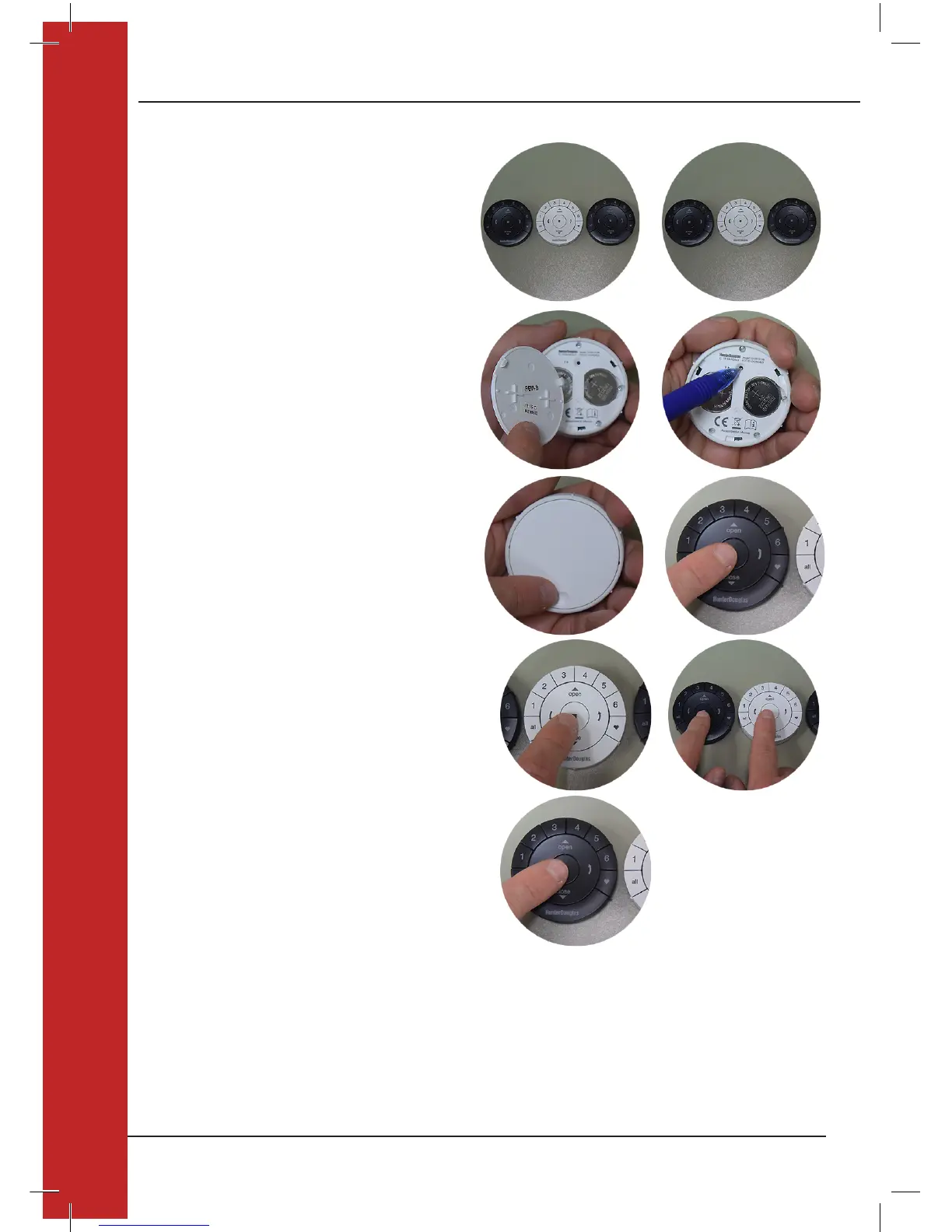Each PowerView Remote comes with its own unique
Radio Frequency (Network) ID. If multiple remotes (ie.
PowerView Pebble and/or PowerView Surface remotes)
will be used in the home, it is necessary to establish
a single PowerView Shade Network ID for all remotes
before any window covering programming is done. This
is to ensure that if a PowerView Hub, PowerView Scene
Controller or PowerView Repeater(s) will be used in the
future, it can be used to operate previously programmed
window coverings in the home and be used in conjunction
with all the remotes on a single, unified network.
1. SELECT the initial Network remote. This will be the
source remote from which a unified PowerView Shade
Network will be established for the home.
NOTE: As a unified network has not yet been
established, it does not matter which available remote
you choose to use to create a PowerView Shade
Network.
2. SELECT the target remote.
3. REMOVE the back cover on the target remote.
4. Using a ball point pen, PRESS and HOLD the
recessed Reset button on the back of the target
remote for six seconds.
NOTE: The Group numbers (1-6) buttons will flash
twice on the press of the Reset button, then again at
six seconds.
5. REINSTALL the back cover onto the target remote.
6.
PRESS and HOLD (Stop) on the source remote,
until indicator lights begin to blink.
NOTE: This puts the source remote in Programming
Mode. Indicator lights on the source remote will
continue to blink for 20 seconds following each set of
commands, allowing additional target remotes to be
networked.
7. With the source remote in Programming mode, PRESS
and continue to HOLD (Stop) on the target remote.
Complete steps 8 and 9 at the same time.
8. PRESS and RELEASE (Stop) on the source remote.
9. RELEASE (Stop) on the target remote.
NOTE: The Group numbers (1-6) on the target remote will flash twice to indicate that it has been networked to the
source remote.
10. PRESS and HOLD (Stop) on the source remote until the indicator lights stop blinking.
USING MULTIPLE REMOTES WITHIN A HOME (PAIRING REMOTES TO A SINGLENETWORK ID)
1. 2.
Source
Target
Target
5.
6.
Source
3.
4.
Target
Target
8. 9.
Source
7.
Target Target
10.
Source
4
USING MULITPLE REMOTES