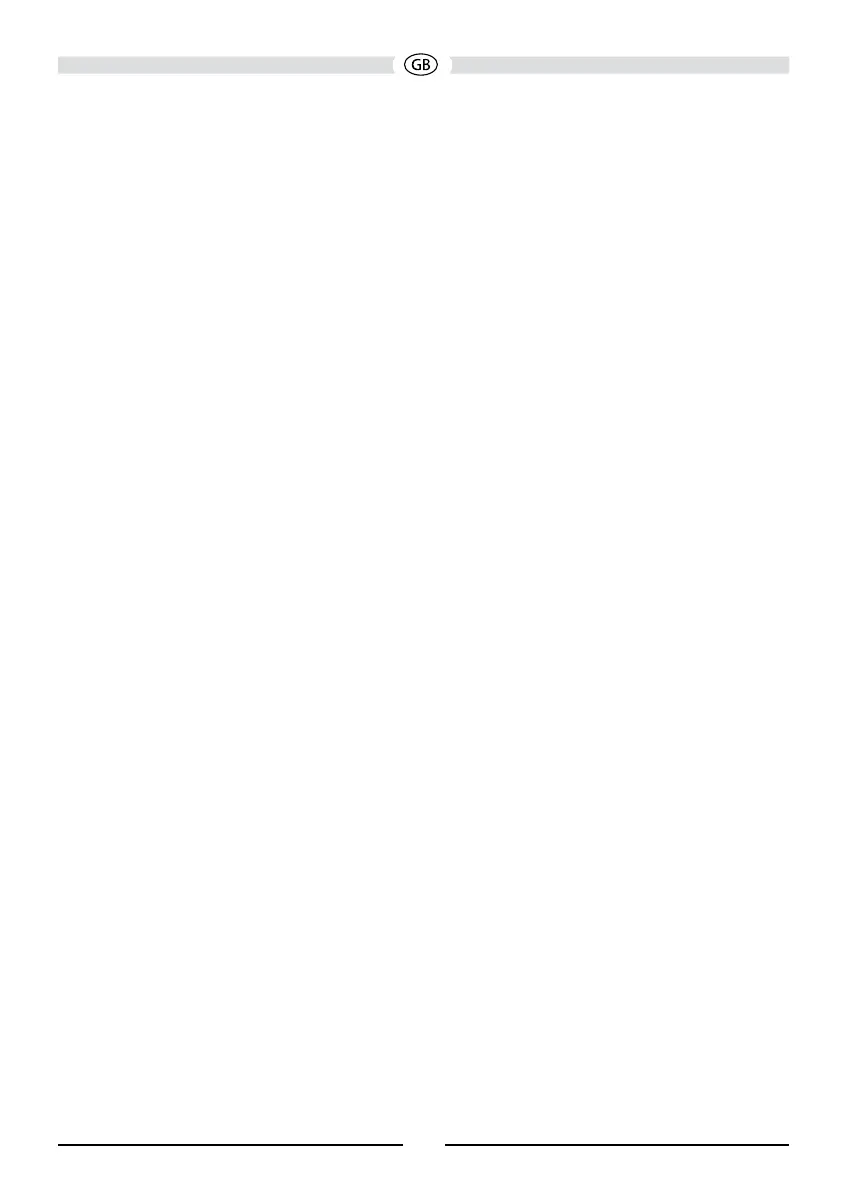116
INTERFACING YOUR SMARTPHONE - IPHONE 6
®
/ IPHONE 6
PLUS
®
/ IPHONE 5
®
/ IPHONE 5S
®
/ IPHONE 5C
®
NOTE: In order to connect your smartphone, you will need the “Apple Lightning Digital AV
adapter” (HDMI adapter). No app or software is needed for Apple devices.
Apple HDMI adapters are available at your local mobile phone retailer. Apple devices do not
require a BT connection.
MIRROR MODE (IPHONE SUPPORTS MIRROR MODE ONLY)
Mirror Mode allows the image from the smartphone to be displayed on the larger head unit screen.
There is no touch screen control from the head unit screen. You must control the apps from the
smartphone.
NOTE: All apps may not be supported / displayed when connected via the Apple Lightning
Digital AV adapter.
General
1. Incoming calls or messages may pause media output. Media will resume after the call or
message.
2. Simultaneously running multiple apps on your smartphone while screen sharing places heavy
demand on the smartphone, potentially affecting its performance. Close unused apps on your
smartphone to enhance the screen sharing feature of the head unit.
3. If you are having trouble seeing your smartphone display on the head unit screen, try
connecting your smartphone (With Apple Lightning AV or HDMI / MHL adapter) to another
device such as a at panel TV with HDMI input. If you cannot see the smartphone display on
the at panel TV, the smartphone does not support HDMI.
CONNECTING YOUR SMARTPHONE - ANDROID / APPLE
1. MAC AUDIO HDMI / MHL Connect App Installation Procedure
Download and install the MAC AUDIO HDMI / MHL Connect app from Google Play (Android
Devices Only) onto your smartphone.
2. Smartphone / Head Unit BT Connection
In order to have full touch screen control (Android Devices Only) from the head unit screen
(via the HDMI / MHL Connect app), a BT connection is required between your smartphone and
head unit. Refer to the head unit / smartphone documentation for further information on pairing /
connecting devices.