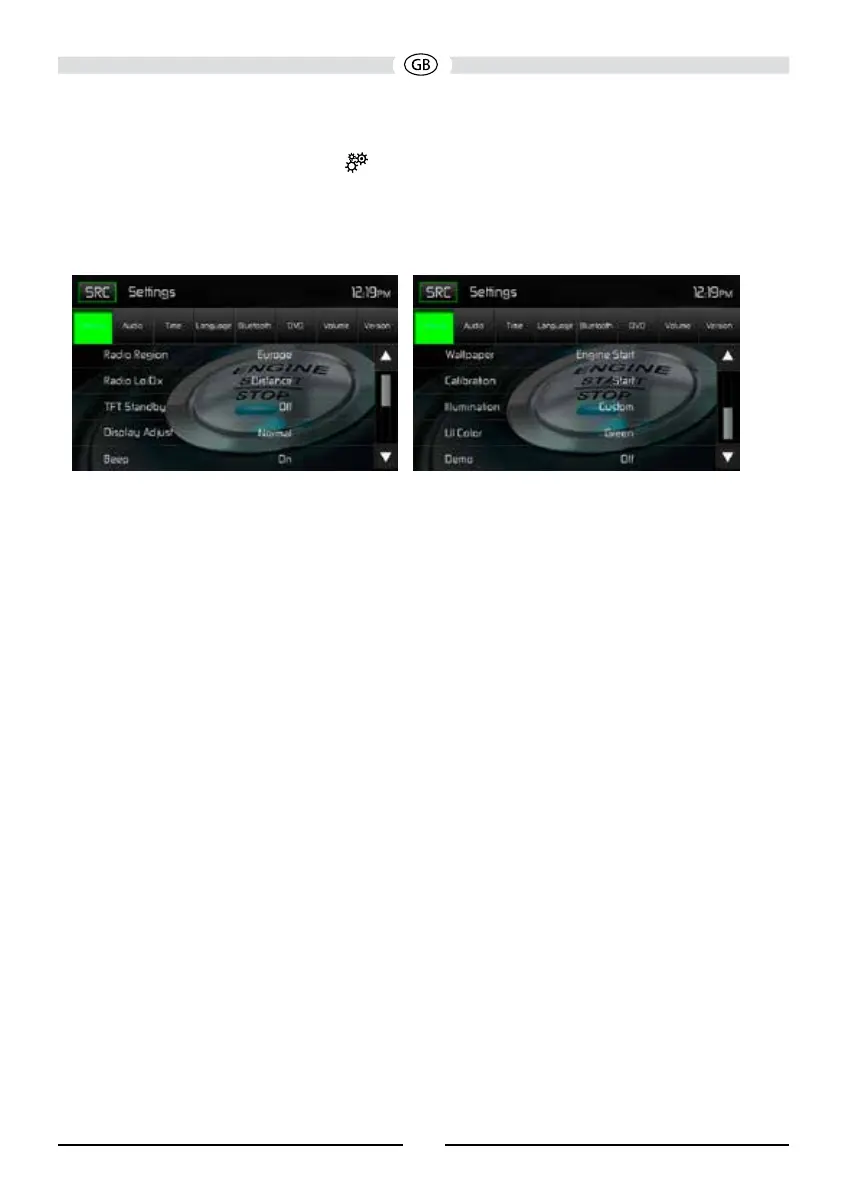SYSTEM SETTINGS
To access System Settings, touch the icon on the Main Menu screen. There are seven
System Settings Sub-menus (General, Audio, Time, Language, Bluetooth, DVD or Volume) that
are used to adjust the performance of each option of the MAC 410. The Version Sub-menu is
for information only. Touch a desired Sub-Menu and the Sub-menu will appear highlighted. The
features available for adjustment will appear on the screen.
System Settings Screens
Adjusting a Sub-Menu Feature
1. Touch the Sub-Menu feature to be adjusted.
2. Touch the ▲ or ▼ icon to view the previous or next feature page, if applicable. An options list
appears on the right.
3. Touch the desired feature option once to make selection then touch again to conrm the
selection.
General Sub-menu Features
Radio Region: USA, China, Japan, Europe, Europe (LW), and Orient (OIRT)
Europe frequencies:
• AM Frequency Spacing - 9 kHz
• AM Frequency Band - 522 kHz ~ 1620 kHz
• FM Frequency Spacing - 50 kHz
• FM Frequency Band - 87.5 MHz ~ 107.9 MHz
Radio Lo/Dx: Touch the Distance or Local to increase or decrease radio tuning sensitivity to
receive local or distant stations.
TFT Standby: Touch OFF, 10s or 20s to set the unit’s front panel TFT LCD screen to stay ON
continuously or to blackout the screen after 10 or 20 seconds.
Display Adjust: Touch Night, Dark, Normal or Bright to set the unit’s front panel TFT LCD screen
to be adjusted for day and night conditions.
Beep: Touch ON or OFF to turn the selection conrmation beep ON or OFF.
Wallpaper: Touch Engine Start, Blue Haze, Green Cubes, Red Swirl or Tribal to select the TFT
LCD wallpaper. Touch again to conrm and set the wallpaper.
Calibration: The Touch Screen Calibration adjustment is used to set the parameters of the touch
screen to ensure that when the screen is touched, it corresponds to the feature desired.
84