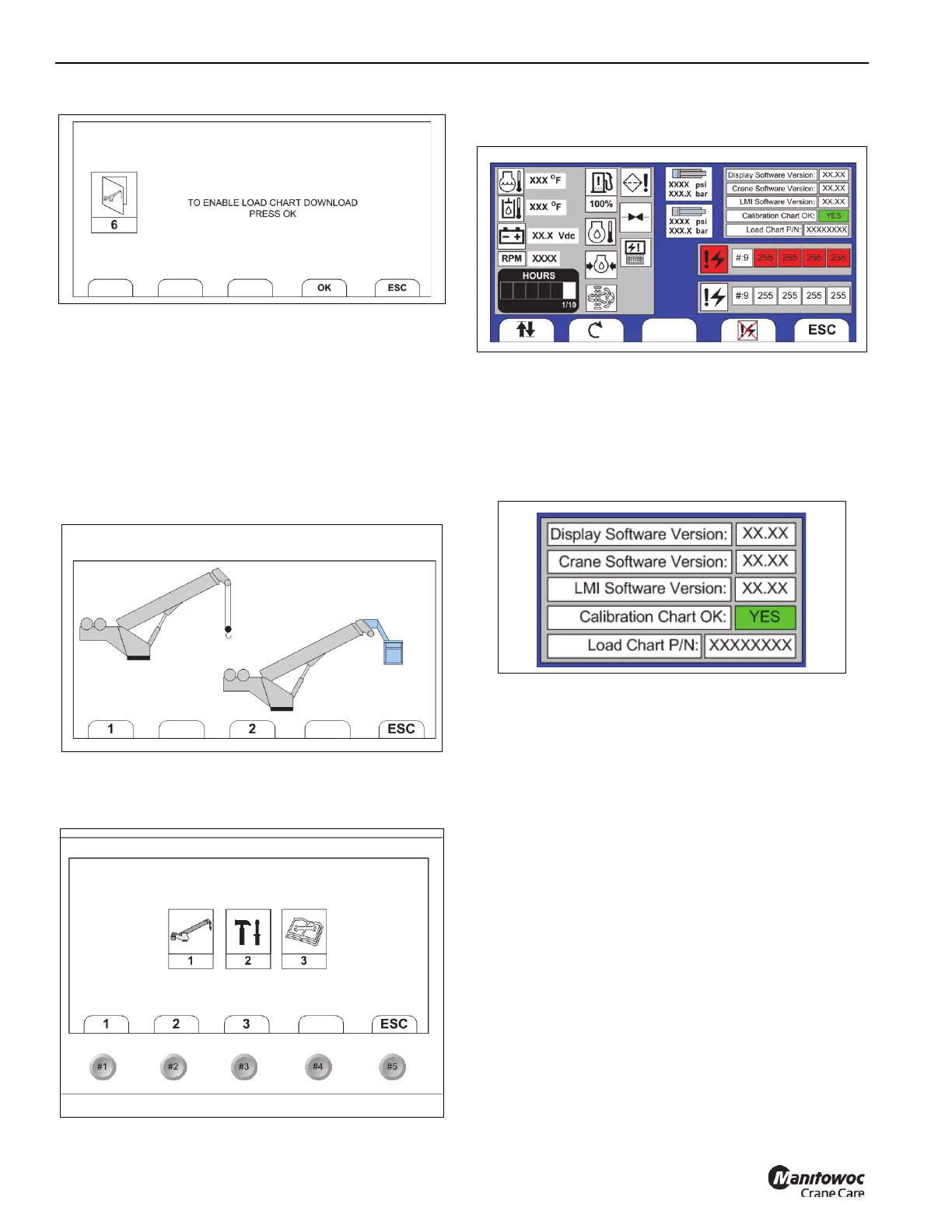RATED CAPACITY LIMITER NBT50 OPERATOR MANUAL
7-18 Published 03-23-2018 Control # 243-14
Upload Screen
At the Upload Screen, Select OK to start the upload from the
laptop.
Once enabled, the display will return to the sensor calibration
menu.
DIAGNOSTIC
To get to the Diagnostic Menu screen, turn on the crane
ignition switch and use the following screens.
Screen 1
Select function key 5; the ESC function key takes you to the
Main Menu.
MAIN
Select function key 3, Tools.
Diagnostic Menu
The Diagnostic Menu screen is divided into five different
displays that provide software version and revision, crane
and truck operating information and warnings, an hour
meter, fault code displays and lift cylinder pressure readings.
1. Crane software versions and diagnostic tool version
(screen upper right hand corner).
- Display Software Version - The current RCL display
software version is shown. This software pertains to
all the graphics shown on the RCL display.
- Crane Software Version - The current crane
software version is shown. This software pertains to
the software used to control the crane functionality.
This is also the version of the diagnostic file that is
needed to connect to the crane for troubleshooting.
- RCL Software Version - The current RCL software
version is shown. This software pertains to the
software used to control the crane's RCL
functionality. This is also the version of the
diagnostic file that is needed to connect to the
crane's RCL for troubleshooting.
- Load Chart P/N - The current RCL load chart P/N is
shown. This load chart is the electronic version of
the load chart that is included in the crane cab load
chart binder.
- Calibration Chart P/N - If a calibration chart is
installed, the box = YES and is GREEN. If not
installed, the box = NO and is RED This calibration
chart is the file unique to the specific machine and
