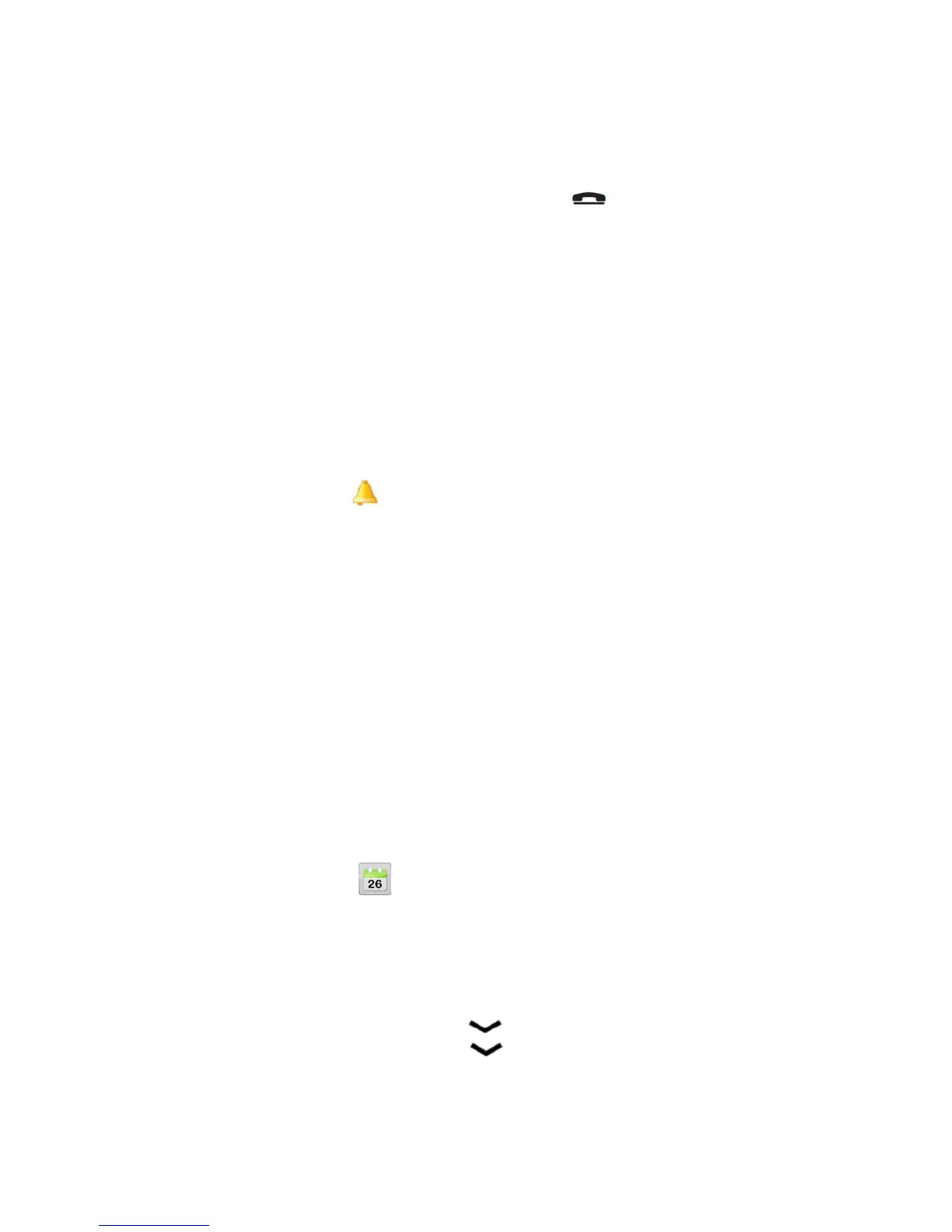sendanemergencySMS text messagetoall phonenumbers in the
Emergency numbers list. The phone will then dial the first number on the list. If the
call.is not answered within 30 seconds, the next number is dialed .Dialing is
repeated 3 times or until the call is answered, or until is pressed.
The Emergency Call function must be activated before use .See Settings on how to
activate this function as described above or with 3 key presses, how to enter
Emergency Numbers, and how to edit the emergency SMS message.
Note!
Automatic calls to 112 are normally not allowed. Do not save this
number in the list of numbers to be called automatically.
Some private security companies can accept automatic calls from their
clients. Always contact the security company before programming in its
number.
Alarm
1:Press Menu, scroll to and press OK.
2:Select On and press OK.
3:Enter the alarm time using the keypad, then press OK.
4:For a single occurrence, select Single and press Save.
5:For a repeated alarm, select Repeated and press OK .Scroll throughthe list of
weekdays and press On/Off toenable/disable the alarm for each weekday, then
press Save.
6:To edit an alarm, press Edit, then press OK.
7:To stop the alarm, press Off. The alarm is now deleted.
Note!
The alarm function will work even when the phone is switched off.
When the alarm goes off a signal will sound.
Press Stop to turn off the alarm or press Snooze to repeat the alarm after 9
minutes.
Calendar
1:Press Menu, scroll to and press OK.
2:Select Options.
3:Select one of the following options and press OK.
View tasks
Show tasks for the selected date.
Add task
1:Enter a date for the task, then press
2:Enter a time for the task, then press
3:PressEdit, enter a description for the task (see Text input), then press Done.
