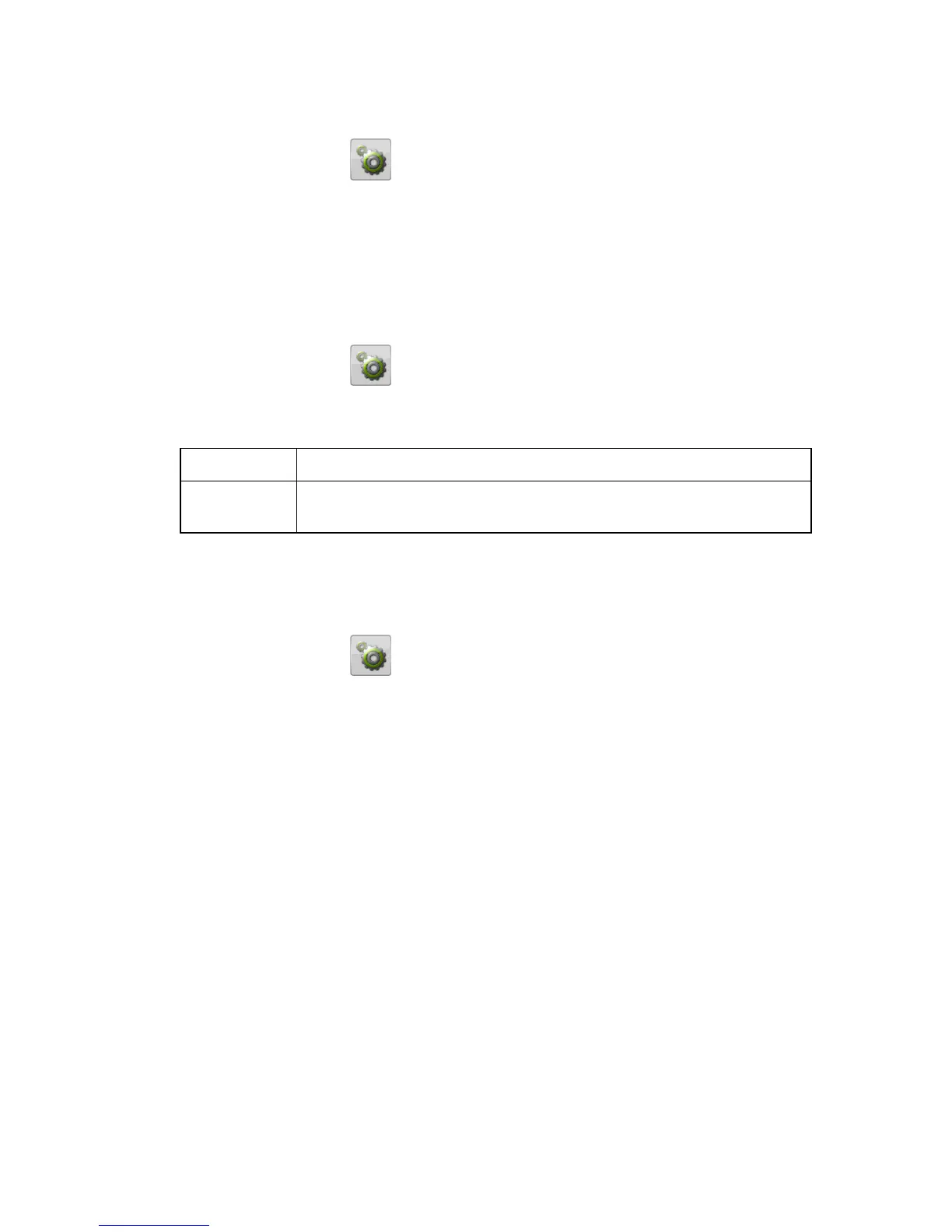Spell support
1:Press Menu, scroll to and press OK.
2:Select Messages and press OK.
3:Select Spell support and press OK.
4:Press On to enable Smart ABC/eZiType™, see Text input.
5:Select a dictionary (language) and press OK to confirm.
Network setup
1:Press Menu, scroll to and press OK.
2:Select Network setup and press OK.
3:Select one of the following options and press OK to confirm.
A list of available network operators is displayed (after a short delay).
Select the desired operator and press OK.
Services
A number of features included in this guide are called Services. These are special
services that you arrange through your wireless service provider.
Security settings
1:Press Menu, scroll to and press OK.
2:Select Security and press OK.
SIM lock
The SIM card is protected with a PIN code (Personal Identification Number). The
phone can be set to ask for the PIN code on startup. Select On/Off and press OK to
enable/disable SIM card lock.
Note!
You need to input the current PIN code to disable/enable SIM lock.
Phone lock
Select On/Off and press OK to enable/disable the Phone lock.
Note!
You need to input the current Phone code to change this setting. The default
Phone code is 1234.
PIN/PIN2/Phone password
To change the PIN codes or the phone lock password:
1:Enter the current code and confirm with OK
2:Enter a new code and confirm with OK.
3:Enter the new code again and confirm with OK.
