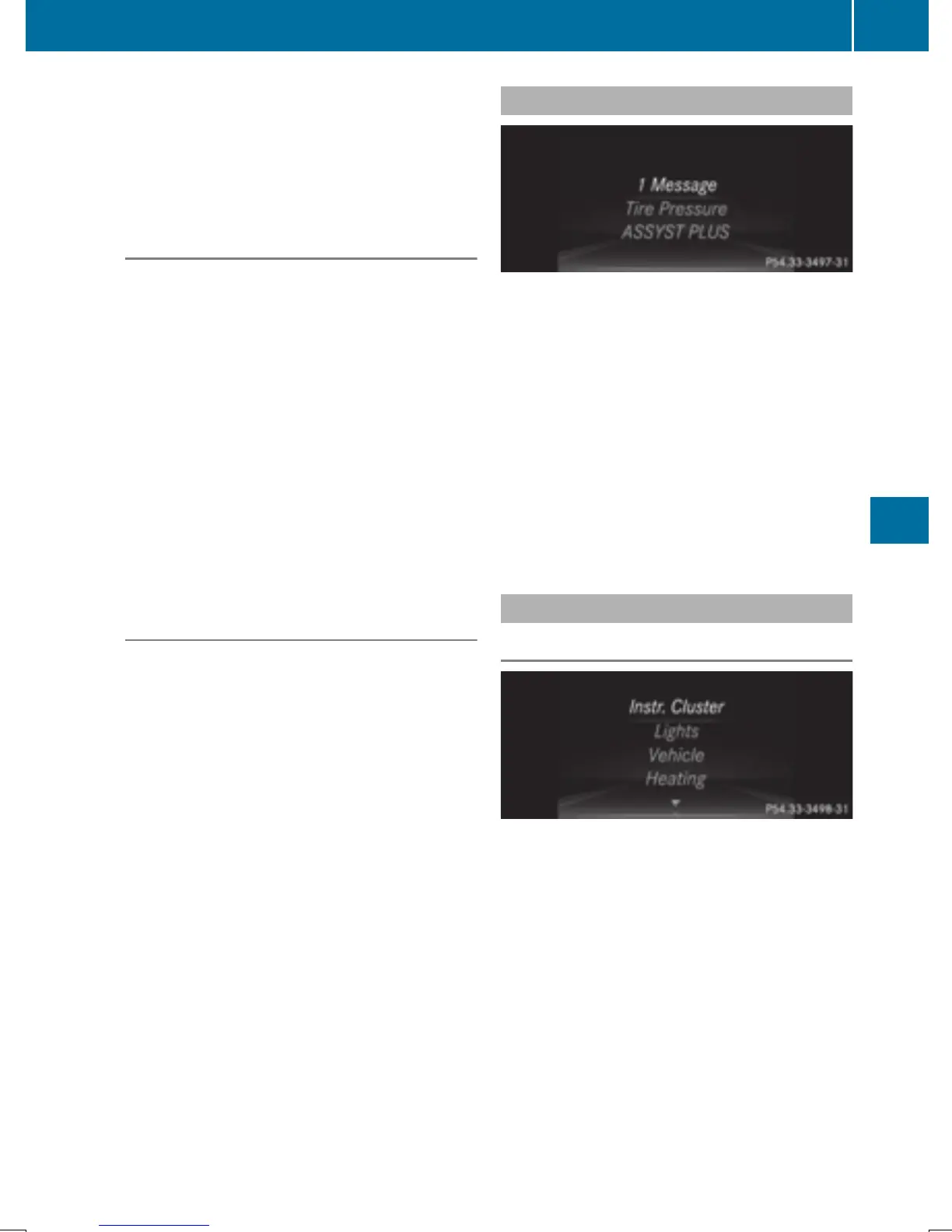tion display in the assistance graphics dis-
play.
For further information about ATTENTION
ASSIST, see (Y page 213).
Activating/deactivating Blind Spot
Assist
X
Press the = or ; button on the steer-
ing wheel to select the DriveAssistDriveAssist menu.
X
Press the 9 or : button to select
Blind Spot AssistBlind Spot Assist.
X
Press the a button.
The current selection appears.
X
To activate/deactivate: press the a
button again.
For further information about Blind Spot
Assist, see (Y page 214).
For further information about Active Blind
Spot Assist, see (Y page 218).
Activating/deactivating Lane Keeping
Assist
X
Press the = or ; button on the steer-
ing wheel to select the DriveAssistDriveAssist menu.
X
Press the 9 or : button to select
Lane Keep. AssistLane Keep. Assist.
X
Press the a button.
The current selection appears.
X
Press a to confirm.
X
Press the : or 9 button to set OffOff,
StandardStandard or AdaptiveAdaptive.
X
Press the a button to save the setting.
For further information about Lane Keeping
Assist, see (Y page 216).
For further information about Active Lane
Keeping Assist, see (Y page 221).
Service menu
Depending on the equipment installed in the
vehicle, you have the following options in the
Serv.Serv. menu:
R
Calling up display messages in message
memory (Y page 245)
R
Restarting the tire pressure loss warning
system (Y page 352)
R
Checking the tire pressure electronically
(Y page 352)
R
Calling up the service due date
(Y page 316)
Settings menu
Introduction
Depending on the equipment installed in the
vehicle, In the Sett.Sett. menu you have the fol-
lowing options:
R
Changing the instrument cluster settings
(Y page 238)
R
Changing the light settings (Y page 238)
R
Changing the vehicle settings
(Y page 240)
R
Changing the convenience settings
(Y page 240)
R
Restoring the factory settings
(Y page 241)
Menus and submenus
237
On-board computer and displays
Z
