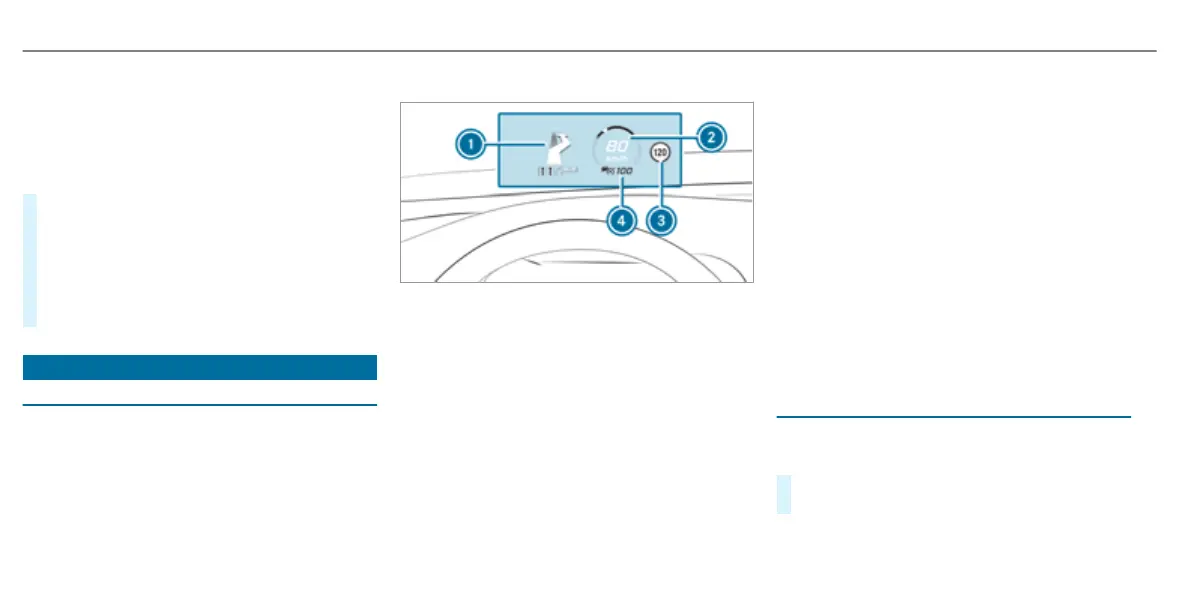The following head-up display settings can be
adjusted:
R
Position
R
Brightness
R
Display content
#
To select a setting: swipe upwards or down‐
wards on the left-hand Touch Control.
#
Press the left-hand Touch Control.
#
To adjust a value: swipe upwards or down‐
wards on the left-hand Touch Control.
#
Press the left-hand Touch Control.
Head-up Display
Function of the head-up display
The head-up display projects the following into
the driver's field of vision:
R
information from the navigation system
R
information from the driver assistance sys‐
tems
R
some warning messages
Display elements
1
Navigation instructions
2
Current speed
3
Detected instructions and traffic signs
4
Set speed in the driver assistance system
(e.g. Active Distance Assist DISTRONIC)
When you receive a call, the 6 Incoming call
message will appear on the head-up display.
In audio mode, the station name or track will be
shown temporarily when the audio source is
being actively operated.
System limits
The visibility is influenced by the following condi‐
tions:
R
seat position
R
the positioning of the display image
R
light conditions
R
wet road surfaces
R
objects on the display cover
R
polarisation in sunglasses
%
In extreme sunlight, sections of the display
may appear washed out. You can correct this
by switching the head-up display off and on
again.
Switching the head-up display on/off
Multimedia system:
4
©
5
Settings
5
Quick access
#
Select HUD.
The head-up-display is activated.
274
Instrument Display and on-board computer
