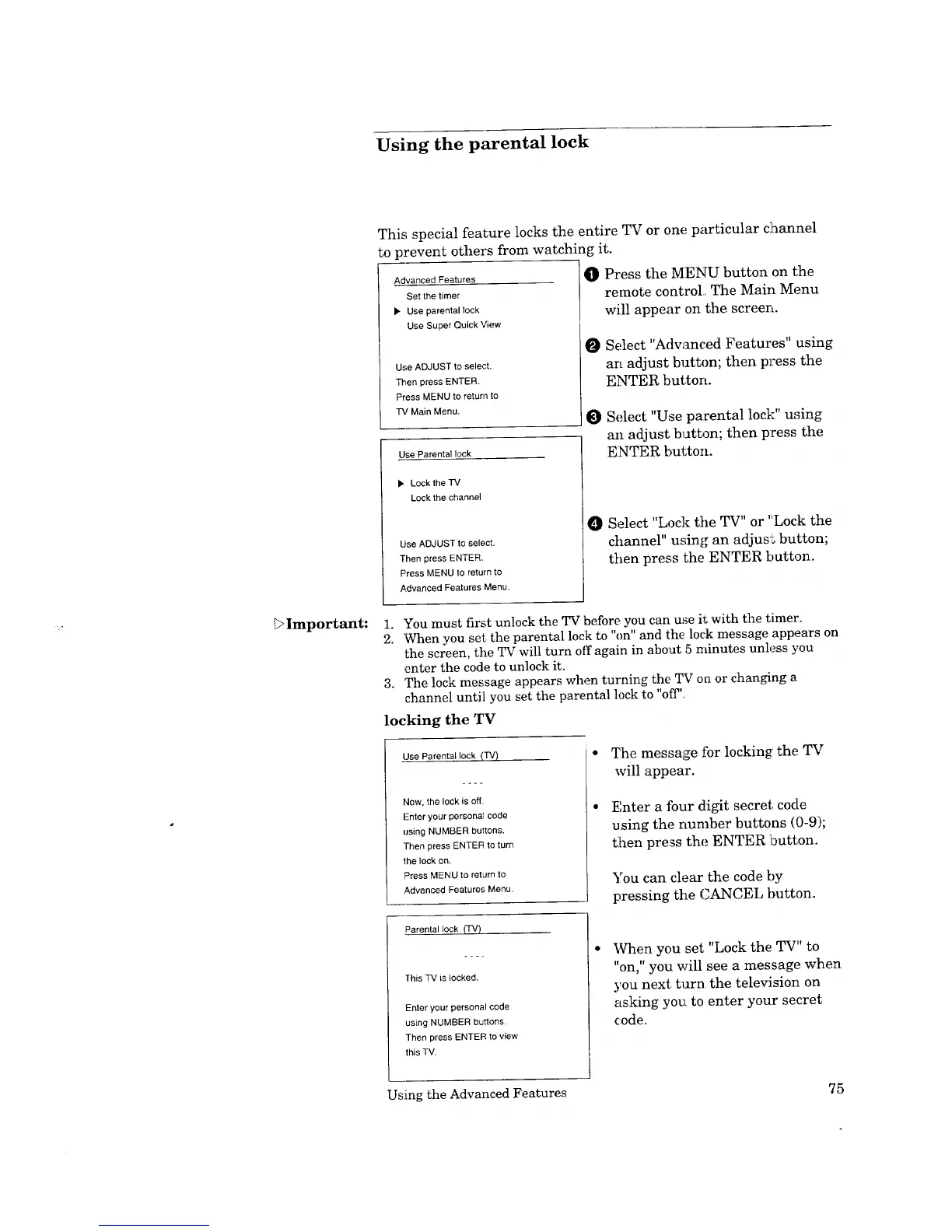Using the parental lock
Important:
This special feature locks the entire TV or one particular c:5annel
to prevent others from watching it.
Advanced Features
Set the timer
• Use parental lock
Use Super Quick View
Use ADJUST to select.
Then press ENTER.
Press MENU to return to
TV Main Menu.
Use Parental lock
• Lock the TV
Lock the channe_
Use ADJUST to select.
Then press ENTER.
Press MENU to return to
Advanced Features Menu.
O
O
O
Press the MENU button on the
remote control, The Main Menu
will appear on the screen.
Select "Adwanced Features" using
an adjust button; then press the
ENTER button.
Select "Use parental lock" using
an adjust button; then press the
ENTER button.
0 Select "Lock the TV" or "Lock the
channel" using an adjust button;
then press the ENTER button.
1. You must first unlock the TV before you can u,_e it with the timer.
2, 'When you set, the parental lock to "on" and the lock message appears on
the screen, the TV will turn off again in about 5 minutes unless you
enter the code to unlock it.
3. The lock message appears when turning the TV on or changing a
channel until you set the parental lock to "o:ff'.
locking the TV
Use Parental lock (TV)
Now, the lock is off
Enter your personal code
using NUMBER buttons.
Then press ENTER to turn
_he lock on.
F'ress MENU to return to
Advanced Features Menu.
The message for locking the TV
will appear.
Enter a four digit secret code
using the number buttons (0-9);
then press the ENTER button.
You can clear the code by
pressing the CANCEL button.
Parental lock _V)
This TV is locked.
Enter your personal code
using NUMBER buttons
Then press ENTER to view
this "iV.
When you set "Lock the TV" to
"on," you will see a message when
you next turn the television on
asking you to enter your secret
code.
Using the Advanced Features 75
