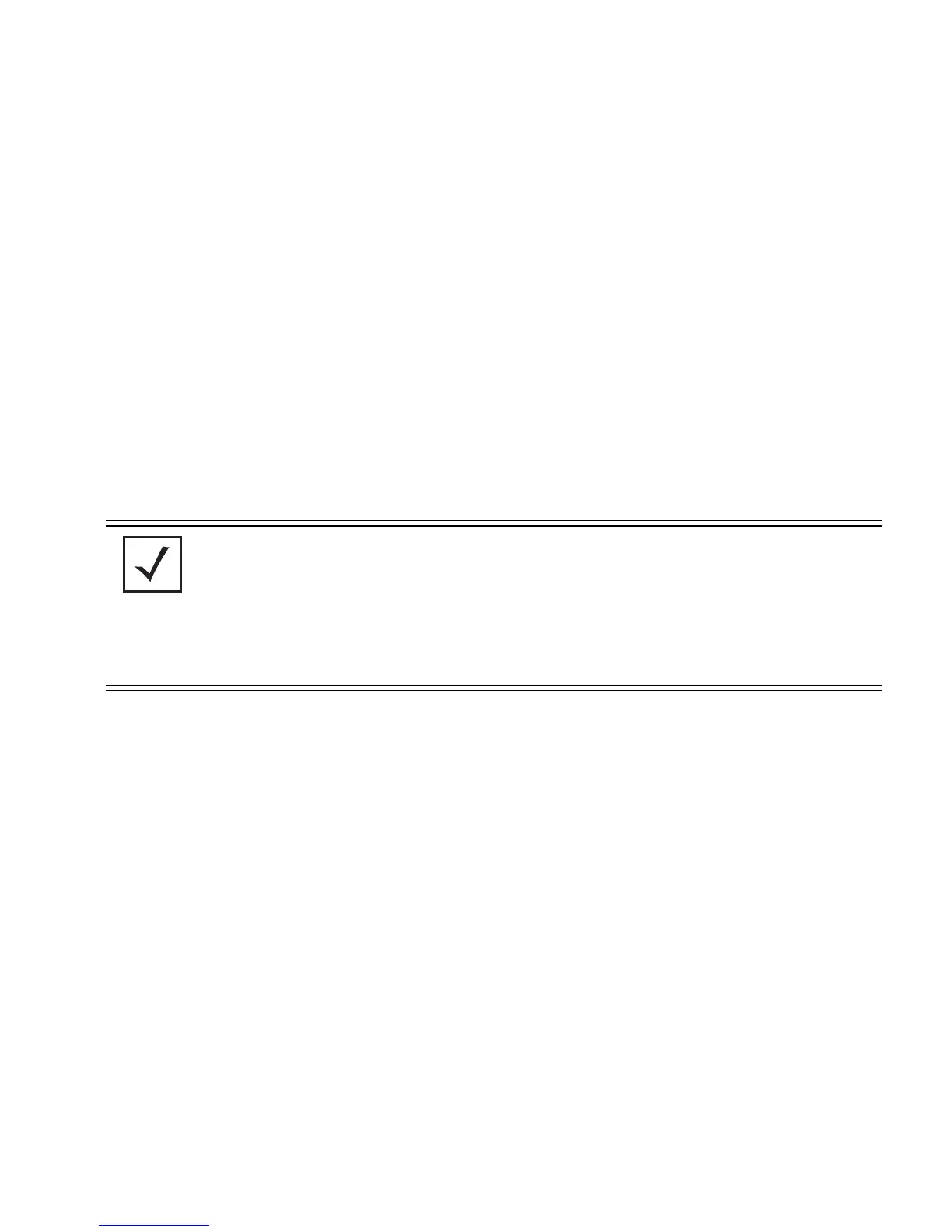Network Management
5-51
5.3.2 Setting the WLAN’s Radio Configuration
Each access point WLAN can have a separate 802.11a/n or 802.11b/g/n radio configured and mapped
to that WLAN. The first step is to enable the radio.
One of two possible radio configuration pages are available on the access point depending on which
model SKU is purchased. If the access point is a single-radio model, the Radio Configuration screen
enables you to configure the single radio for either 802.11a/n or 802.11b/g/n use. The Radio
Configuration screen contains two radio buttons whose selection is mutually exclusive.
If the access point is a dual-radio model, the Radio Configuration screen enables you to configure
one radio for 802.11a/n use and the other for 802.11b/g/n (no other alternatives exist for the dual-
radio model). Using a dual-radio access point, individual 802.11a/n and 802.11b/g/n radios can be
enabled or disabled using the Radio Configuration screen checkboxes.
The Radio Configuration screen displays with two tabs. One tab each for the access point’s radios.
Verify both tabs are selected and configured separately to enable the radio(s), and set their mesh
networking definitions.
To set the access point radio configuration (this example is for a dual-radio access point):
1. Select Network Configuration -> Wireless -> Radio Configuration from the access
point menu tree.
NOTE This section describes mesh networking (setting the radio’s base and
client bridge configuration) at a high level. For a detailed overview on the
theory of mesh networking, see Mesh Networking Overview on page 9-1.
For detailed information on the implications of setting the mesh network
configuration, see Configuring Mesh Networking Support on page 9-6. To
review mesh network deployment scenarios, see Mesh Network
Deployment - Quick Setup on page 9-20.
