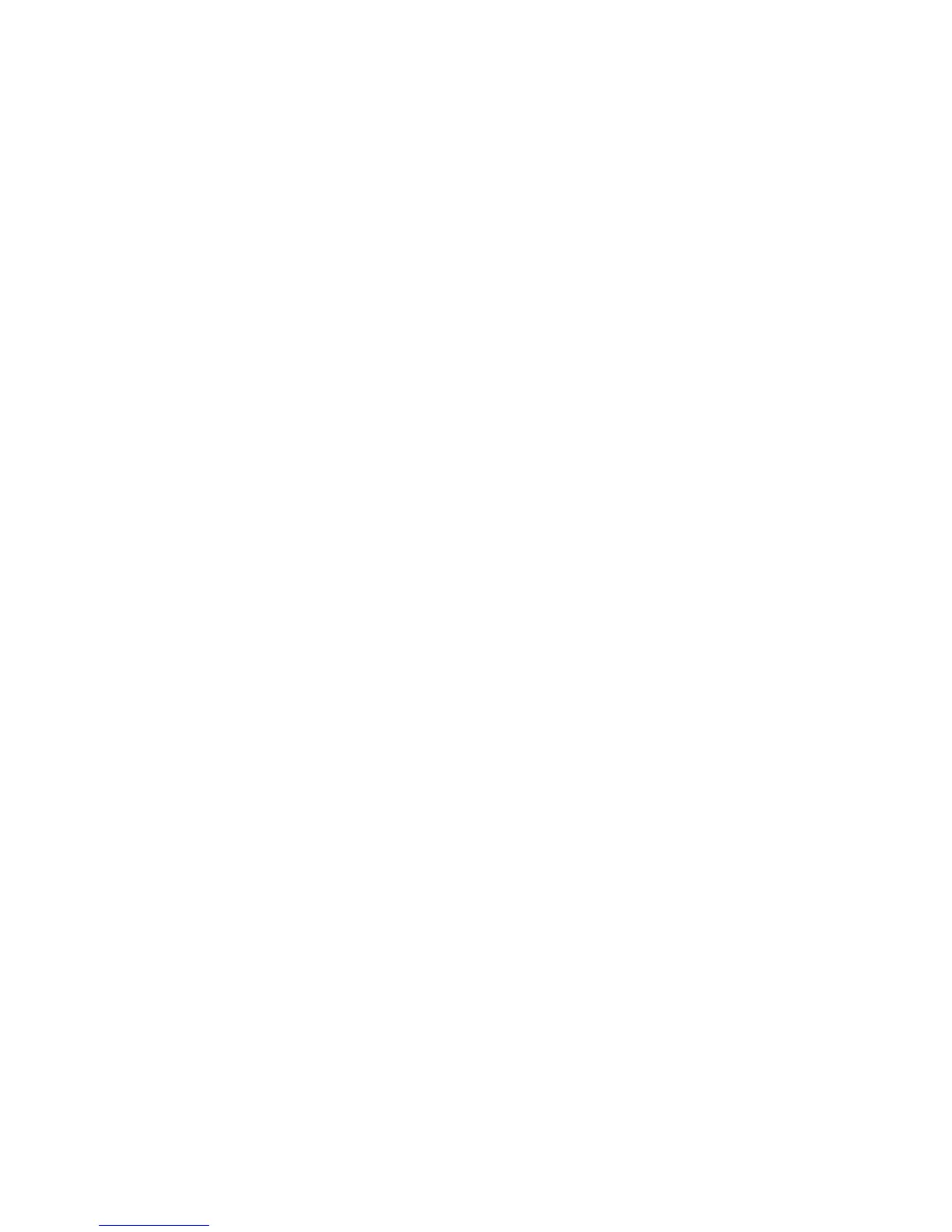AP-7131 Access Point Product Reference Guide
6-24
9. Click the Apply button to save any changes made within this New Security Policy screen.
10. Click the Cancel button to undo any changes made within the WPA/TKIP Settings field and
return to the WLAN screen. This reverts all settings to the last saved configuration.
6.9 Configuring WPA2-CCMP (802.11i)
WPA2 is a newer 802.11i standard that provides even stronger wireless security than Wi-Fi Protected
Access (WPA) and WEP. CCMP is the security standard used by the Advanced Encryption Standard
(AES). AES serves the same function TKIP does for WPA-TKIP. CCMP computes a Message Integrity
Check (MIC) using the proven Cipher Block Chaining (CBC) technique. Changing just one bit in a
message produces a totally different result.
WPA2/CCMP is based on the concept of a Robust Security Network (RSN), which defines a hierarchy
of keys with a limited lifetime (similar to TKIP). Like TKIP, the keys the administrator provides are used
to derive other keys. Messages are encrypted using a 128-bit secret key and a 128-bit block of data.
The end result is an encryption scheme as secure as any the access point provides.
To configure WPA2-CCMP on the access point:
1. Select Network Configuration -> Wireless -> Security from the access point menu tree.
If security policies supporting WPA2-CCMP exist, they appear within the Security
Configuration screen. These existing policies can be used as is, or their properties edited
by clicking the Edit button. To configure a new security policy supporting WPA2-CCMP,
continue to step 2.
2. Click the Create button to configure a new policy supporting WPA2-CCMP.
The New Security Policy screen displays with no authentication or encryption options
selected.
3. Select the WPA2/CCMP (802.11i) checkbox.
The WPA2/CCMP Settings field displays within the New Security Policy screen.
4. Ensure the Name of the security policy entered suits the intended configuration or function
of the policy.
