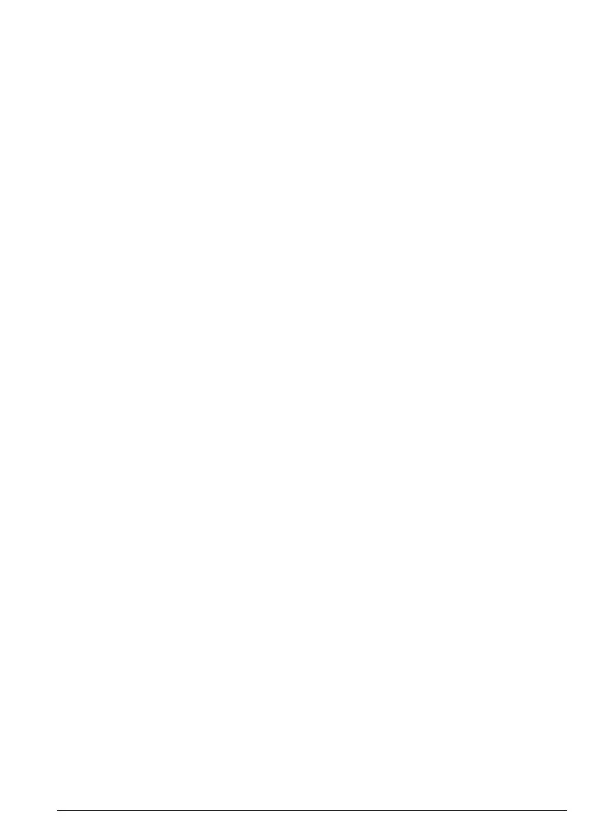21
Contacts
4.5 Enter a pause
If your CD5 is connected to a switchboard, you may need to enter a pause in a
stored number. This gives the switchboard time to get an outside line. A pause
is normally stored after the switchboard access code (e.g. 9). You can also add
a pause when dialing a number manually.
1. When storing or dialing a number, press and hold 0 until the display
shows
P.
You can then continue storing / dialling the phone number.
4.6 Edit an entry
1. Press
B
. Display shows the first entry.
2. Scroll u or d to the entry you want to edit and press
Options
. Scroll d to
Edit contact
and press
OK
.
3. Edit the name and press
OK
to confirm. Use
Clear
to delete characters.
4. Edit the number. Press
Save
to confirm. Use
Clear
to delete digits.
5. Press e to return to standby.
4.7 Delete an entry
1. Press B. Display shows the first entry.
2. Scroll u or d to the entry you want to delete and press
Options
.
3. Scroll d to
Delete contact
and press
OK
.
4. Display shows
Are you sure?
. Press
Yes
.
5. Press e to return to standby.
4.8 Memory status
You can check how much memory you have in your contacts list.
1. Press
B
. Display shows the first entry.
2. Press
Options
, scroll d to
Memory status
and press
OK
.
3. The display shows the number of used and free entries in the contacts list.
4. Press e to return to standby.
4.9 Delete all entries
1. Press
B
. Display shows the first entry.
2. Press
Options
, scroll d to
Delete all contacts
and press
OK
.
3. Display shows
Are you sure?
. Press
Yes
.
4. Press e to return to standby.
