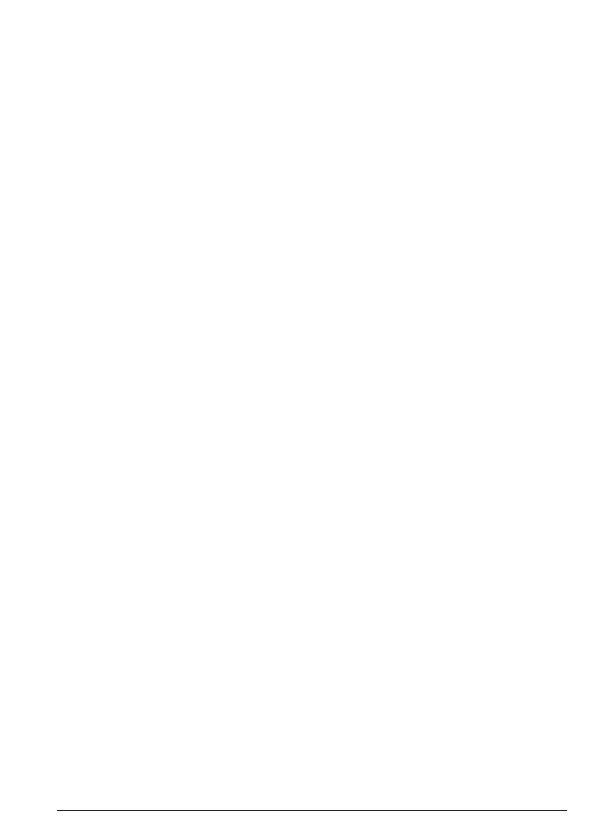35
Advanced settings
9. Advanced settings
9.1 Dial mode
The default CD5 dialing mode is suitable for your country and network
operator. It is unlikely that you should need to change this setting unless
advised to do so.
1. Press
Menu
, scroll u to
Settings
and press
OK
.
2. Scroll d to
Advanced settings
. Press
OK
.
3. The display shows
Dial mode
. Press
OK
.
4. Scroll u or d to select
Tone
or
Pulse
.
5. Press
OK
to confirm.
6. Press e to return to standby.
9.2 Recall time
This setting is useful to access certain network and PABX / switchboard
services.
The default CD5 recall time is suitable for your country and network operator.
It is unlikely that you should need to change this setting unless advised to do
so.
1. Press
Menu
, scroll u to
Settings
and press
OK
.
2. Scroll d to
Advanced settings
. Press
OK
.
3. Scroll d to
Recall time
. Press
OK
.
4. Scroll u or d to select the setting you want:
Short
,
Medium
,
Long
.
5. Press
OK
to confirm.
6. Press e to return to standby.
Note
The functionality of your CD5 cannot be guaranteed on all PABX.
9.3 Call settings
9.3.1 Auto answer
With auto answer switched on, you can answer a call by simply lifting the
handset o the base or charger. If switched o, you will have to press t to
answer a call. The default setting is
O
.
1. Press
Menu
, scroll u to
Settings
and press
OK
.
2. Scroll d to
Advanced settings
. Press
OK
.
3. Scroll d to
Call settings
and press
OK
.
4. The display shows
Auto answer
. Press
OK
.
5. Scroll u or d to select
On
or
O.
6. Press
OK
to confirm.
7. Press e to return to standby.
