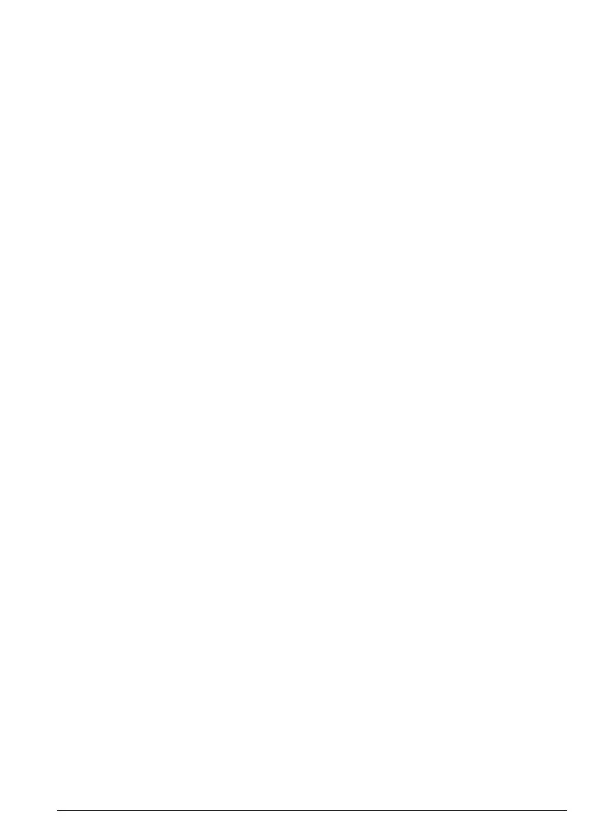25
Call control
6. Call control
6.1 Call barring
Prevent certain numbers from being dialled from your phone. Store up to
four specific numbers, each up to 4 digits – for example, international or local
prefixes. Bypass Call barring by switching the setting to
O
.
Note
If Call barring is switched on, when you make a call using a barred prefix the
screen will display
Call barr on
.
6.1.1 Switch call barring on / o
1. Press
Menu
, scroll d to
Call control
and press
OK
.
2. The display shows
Call Barring
. Press
OK
.
3. Enter the master PIN (default setting 0000) and press
OK
.
4. The display shows
Barring mode
. Press
OK
.
5. Press u or d to select
On
or
O
and press
OK
.
6. Press e to return to standby. You can now set the number. (See below)
6.1.2 Set a number to be barred
1. Press
Menu
, scroll d to
Call control
and press
OK
.
2. The display shows
Call Barring
. Press
OK
.
3. Enter the master PIN (default setting 0000) and press
OK
.
4. Scroll d to
Barring number
. Press
OK
.
5. If necessary, scroll u or d to the next available slot.
6. Press
OK
and enter the number or prefix you want to bar. Press
Save
.
7. Press e to return to standby.
6.2 Call block
Your phone can block calls by call type or by number. Up to 50 numbers can
be blocked. For this feature to work, you must subscribe to a Caller ID service
from your network operator. A subscription fee may be payable. You can
access the call block menu by pressing
C
in standby or through the handset
menu.
6.2.1 Block all international calls
1. Press C.
2. Enter the master PIN (default setting 0000) and press
OK
.
3. The display shows
By call type
, press
OK
.
4. The display shows
International
, press
OK
.
5. Press u or d to select
On
or
O
.
6. Press
OK
to confirm or
Back
to return to the previous menu.
