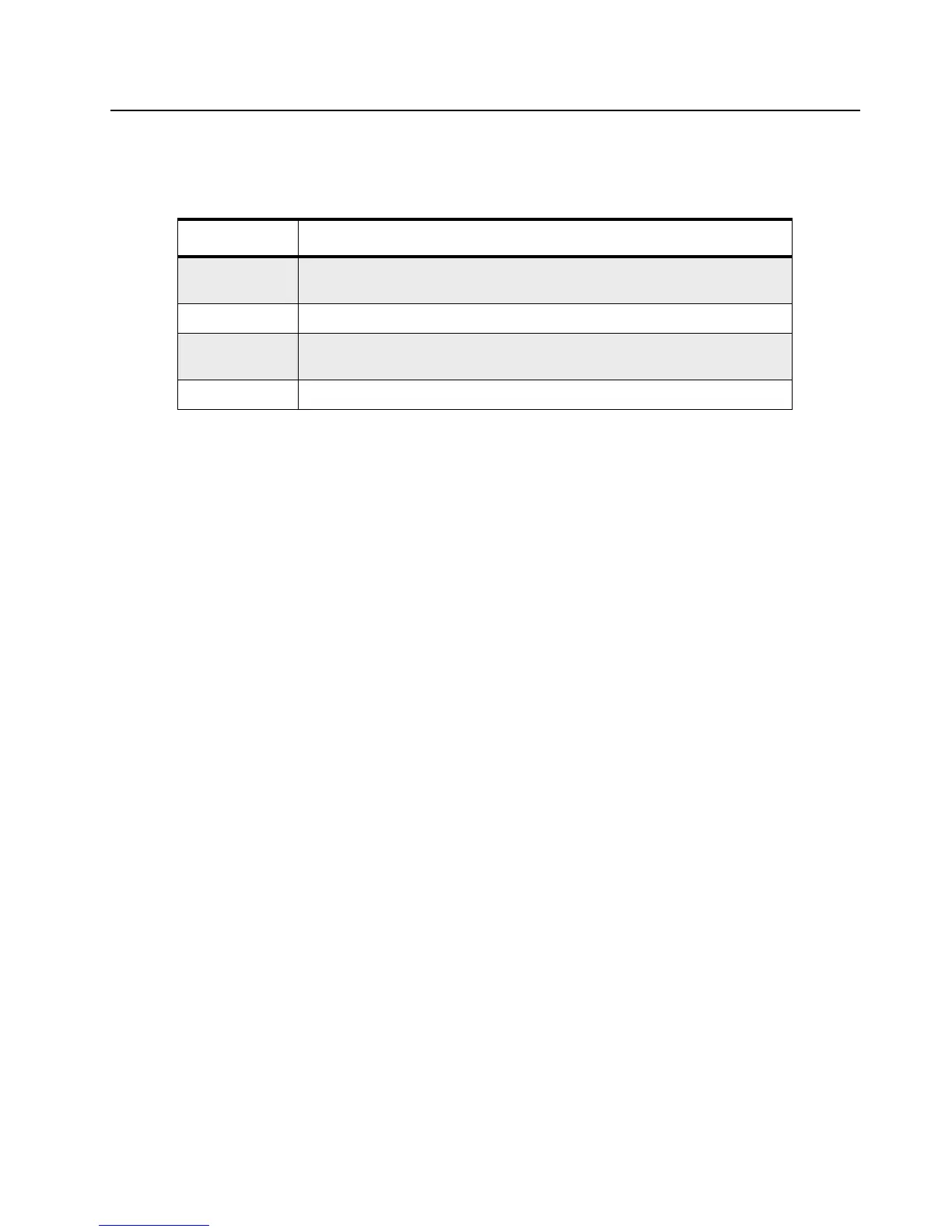Programming Your Radio 4-3
3.6 Error Conditions
An error may occur when cloning a radio. When this happens, an error message is displayed. The
following lists the causes and the possible solutions for each error message.
3.7 Dealer and User ConÞgurations
Your radio is shipped out from the factory conÞgured according to the User ConÞguration. In this
conÞguration, users can only access the channels that are preprogrammed by the dealer. Channels
and other radio settings can ONLY be programmed when the radio is operating in Dealer
ConÞguration.
To prepare radios for the users, the dealer should
1. Set the radio into Dealer ConÞguration (if the radio is conÞgured in User ConÞguration).
2. Program the radio with all the necessary parameters, according to the usersÕ requirements.
3. Set the radio back to User ConÞguration.
4. Clone the radioÕs parameters to all the users' radios.
3.7.1 Switching between Dealer and User ConÞgurations
From Dealer to User
1. Turn off the radio.
2. Press PTT, the Monitor button and the + button together, and turn on the radio.
3. LCD displays PROTECT.
4. To conÞrm switching to User ConÞguration, press PTT. To cancel, press any other button.
5. Turn off the radio. The radio now operates in User ConÞguration.
From User to Dealer
1. Turn off the radio.
2. Press PTT, the Monitor button and the + button together, and turn on the radio.
3. LCD displays PRO-CLR.
4. To conÞrm switching to Dealer ConÞguration, press PTT. To cancel, press any other button.
5. Turn off the radio. The radio now operates in Dealer ConÞguration.
IMPORTANT: If the radio is to be given to the customer, REMEMBER to switch it back
to operate in User ConÞguration.
Error Message Description
TIME OUT Data communications time-out. Please ensure that the slave radio is
switched on, and the cloning cable is properly connected.
BCC ERR Data communications checksum error.
TYPE ERR Mismatch in model numbers. Please ensure that the master and slave radios
are of the same model number.
CMD ERR Data communications command error.
