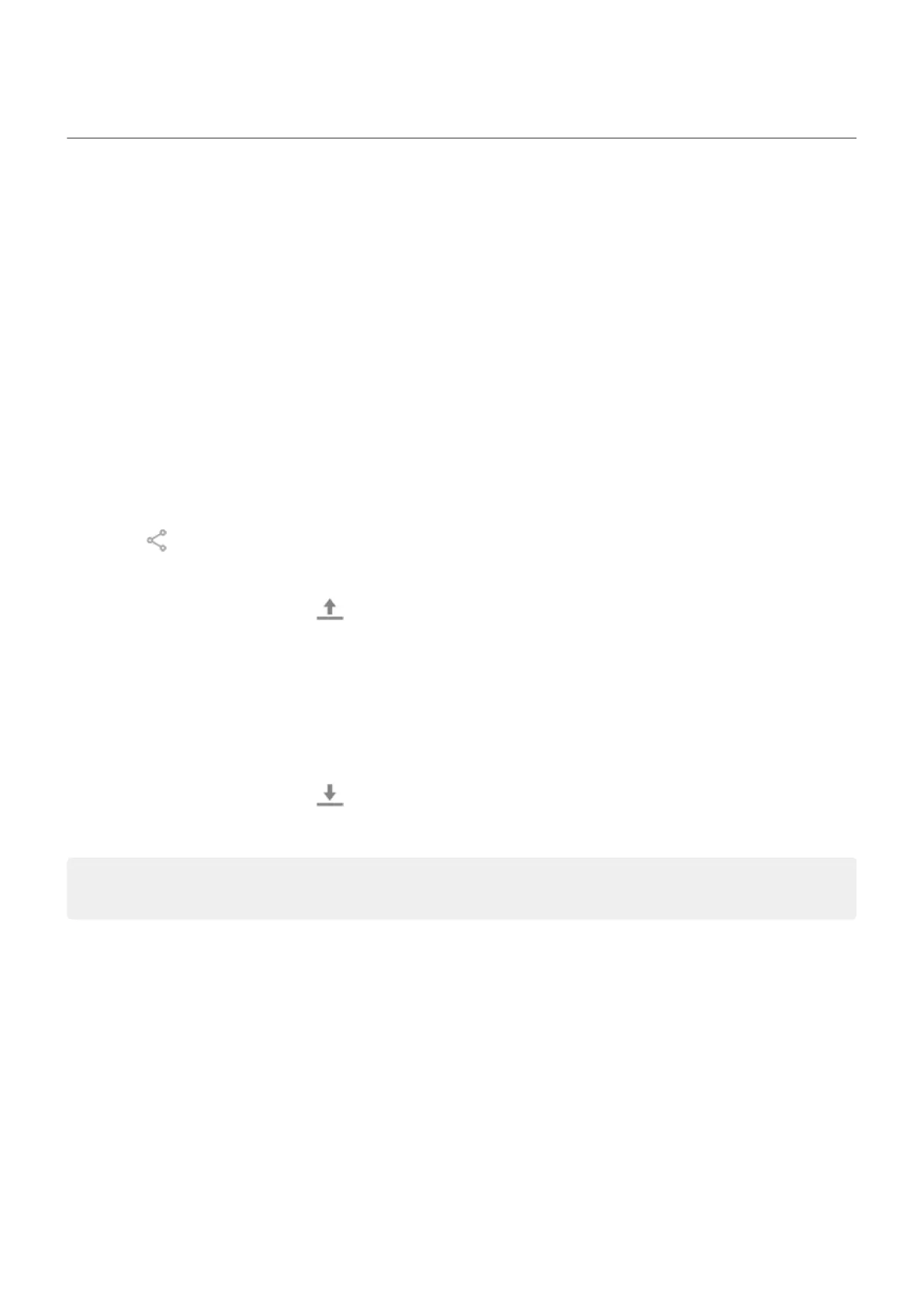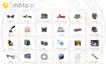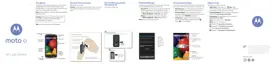Transfer music files
About transferring music
You can move music files you've bought and saved on your devices to other devices you own.
Music apps that share music files from cloud storage usually just share links to the files instead of
transferring them between devices. To transfer music files, the music needs to be stored on the device.
Send files over Bluetooth
To send music files stored on your phone:
1. Pair your phone with the device receiving the music.
2. On your phone, open the Files app and tap Audio.
3. Touch & hold the file.
4.
Touch and select Bluetooth.
5. Touch the name of the paired device.
During file transfer, you’ll see in the status bar. To check the status, see the notification.
Receive files over Bluetooth
1. Pair your phone with the device sending the music.
2. On the device sending the music, start the file transfer, following device’s instructions.
3. When you receive the Bluetooth notification on your phone, swipe down and tap it, then tap Accept.
During file transfer, you’ll see in the status bar. To check the status, open the notification.
The files are saved in Music/Bluetooth, where music apps will find them. You’re ready to listen!
Tip: To see Bluetooth files you received, go to Settings > Connected devices > Connection preferences
> Files received via Bluetooth.
Transfer music from your computer
To move your music from your computer to your phone, connect them with a USB cable and copy the files to
your phone’s Music folder.
Music
133
