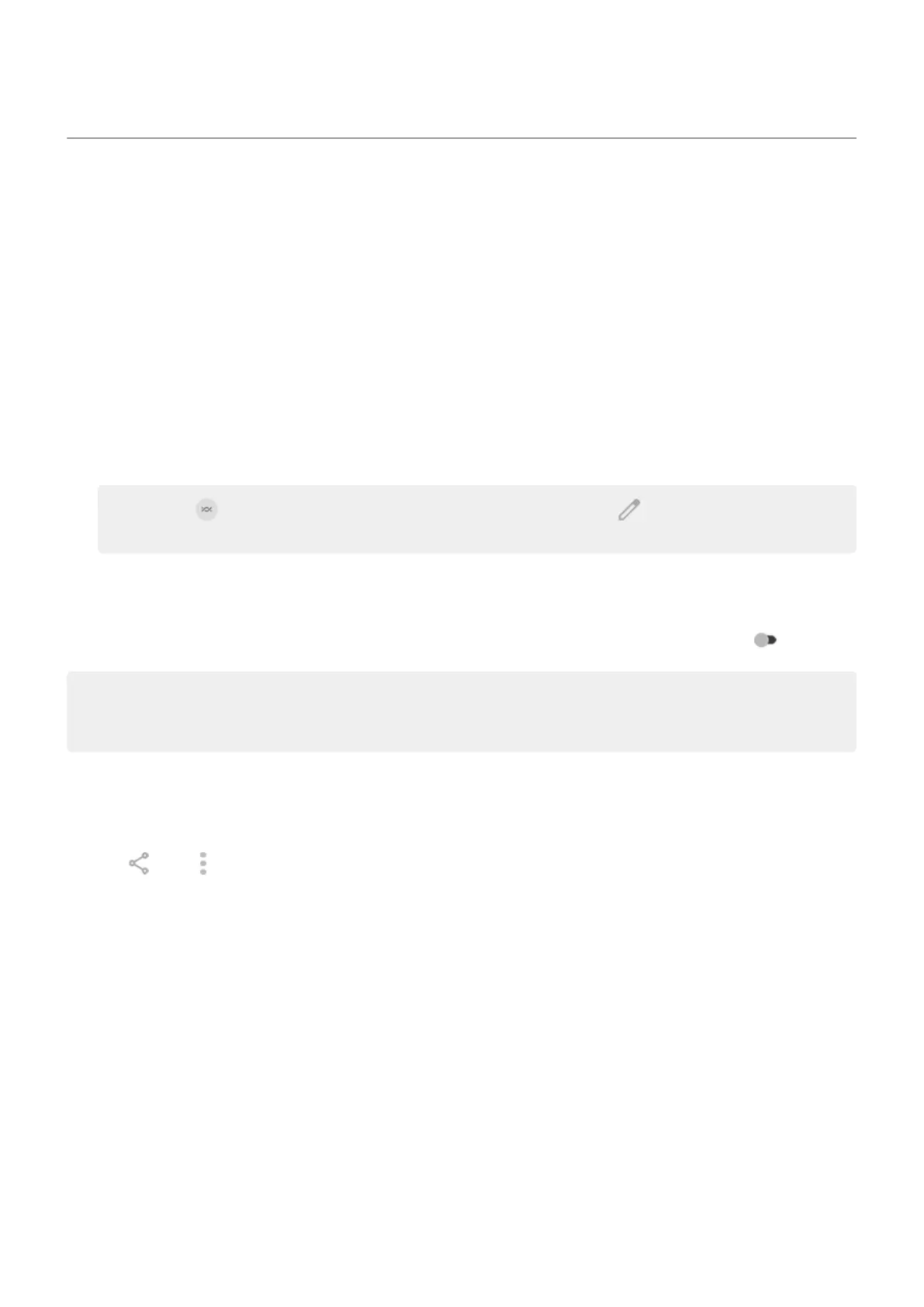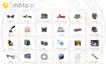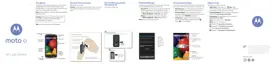Share files and links with nearby devices
Share content easily and securely. You can share things like photos or videos, contacts, documents, and
links. Send them to another device near you without using an internet connection.
You can share with Android 6+ devices and Chromebooks, and with selected Windows devices through an
app. Sharing with iPhones isn’t supported. For more about supported devices and countries, see Google's
help.
Turn sharing on/off
Turn it on
1. On your phone, make sure Bluetooth and Location are turned on.
2. Go to Settings > Connected devices > Connection preferences > Quick Share.
Tip: To add Quick Share to quick settings, open quick settings, tap , then drag the tile where
you want it.
3. Choose who can see your phone for sharing.
Turn it off
Go to Settings > Connected devices > Connection preferences > Quick Share and turn it off .
Tip: You can change your phone’s name to something less identifiable before sharing or receiving. Go to
Settings > Connected devices > Connection preferences > Quick Share > Device name and edit the
name.
Share content with someone
1. Open the content to share.
2.
Tap or tap > Share, then select Quick Share.
Your phone will look for nearby devices.
3. Hold your phone and the other phone close to each other.
4. When you see the other phone in your list of nearby devices, tap its name to send the item.
The other person can accept or reject the transfer.
Get content from someone
1. When someone shares content with you, you’ll get a notification.
If needed, tap the notification to make your phone visible.
2. To get the content, tap Accept.
Choose who can see you for sharing
To adjust who can share with you:
Settings : Connected devices
147
