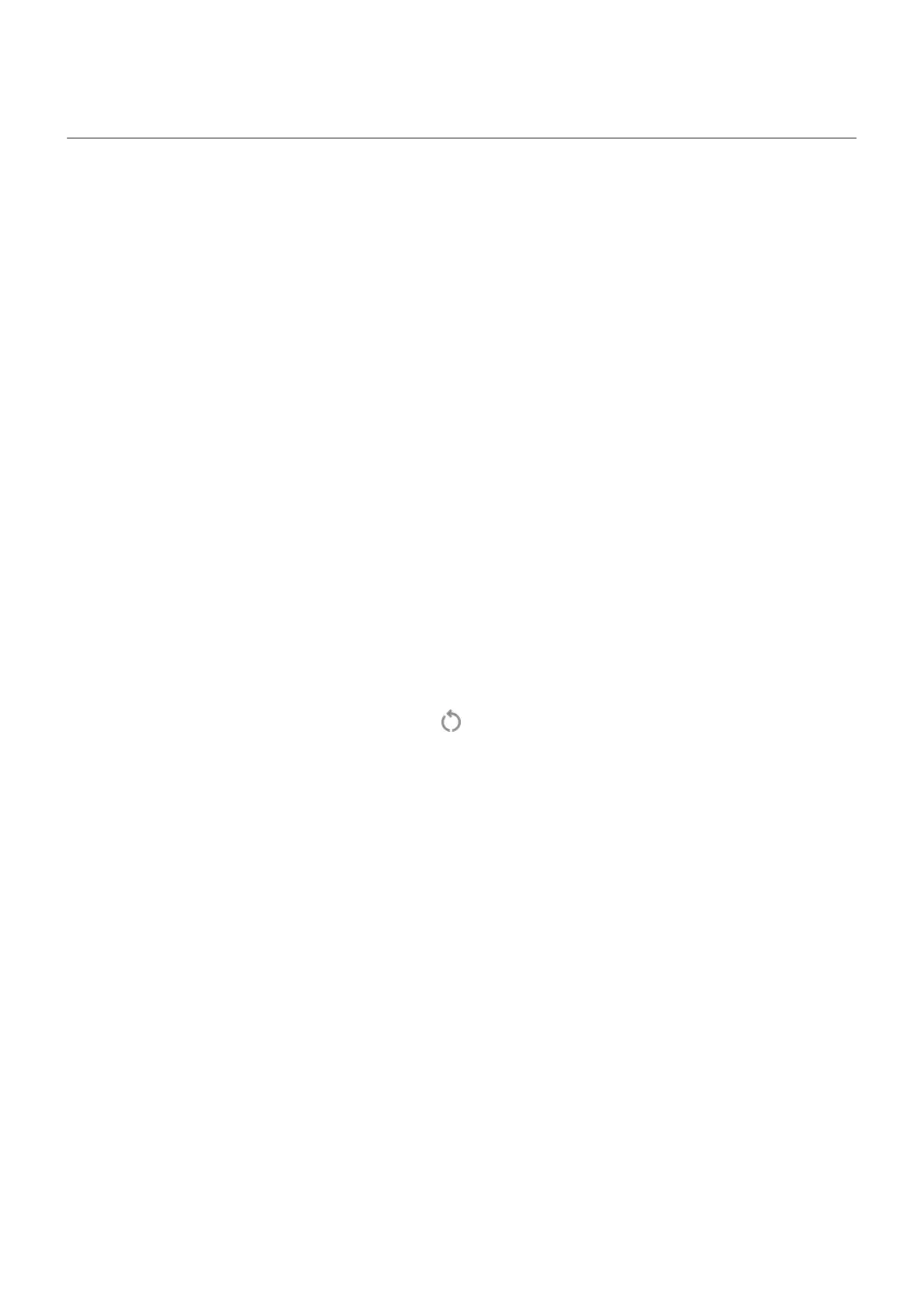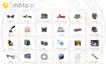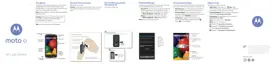Find problem apps with safe mode
Issues such as apps crashing, unexpected reboots, or fast battery drain could be caused by an app you
installed. Use safe mode to start your phone with only the original software and apps. If the issues go away
in safe mode, the problem is probably from an app you downloaded.
Step 1: Restart in safe mode
1. Press & hold the Power button.
2. Touch & hold Power off. Then touch OK to restart in safe mode.
When it restarts, you'll see Safe mode across the bottom of the home screen, and all widgets and third-
party apps will be disabled.
Step 2: Check if the problem goes away
Use your phone and see if the problem has gone away. Remember, you won’t be able to use any
downloaded apps.
If the problem goes away, an app is probably causing your problem, so you should exit safe mode and
check your apps.
If the problem doesn't go away, an app’s not the cause. Try these performance troubleshooting steps
next.
Step 3: Exit safe mode
Press & hold the Power button, then touch Restart .
Or, hold the Power button for about 30 seconds, or until your phone restarts.
Step 4: Check your apps
1. One by one, delete recently downloaded apps.
Keep a list of the apps as you go.
2. After you delete each app, restart your phone.
See whether removing that app solved the problem.
3. Once you’ve found and deleted the problematic app, you can restore the other apps you removed
during testing.
Use apps : Get, delete, manage apps
73
