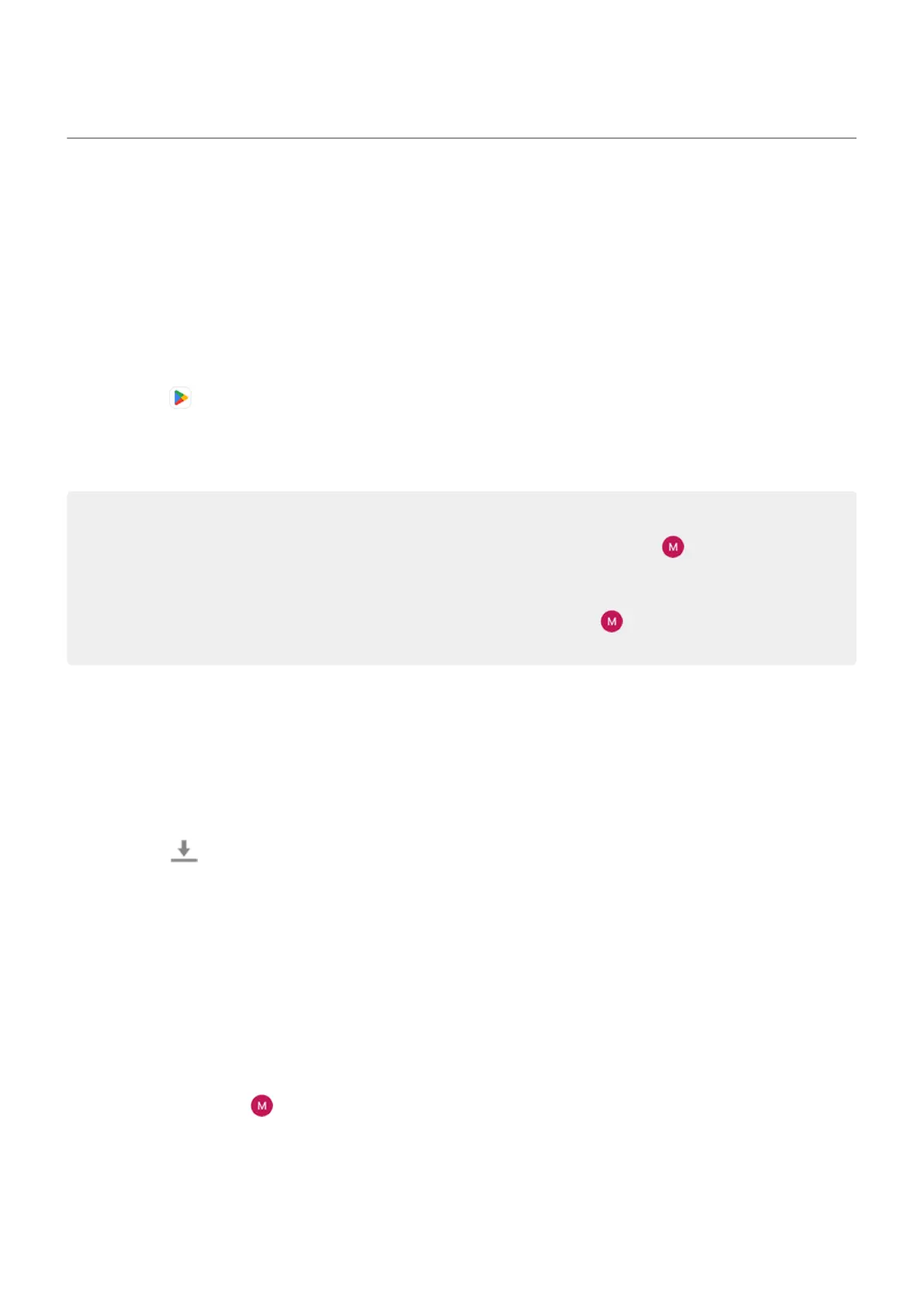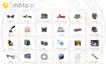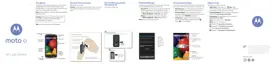Install or update apps
Get apps
Get apps from Google Play Store
Need a voice recorder, notepad, or compass? You can download more apps, in addition to the apps
preloaded on your phone.
To download apps:
1.
Open the Play Store app.
2. Browse by category or search.
3. Tap an item to see a description, read reviews, and download it.
Tips:
•
To view Play Store apps you've installed on this phone, tap your profile icon > Manage apps &
device > Manage and change Installed to Not installed to see apps you've installed on other
devices using the same Google account.
•
To prevent accidental or unwanted purchases, tap your profile icon > Settings > Authentication
> Require authentication for purchases.
Get apps from other sources
Before downloading, do some research: check the app's rating and read lots of comments.
To download apps:
1. Open the Chrome app and go to the appropriate site to download the app.
If you see a warning, tap OK to continue.
You'll see in the status bar when the download completes.
2. Tap the download notification to install the app. Or, open the Files app to install it later.
3. When installing the app, be sure to review what information the app will access. If you don’t want the
app to access this information, cancel the installation. For example, if you're installing an app that
makes a shopping list, the app should not require access to your contacts.
Update apps
Update Play Store apps manually
1. Open the Play Store app.
2.
Tap your profile icon > Manage apps & device.
Use apps : Get, delete, manage apps
67
