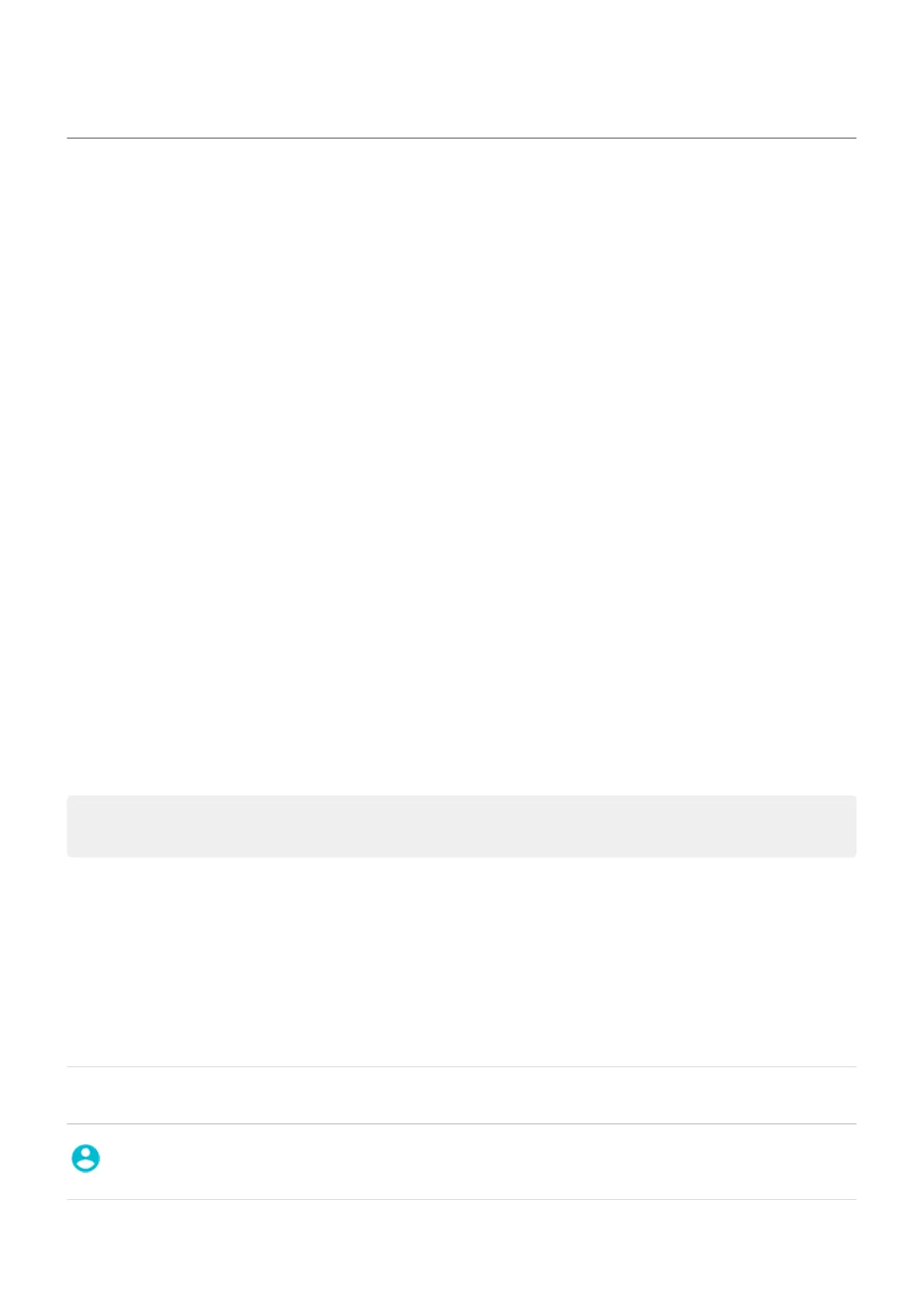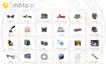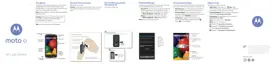Share your phone
Ways to share your phone
•
Add users. If you share your phone with family, friends, or within a business, you can set up separate
user spaces for each of them.
•
Lend to people as guest. This is a more temporary space that you or the guest can delete when
finished.
•
Pin the screen. This lets you keep one specific app or screen in view. For example, you can pin a game
and your child cannot navigate anywhere else on your phone.
About owners, users, and guests
The owner can:
•
Determine whether users and guests can make phone calls and send text messages, which also allows
them to see the phone's call history and text history.
•
Reset, update, and uninstall any apps.
•
Delete user and guests, removing any associated accounts and data from the phone.
Users and guests can:
•
Set up Google accounts and other types of accounts.
•
Set up a screen lock.
•
Customize the home screen and settings for their spaces.
•
Add and delete apps for their spaces, and update any apps they use, regardless of who installed them.
Important: To prevent others from switching to your owner profile and accessing your information, set
a screen lock before you share your phone with users or guests.
When sharing your phone with users and guests, some apps are only available to the owner, not to other
users and guests.
Switch users
Only the owner can switch to the guest profile for loaning the phone and can switch between user profiles.
To switch user profiles or see which is currently active, open quick settings. At the top of the screen, you'll
see one of these icons after you've set up a user or added a guest.
Icon Meaning
Owner (If you set up your profile in Contacts and included a picture, you'll see it and your name
instead.)
Settings : System : Users and guests 247
