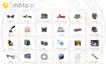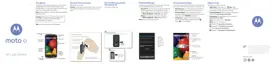Turn it on
1. Go to Settings > Accessibility.
2. Tap Color inversion.
3.
Turn Use color inversion on .
is added to your quick settings so you can easily turn it off/on.
Add a shortcut
To use an accessibility shortcut as an alternate to the quick setting:
1. Go to Settings > Accessibility > Color inversion.
2.
Turn Color inversion shortcut on .
3. Tap Color inversion shortcut and choose one or more shortcuts:
•
For a shortcut on your home screen, select Tap accessibility button.
•
To press & hold both Volume buttons simultaneously, select Hold volume keys.
Use it
Open quick settings and tap to turn it on/off.
Or, if you set up accessibility shortcuts, tap or press & hold both Volume buttons.
Magnify the screen
You can magnify the screen by triple tapping it or by swiping up from the bottom of the screen with two
fingers. If you're using 3-button navigation, you can add to magnify.
Turn it on
To set up the way to start (zoom in) and stop (zoom out) magnification:
1. Go to Settings > Accessibility > Magnification.
2.
Select an option and turn it on :
•
To touch the screen three times, choose Magnify with triple-tap.
•
To swipe up from the bottom of the screen with two fingers (gesture navigation), choose Magnify
with shortcut.
•
To add to the buttons (3-button navigation), choose Magnify with shortcut.
When magnification is on, you’ll see an orange border around the screen.
Use magnification
1. Start magnification using the method you selected: triple tap, swipe up from bottom of screen with two
fingers, or tap .
2. Tap the area of the screen to magnify, then:
•
Drag two or more fingers to scroll.
•
Pinch two or more fingers to adjust zoom.
Settings : Accessibility
204

