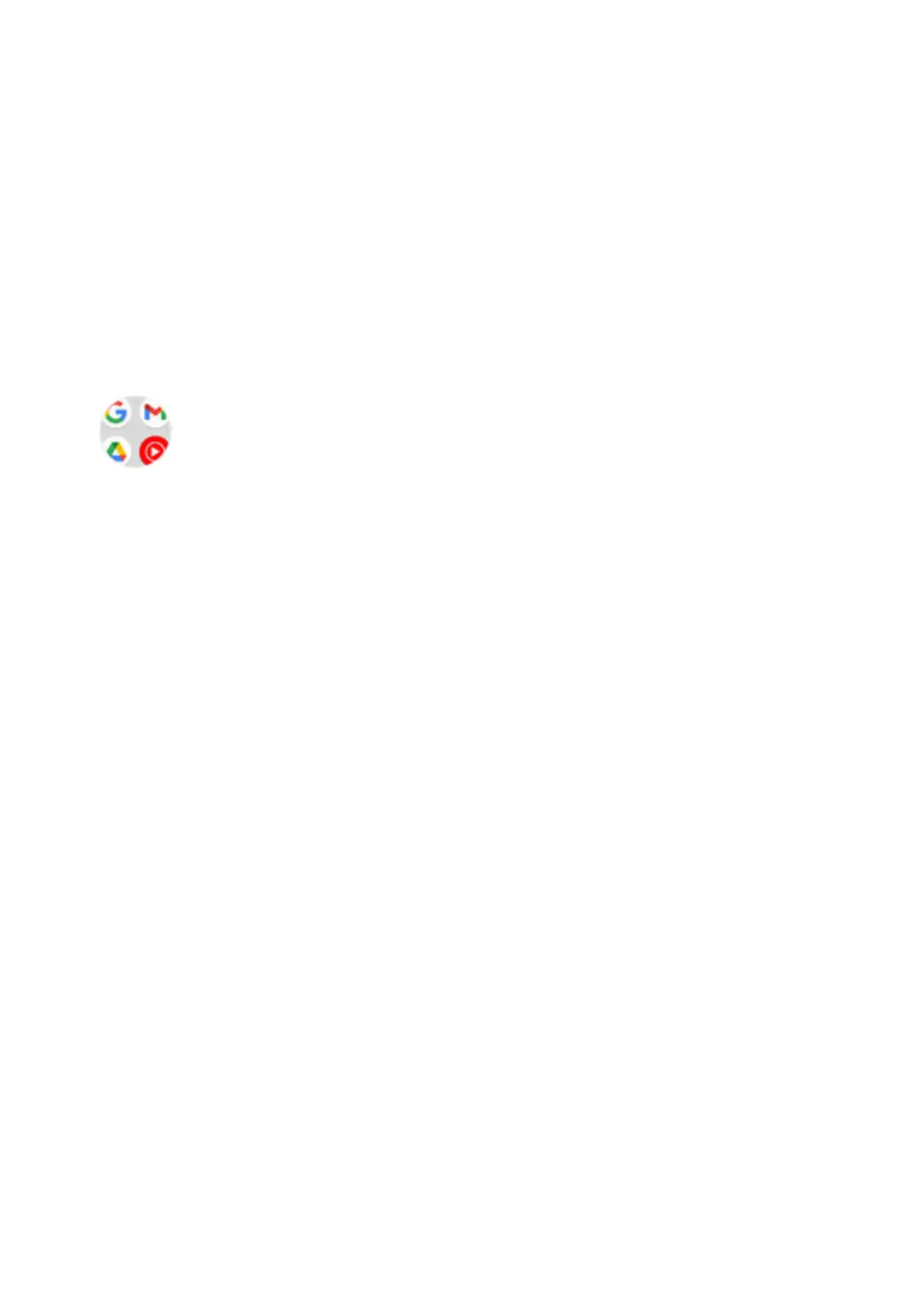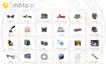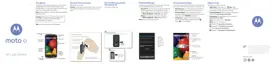6. Do one of the following:
•
Touch & hold the icon to drag it where you want on the home screen.
•
Tap Add automatically.
Add folders
Folders organize your shortcuts.
To create a folder on your home screen:
1. Touch & hold an app shortcut on your home screen.
2. Drag it onto another to group them together, then release when you see a frame around them.
3. To name the folder, touch to open it, then touch its name and type a new name.
To add apps to the folder:
1. Touch & hold the app's icon.
2. Drag it onto the folder.
To remove apps from the folder:
1. Open the home screen folder.
2. Drag the app's icon onto the home screen, or drag it up and drop it on Remove.
Remove widgets, shortcuts, or folders
To remove items from your home screen:
1. Touch & hold it until it vibrates.
2. Drag it to Remove.
App icons on the home screen are shortcuts to installed apps found in the app tray. Removing an app
shortcut from the home screen doesn't uninstall the app. Learn how to uninstall apps.
To select a totally new user interface for your home screen, download a different launcher.
Personalize your phone : Home screen 52
