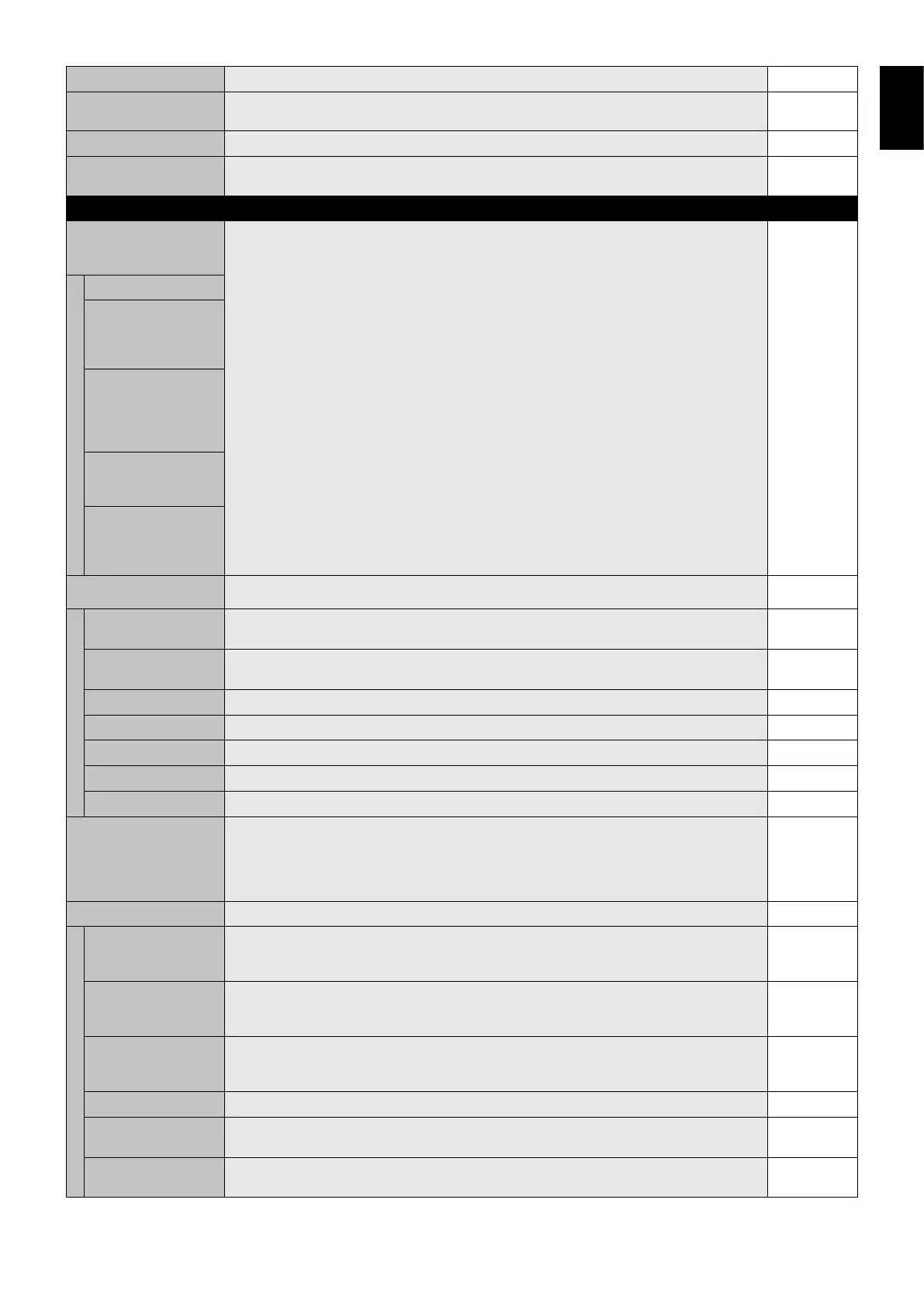English-27
English
DDC/CI
ENABLE/DISABLE: Turns ON or OFF the two way communication and control of the monitor. ENABLE
PING
Confi rm the response by communicating to the preset IP address. 192.168.0.10
NO
IP ADDRESS RESET
Resets IP ADDRESS SETTING back to factory settings. NO
RESET
Resets the following setting within the EXTERNAL CONTROL menu back to factory settings:
DDC/CI.
-
ADVANCED OPTION1
INPUT DETECT Selects the method of input detection the monitor uses when more than two input devices are
connected.
NOTE: When SUPER is selected in INPUT CHANGE, this function cannot be changed.
NONE
NONE
The Monitor will not search the other video input ports.
FIRST DETECT*
2
When the current video input signal is not present, then the monitor searches for a video signal
from the other video input port. If the video signal is present in the other port, then the monitor
switches the video source input port to the new found video source automatically.
The monitor will not look for other video signals while the current video source is present.
LAST DETECT*
2
When the monitor is displaying a signal from the current source and a new secondary source
is supplied to the monitor, the monitor will automatically switch to the new video source. When
current video input signal is not present, the monitor searches for a video signal from the other
video input port. If the video signal is present in the other port, then the monitor switches the
video source input port to the new found video source automatically.
VIDEO DETECT VIDEO inputs such as HDMI, HDMI2*
1
, HDMI3*
1
, Y/Pb/Pr, Y/Pb/Pr2*
1
, SCART*
1
, VIDEO*
1
or
S-VIDEO*
1
will have priority over DVI, VGA, DPORT, RGB/HV*
1
. When one of the VIDEO input
signals is present the monitor will change and keep to the VIDEO input.
CUSTOM DETECT Set the priority of input signals.
When CUSTOM DETECT is selected, monitor searches listed inputs only.
NOTE: Priority of option input signal is only available in PRIORITY3 except for slot 2 type PC
option.
LONG CABLE COMP*
1
(Analog input only)
Manually compensates for image degradation caused from using a long cable.
ON/OFF
ON: Activates this function.
OFF: Deactivates this function.
OFF
SOG PEAK
Adjusts the sensitivity of the Sync On Green input signals. Adjusts the slice level when separating
synchronization from sync On Green signal input. Press “LEFT” or “RIGHT” to select.
0
GAIN Adjusts gain value. 0
R-H.POSITION Adjusts the position of the red component of the image. 0
G-H.POSITION Adjusts the position of the green component of the image. 0
B-H.POSITION Adjusts the position of the blue component of the image. 0
SYNC TERMINATION Selects the terminate resistance for matching the cable impedance. HIGH
INPUT CHANGE Sets input change speed. When selected “SUPER”, allows to switch high-speed between set two
signals.
NOTE: When “QUICK” is selected, picture may be distorted when signal input is changed.
“SUPER” is released when selecting IMAGE FLIP except for NONE.
This function should be chosen after all adjustment options have been made for the input.
NORMAL
TERMINAL SETTING
DVI MODE
Selects the kind of DVI-D equipment which is connected to the DVI input. Select “DVI-HD” when
DVD player or computer equipment, which requires HDCP authentication, is connected. Select
“DVI-PC” when a computer equipment, which not requires HDCP authentication, is connected.
DVD-HD
D-SUB MODE Selects the type of signal associated with the D-SUB input.
RGB: Analog input (R, G, B, H, V)
COMPONENT: Component (Y, Cb/Pb, Cr/Pr)
RGB
BNC MODE*
1
Selects the kind of equipment which is connected to the BNC input.
RGB: Analog input.
COMPONENT: Component.
RGB
SCART MODE*
1
Input mode for devices using SCART connectors. OFF
DisplayPort Selects DisplayPort mode [1.1a] or [1.2].
[1.2] should be selected when using Multi-Stream Transport.*
3
1.1a
HDMI SIGNAL RAW: Disable the expanded feature.
EXPAND: Expand image contrast and increase detail in the dark and bright areas.
Depends on
signal input
*1: This function depends on which option board you use.
*2: Only for DVI, DPORT, VGA, RGB/HV*
1
, HDMI, HDMI2*
1
, HDMI3*
1
input.
*3: Multi-Stream Transport requires the corresponding display card. Contact your dealer for limitations of this function.