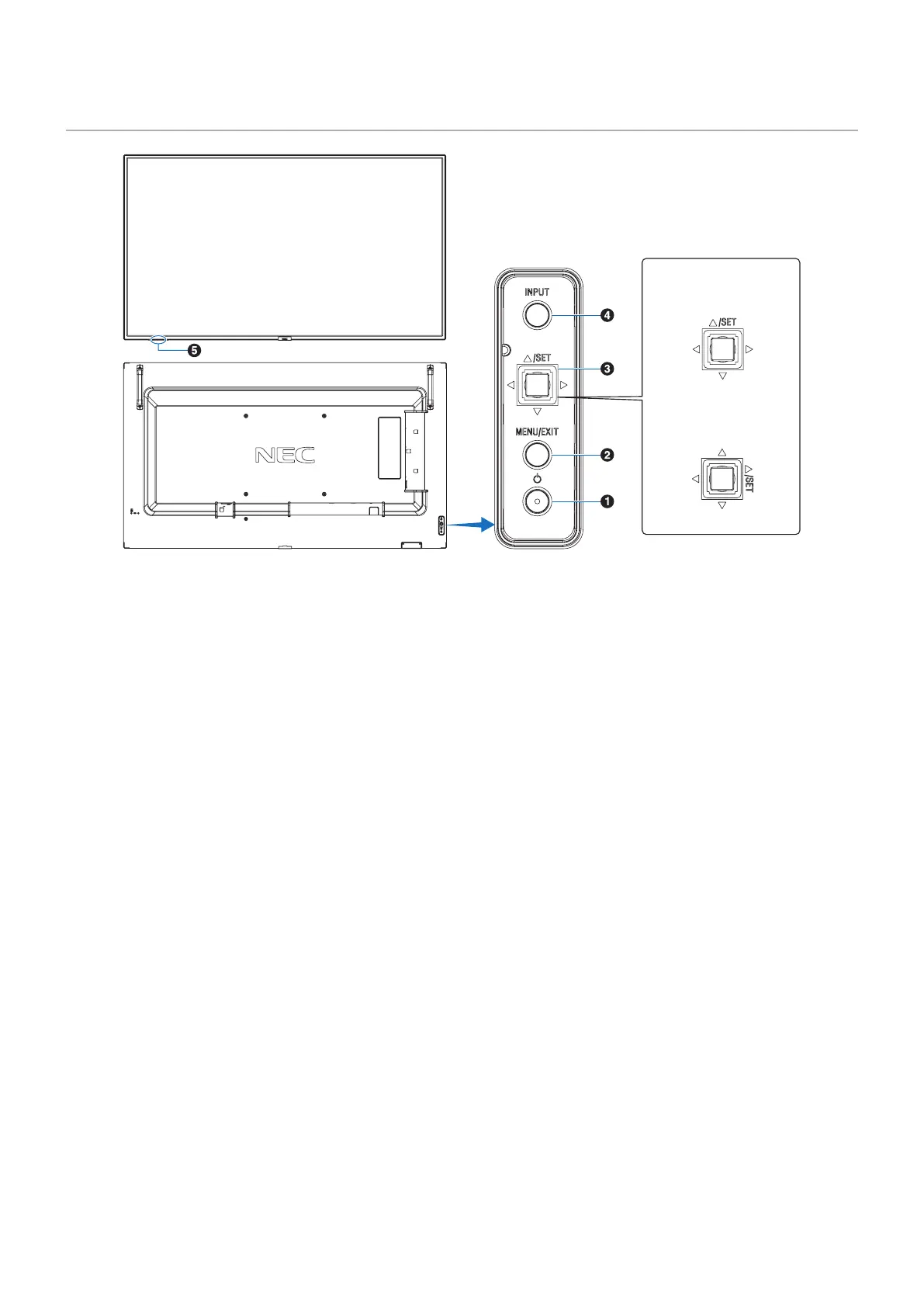English−21
Control Panel
Monitor in
Landscape position
Up
Down
RightLeft
Up
Down
RightLeft
Monitor in
Portrait position
1
⏻ Button (power button)
Switches between power on and standby. See page 33.
2
MENU/EXIT Button
Opens the OSD menu when the OSD menu is closed.
Acts as a back button within the OSD menu to move to the
previous OSD menu.
Acts as an exit button to close the OSD menu when on the
main menu.
3
5-Direction-Key/SET Button*
1
v/w: Navigates to the left or right through the OSD Control
menu.
Move the LEFT/RIGHT key left or right to increase or
decrease the adjustment.
You can adjust the VOLUME directly by moving the LEFT/
RIGHT key while the OSD menu is closed.
s/r: Navigates up or down through the OSD Control menu.
SET: Acts as a set button when making a selection when the
OSD menu is open.
*
1
: The v, w, r and s functions change according to the monitor orientation
(landscape/portrait).
4
INPUT Button
INPUT: Cycles through the available inputs when the OSD
menu is closed.
[DisplayPort1], [DisplayPort2], [HDMI1], [HDMI2],
[OPTION]*
1
, [COMPUTE MODULE]*
2
. These are
available inputs only, shown as their factory preset
name.
*
1
: This function depends on which Option Board is installed in the monitor.
*
2
: This input is available when the optional Raspberry Pi Compute Module
Interface Board and Raspberry Pi Compute Module are installed.
See page 83.
5
Remote Control Sensor, Ambient Light Sensor, and
Power Indicator
Remote Control Sensor: Receives the signal from the
remote control (when using the wireless remote control).
See page 34.
Ambient light sensor: Detects the level of ambient light,
allowing the monitor to make automatic adjustments to the
backlight setting, resulting in a more comfortable viewing
experience. Do not cover this sensor. See page 46.
Power Indicator:
• Glows blue when the monitor is in active mode*
1
.
• Green and Amber blink alternately when the
[SCHEDULE INFORMATION] function is enabled*
1
.
• When a component failure is detected within the monitor,
the indicator will blink red or blink a combination of red
and blue.
• Please refer to the Power ON and OFF Modes table on
page 33.
*
1
: If [OFF] is selected in the [POWER INDICATOR] the LED will not glow
when the monitor is in active mode. See page 105.