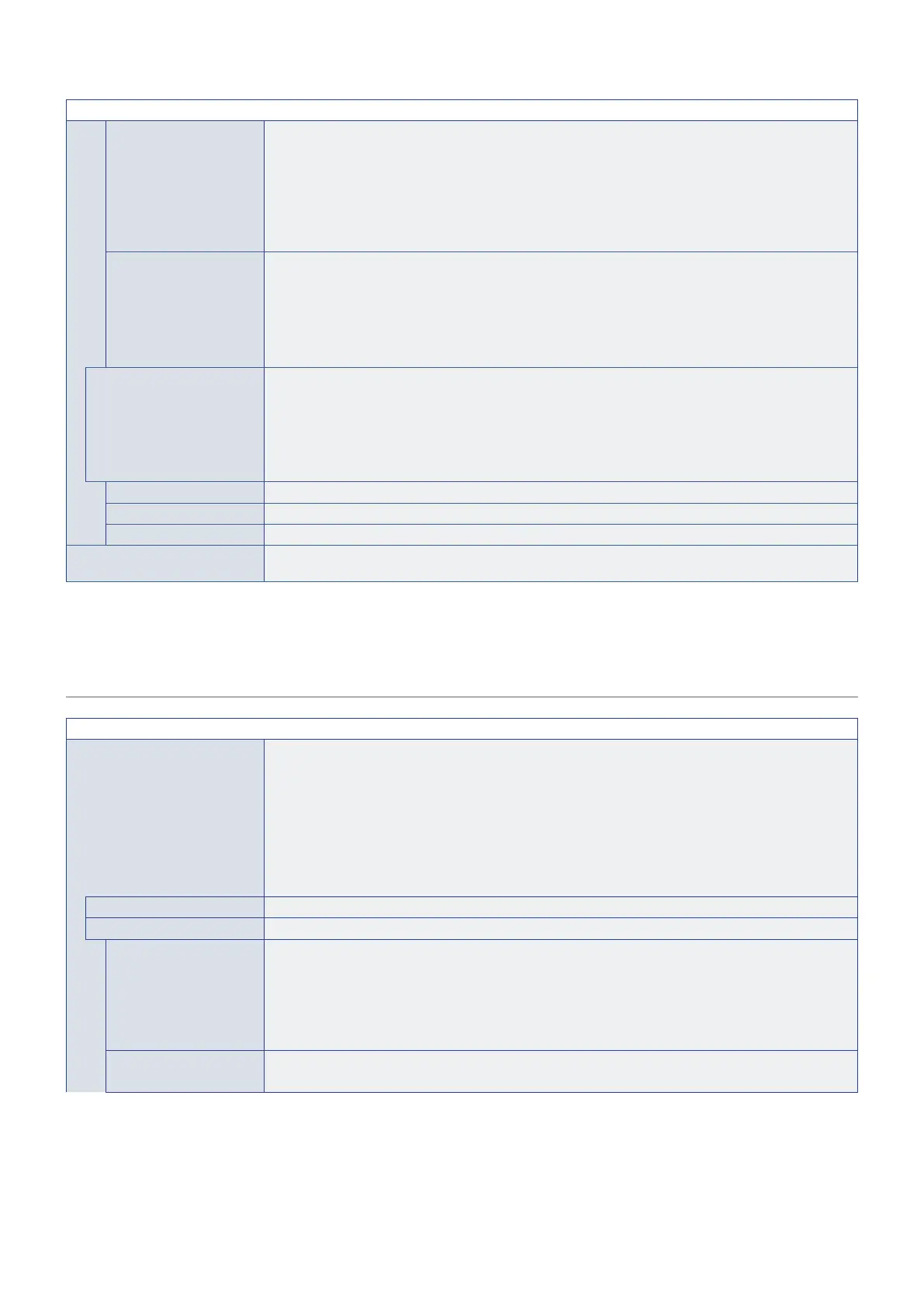English−95
PICTURE MENU
PICTURE SIZE Sets the Active Picture size.
Press the SET/POINT ZOOM button to adjust the picture size. Press + button or CH/ZOOM+ button to
expand.
Press – button or CH/ZOOM– button to reduce.
NOTE: • When [MULTI PICTURE MODE] is set to [2PIP] and [ACTIVE PICTURE] is set to [PICTURE1],
this function is deactivated.
• When [MULTI PICTURE MODE] is set to [4PBP], this function is deactivated.
PICTURE POSITION Sets the [ACTIVE PICTURE] location.
Pressing the + button moves the Active Picture to the right, and pressing the – button moves it to the left.
Pressing the button moves the Active Picture up, and pressing the button moves it down.
NOTE: • When [MULTI PICTURE MODE] is set to [2PIP] and [ACTIVE PICTURE] is set to [PICTURE1],
this function is deactivated.
• When [MULTI PICTURE MODE] is set to [4PBP], this function is deactivated.
ROTATE Sets the multi-screen rotation.
NOTE: • The [POINT ZOOM] function will not work if this function is enabled.
• This function is canceled when [DisplayPort VERSION] in [DisplayPort1] is set to [1.4] or
[SCREEN SAVER] is set to [MOTION] or [IMAGE FLIP] is set to [NONE].
• If input signal is Interlaced signal this function is disabled.
• If input is DisplayPort 4K (60 Hz) 10bit, this function is disabled.
ROTATE ALL Rotate all pictures.
PICTURE1 Rotates [PICTURE1].
PICTURE2 Rotates [PICTURE2].
RESET Resets all PICTURE settings back to factory settings except for [PICTURE MODE] and [SPECTRAVIEW
ENGINE].
*
1
: This function is only available when Raspberry Pi Compute Module Interface Board and Raspberry Pi Compute Module are installed. See page 83.
*
2
: This function depends on which Option Board you are using. This function is only available when Option Board is installed.
*
3
: This function is available only when connecting the optional sensor unit.
AUDIO
AUDIO MENU
AUDIO MODE Provides pre-configured audio settings suitable for various environments where this device may be used,
or customize settings to viewer preference.
NATIVE: Standard setting.
RETAIL: Surround sound for clarity of audio in retail stores.
CONFERENCING: Optimized settings for clarity of audio in conference rooms.
HIGHBRIGHT: Lowest volume level in order to focus on the visual message (audio is mute).
TRANSPORTATION: Lowest volume level in order to avoid disturbance in public spaces (audio is mute).
CUSTOM: Customizable settings.
VOLUME Increase or decrease output volume level.
BALANCE Select [STEREO] or [MONO] for the audio output.
STEREO/MONO STEREO: Independent audio channels for routing audio signal. Sound balance between the left and right
speakers can be adjusted.
- Press the + button to move the audio signal to the right.
- Press the – button to move the audio signal to the left.
MONO: Audio signals are routed through a single audio channel. Balance cannot be adjusted and the
slider will be unavailable.
SURROUND Artificially produces surround sound audio.
NOTE: [LINE OUT] is disabled when this function is set to [ON].