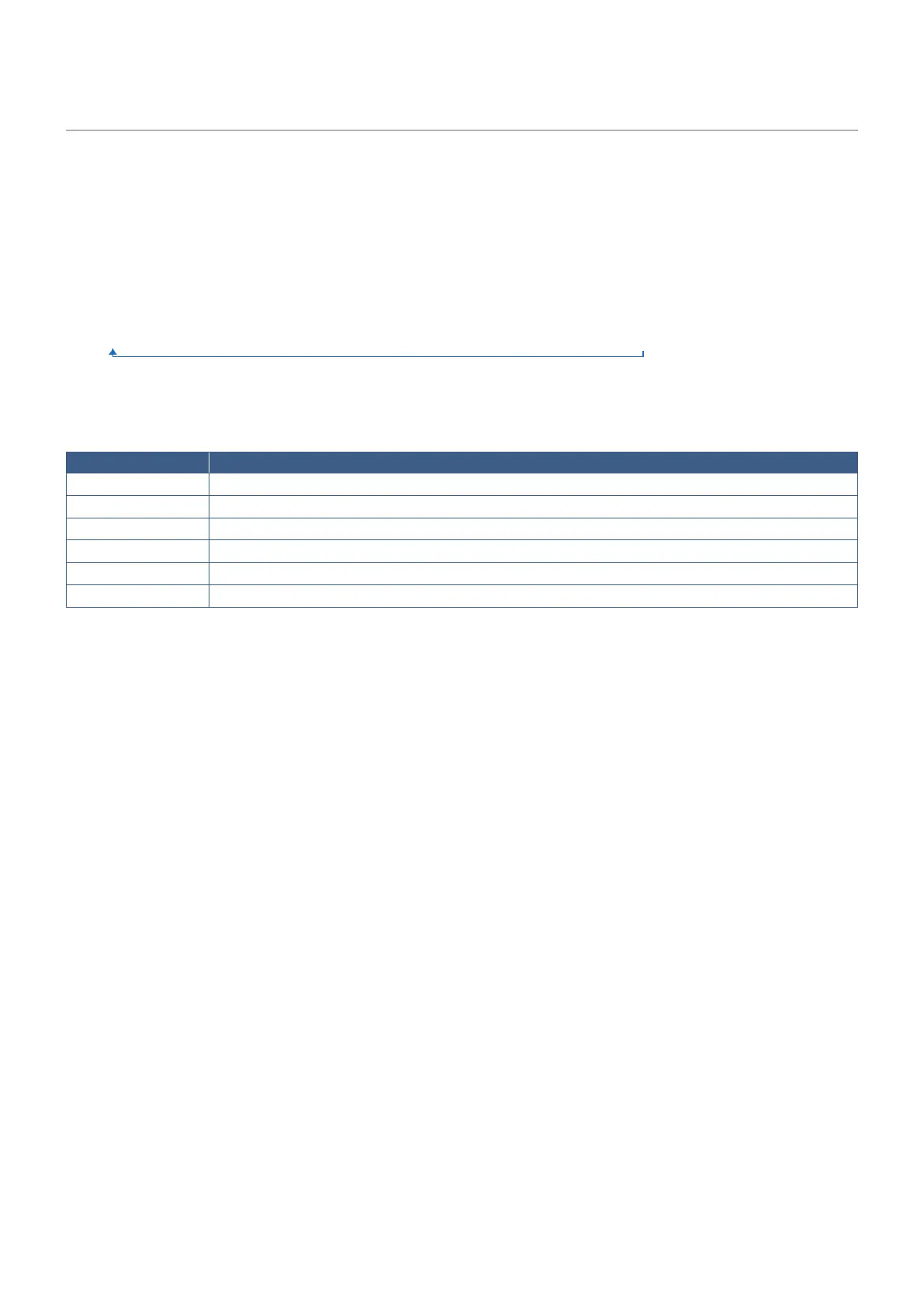English−48
Using Other Picture Modes
There are different picture modes available when the SpectraView Engine is off in the OSD menu. These picture modes have
also been configured with settings as described in the “Picture Mode Types” table below.
To change picture modes:
Press the PICTURE MODE button on the wireless remote control to cycle through the modes, or select the mode in the
[PICTURE] list in the OSD menu.
These picture modes are available based on the selected input:
• For [DisplayPort1], [DisplayPort2], [HDMI1], [HDMI2], [COMPUTE MODULE]*
2
, [OPTION*
1
]
NATIVE ➙ RETAIL ➙ CONFERENCING ➙ HIGHBRIGHT ➙ TRANSPORTATION ➙ CUSTOM
*
1
: This function depends on which Option Board is installed in the monitor.
*
2
: This input is available when the optional Raspberry Pi Compute Module Interface Board and Raspberry Pi Compute Module are installed.
Picture Mode Types
PICTURE MODE PURPOSE
NATIVE Standard setting.
RETAIL Bright, vivid colors ideal for advertising and branding.
CONFERENCING Lower color temperature and optimized natural human complexions.
HIGHBRIGHT Maximum backlight brightness with higher color temperature for brighter ambient environments.
TRANSPORTATION Maximum backlight brightness with high contrast to read text under all conditions.
CUSTOM Custom setting.
NOTE: Changing any of the settings of the [PICTURE] in the OSD menu will change the settings for the current input only.