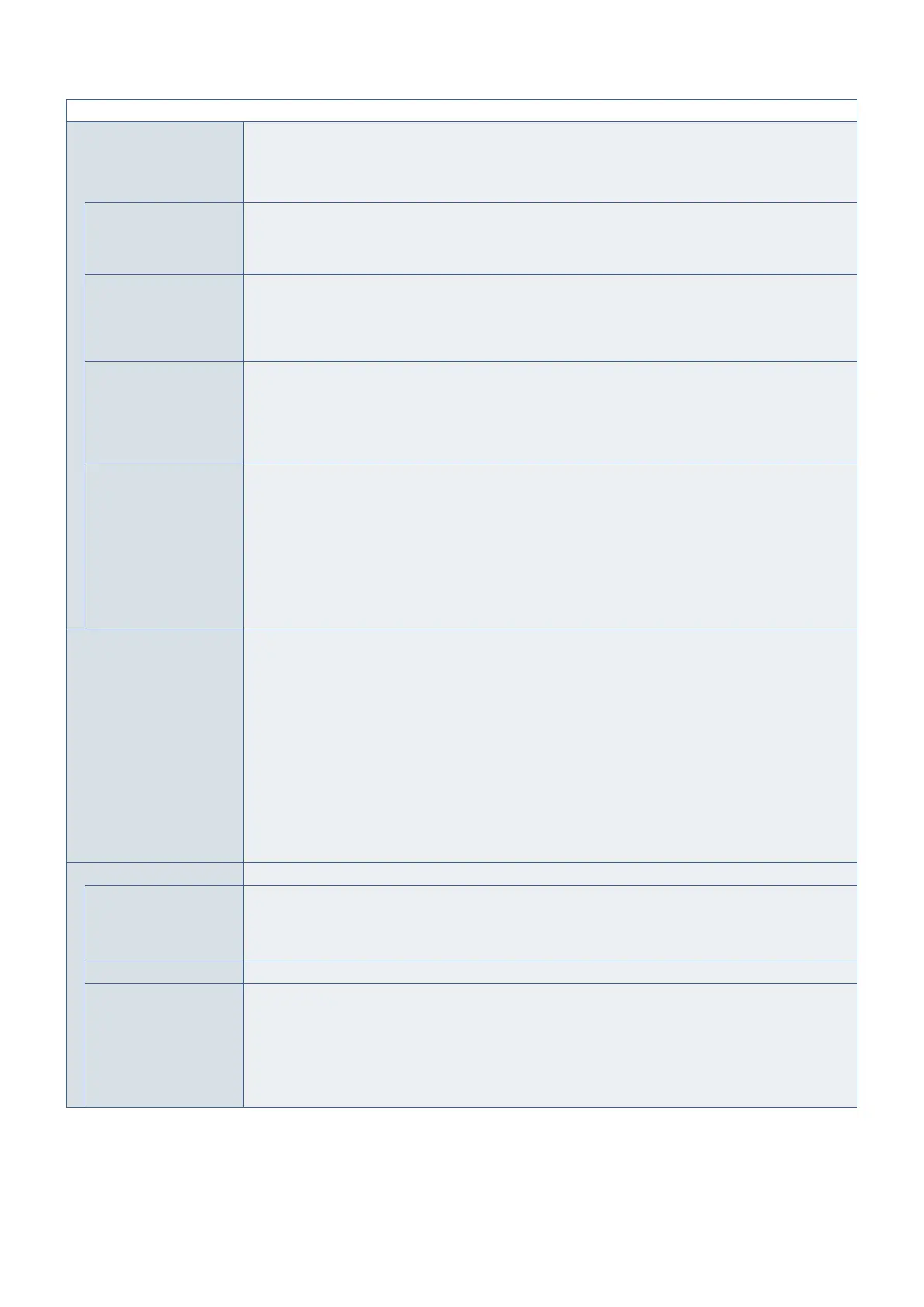English−110
MULTI-INPUT MENU
INPUT DETECT
*6
When enabled, this option can detect and change inputs when a signal is applied or lost.
NOTE: This option is unavailable when these OSD menu options are enabled:
• [SUPER] is selected in the [INPUT CHANGE] settings.
• [HUMAN SENSING] is [ENABLED] in the [AUTO DIMMING] settings in the [CONTROL] menu.
NONE The monitor does not search for video signal on the other input connections.
If video signal is lost on the current input, or if the monitor is manually switched to an input that does not have
video signal, the screen will go black and the LED will flash green. If [POWER SAVE] is enabled, the monitor
will enter power saving mode after the period of time set for [POWER SAVE] has passed.
FIRST DETECT
*3, *5
The monitor does not search for a video signal on the other input connections while the current input has a
video signal.
If the current input connection does not have video signal present, the monitor will search for video signal on
the other video input connections. If a video signal is found, the monitor will switch from the current input to the
input with the active video source automatically.
LAST DETECT
*3, *5
The monitor actively searches for a video signal on the other input connections, even while the current
video signal is present. When a new video signal source is applied to another input connection, the monitor
automatically switches to the new found video source.
If the video signal is lost on the current input connection, the monitor will search for video signal on the other
video input connections. If a video signal is found, the monitor will switch from the current input to the input
with the active video source automatically.
CUSTOM DETECT
*3
The monitor only searches for video signal on the inputs selected for the priority numbers. If the signal is lost,
the monitor searches for signal in the priority order and automatically switch to the highest priority input it
finds with an active video signal. The monitor actively searches these input. If the current signal input is not
Priority 1 and a new signal is applied to the input assigned to Priority 1, the monitor will automatically switch to
the higher priority input.
NOTE: • Priority of an option board input signal is only available in [PRIORITY 3], except for a slot 2 type
PC option.
• If DisplayPort1 is set to PRIORITY [1], [2], or [3], the [OPTION] (slot 2 type PC option (DP)) input
cannot be chosen for any of the priority settings. If [OPTION] (slot 2 type PC option (DP)) is set to
PRIORITY [1], [2], or [3], the DisplayPort1 input cannot be chosen for any of the priority settings.
INPUT CHANGE Sets the speed at which the monitor changes to a different video input.
Selecting QUICK increases the speed of changing inputs. Note that there may be image noise when switching
signals.
Selecting SUPER enables high-speed switching between the two input connections selected for INPUT1 and
INPUT2. Power cycle the monitor after selecting this option.
NOTE: • Depending on the option board being used, OPTION may not be available to use with SUPER.
The OPTION input will not show as selection for INPUT1 and INPUT2.
• These options are not available when [SUPER] is active: [MULTI PICTURE MODE], [TEXT
TICKER], [STILL], [POINT ZOOM].
• When you set [QUICK] then change input signal to DisplayPort, displaying image is distorted.
• When a cable is connected to the HDMI OUT port, speed of changing input may not be faster.
• When a cable is connected to the HDMI OUT port, if [QUICK] or [SUPER] is set, this setting
causes image distorted while switching signals.
TERMINAL SETTINGS Adjusts settings specific to the type of signal input.
DVI MODE Sets the type of DVI-D input signal.
DVI-HD: Select this option if the input signal requires HDCP authentication. Use this option if the connected
equipment is a DVD-player or a computer that is displaying HDCP content.
DVI-PC: Select this option if the input signal does not require HDCP authentication.
VGA MODE Sets the type of analog input. Select either [RGB] or [YPbPr] based on the type of connected equipment.
SYNC TYPE Sets the type of sync signal for the RGB VGA analog input.
AUTO: Select this option to have the monitor automatically identify the video signal’s sync type.
If the image is unstable when using the [AUTO] setting, select the specific sync type of the input signal.
H/V SYNC: Select this option when the input signal requires H/V SYNC (Horizontal/Vertical Sync).
SOG: Select this option when the input signal requires SOG (Sync-On-Green).
NOTE: [SYNC TYPE] is disabled when the [VGA MODE] is set to [YPbPr].
*
3
: When you select OPTION for multi picture input, this function depends on which Option Board installed in the monitor.
*
5
: Except for MP
*
6
: Depending on the device, it may not be detected correctly.