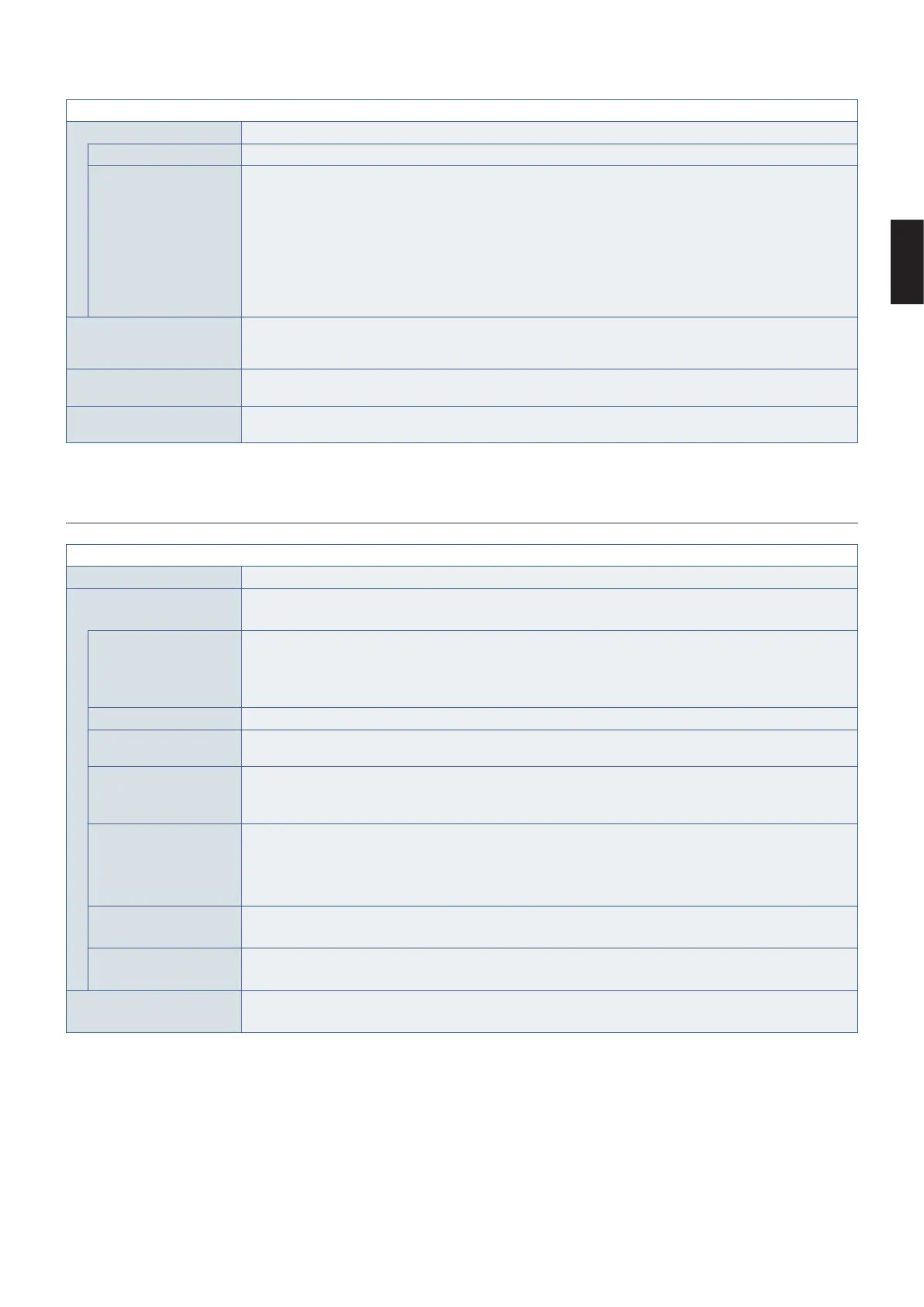English
English−117
PROTECT MENU
POWER ON DELAY Delays the monitor from turning on for the amount of time set when the POWER ON button is pressed.
DELAY TIME The delay can be set between 0 and 50 seconds.
LINK TO ID Links the [DELAY TIME] to the monitor’s ID. This helps to prevent power surges that may occur if all monitors in
a multi-display installation were to turn on at the same time. The higher the Monitor ID, the longer the delay is
before the monitor powers on.
For example, if the Monitor ID is 20 and the [DELAY TIME] is 5 seconds, the amount of time that passes
between when the POWER ON button is pressed and when the power actually turns on is 95 seconds.
This allows the 19 monitors in the multi-display installation to turn on with 5-second intervals between each
power on.
NOTE: if the [DELAY TIME] is set to 0 seconds, there will be no extended delay for [LINK TO ID]. The delay
time must be 1 second or higher to delay power on.
ALERT MAIL When set to [ON] and the monitor is connected to a network, the monitor can send an email message when an
error occurs. The email settings must be configured in the monitor’s HTTP server settings for an ALERT MAIL
to be sent. See
page 85.
INTELLI. WIRELESS DATA Allows wireless communication with the monitor from an Android mobile device. Select [ON] to activate
[INTELLIGENT WIRELESS DATA] function (see
page 88). A password is required when using this function.
RESET Resets all settings within the DISPLAY PROTECTION menu back to factory setting except for [POWER ON
DELAY] and [INTELLI.WIRELESS DATA].
CONTROL
CONTROL MENU
NETWORK INFORMATION Shows the current network settings.
LAN Configures the monitor’s network settings either automatically or manually.
NOTE: When changing the LAN settings, it will take several seconds for the new LAN settings to be applied.
IP SETTING When [AUTO] is selected, the IP address is automatically obtained from the DHCP server.
When [MANUAL] is selected, the network settings must be entered manually. Contact the Network
Administrator for this information.
NOTE: Consult your network administrator for the IP address when [AUTO] is selected for [IP SETTING].
IP ADDRESS Set the IP address for the monitor connected to the network when [MANUAL] is selected for [IP SETTING].
SUBNET MASK Set the subnet mask data for the monitor connected to the network when [MANUAL] is selected for
[IP SETTING].
DEFAULT GATEWAY Set the default gateway for the monitor connected to the network when [MANUAL] is selected for
[IP SETTING].
NOTE: Enter [0.0.0.0] to delete the setting.
DNS Set the IP addresses of DNS servers.
[AUTO]: The DNS server, which is connected with the monitor, will automatically assign its IP address.
[MANUAL]: Manually enter the IP address of the DNS server which is connected with the monitor.
NOTE: Consult your network administrator for the IP address when [AUTO] is selected for [DNS].
DNS PRIMARY Enter the primary DNS server settings of the network connected with the monitor.
NOTE: Enter [0.0.0.0] to delete the setting.
DNS SECONDARY Enter the secondary DNS server settings of the network connected with the monitor.
NOTE: Enter [0.0.0.0] to delete the setting.
CHANGE PASSWORD Allows the security password to be changed.
NOTE: The factory preset password is [0000].