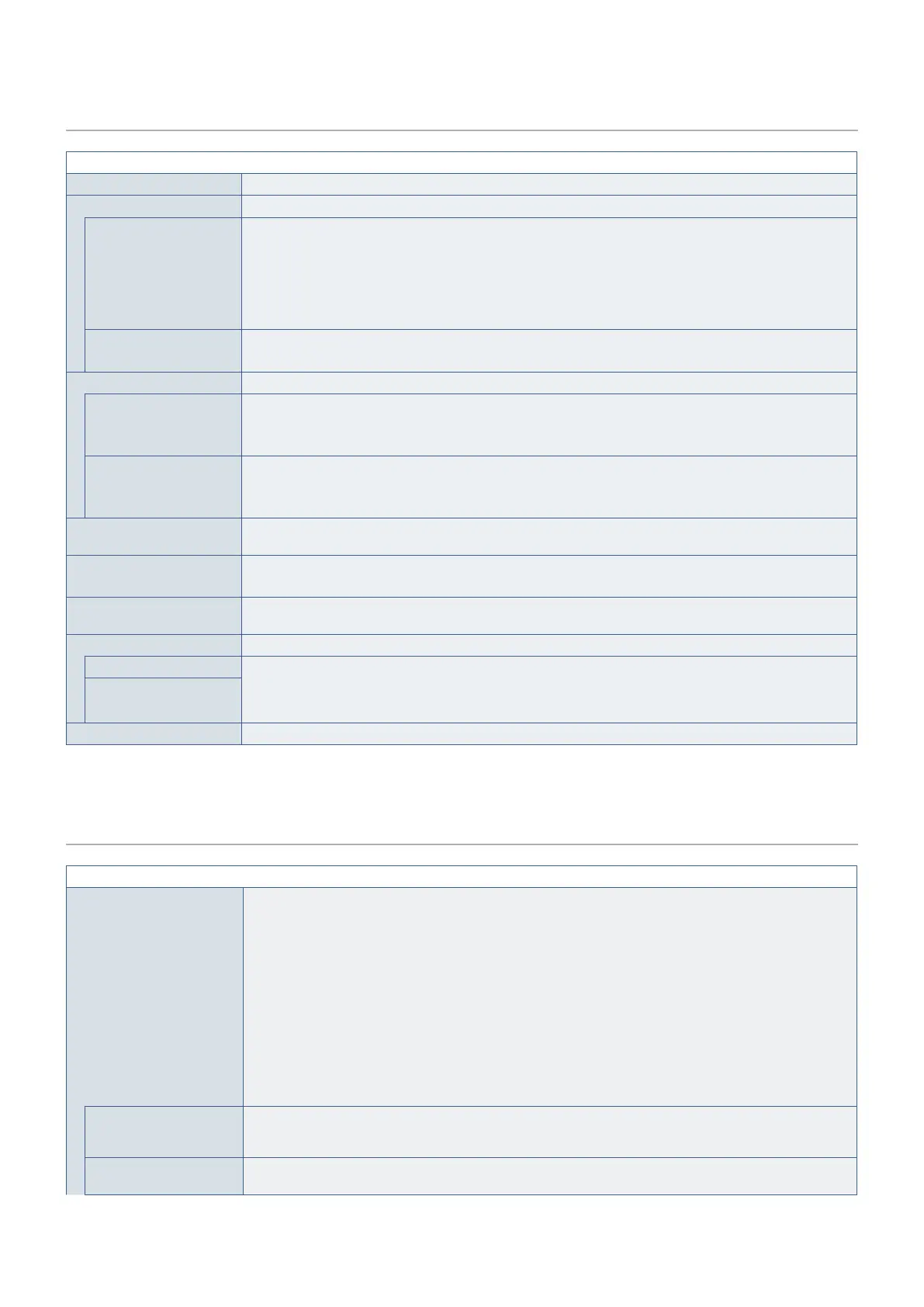English−112
AUDIO
AUDIO MENU
VOLUME Increase or decrease output volume level.
BALANCE Select [STEREO] or [MONO] for the audio output.
BALANCE STEREO: Independent audio channels for routing audio signal. Sound balance between the left and right
speakers can be adjusted.
- Press the + button to move the audio signal to the right.
- Press the - button to move the audio signal to the left.
MONO: Audio signals are routed through a single audio channel. Balance cannot be adjusted and the slider
will be unavailable.
SURROUND Artificially produces surround sound audio.
NOTE: [LINE OUT] is disabled when this function is set to [ON].
EQUALIZER
TREBLE Accentuates or reduces the high frequency range of audio signals.
Press the + button to increase [TREBLE].
Press the - button to decrease [TREBLE].
BASS Accentuates or reduces the low frequency sound.
Press the + button to increase [BASS].
Press the - button to decrease [BASS].
AUDIO INPUT Selects the audio input source: [DVI], [HDMI1], [HDMI2], [DisplayPort1], [DisplayPort2], [IN1], [IN2], [VIDEO],
[MP], [OPTION]*
1
and [C MODULE].
MULTI PICTURE AUDIO Selects which audio source to use when MULTI-PICTURE is enabled.
When either picture is selected, the sound of that picture is output.
LINE OUT Selecting [VARIABLE] enables control of the line out level with the VOLUME button on the remote control or
monitor control panel.
AUDIO DELAY
AUDIO DELAY Select this option if there is a noticeable delay between the video image and the audio signal output. When this
option is on, the audio signal can be delayed between 0 to 100 milliseconds. This allows delays in the video,
that may occur due to video processing such as DEINTERLACE, to be matched by an equal delay in the audio
signal to avoid lip-sync errors.
DELAY TIME
RESET Resets all AUDIO options back to factory settings, except for [VOLUME].
*
1
: This function depends on which Option Board installed in the monitor.
SCHEDULE
SCHEDULE MENU
SCHEDULE SETTINGS Creates a working schedule for the monitor (see
page 47).
Press the , , +, - buttons to navigate and change the schedule settings. Press the SET/POINT ZOOM
button on the remote control or Input change buttons on the monitor to select settings.
NOTE: • The [DATE & TIME] needs to be set before adding schedules.
• Schedules you configure are saved when exiting the [SCHEDULE SETTINGS] window.
• If multiple schedules are set to start at the same time, the conflicting schedule with the highest
number is given priority.
• Schedules will not run when the [OFF TIMER] is set to [ON].
• If an input signal or picture mode is no longer valid, it will display its text in red. Highlight the red
text and press SET to change to a valid setting. For example, an input signal may become invalid
if the Terminal Settings are changed for that input after it was selected for the schedule.
• Schedules do not run while the [SCHEDULE SETTINGS] menu is open.
SETTINGS Highlight the number and press SET/POINT ZOOM button to activate the schedule. The box next to the
number has an outline when the schedule is enabled. Up to 30 schedules can be created and enabled.
Press the + or - button to cycle through schedule numbers.
POWER Sets the monitor’s power state for the schedule. Select [ON] if you want the schedule to turn the monitor on at
the specified time. Select [OFF] if you want the schedule to turn the monitor off at the specified time.