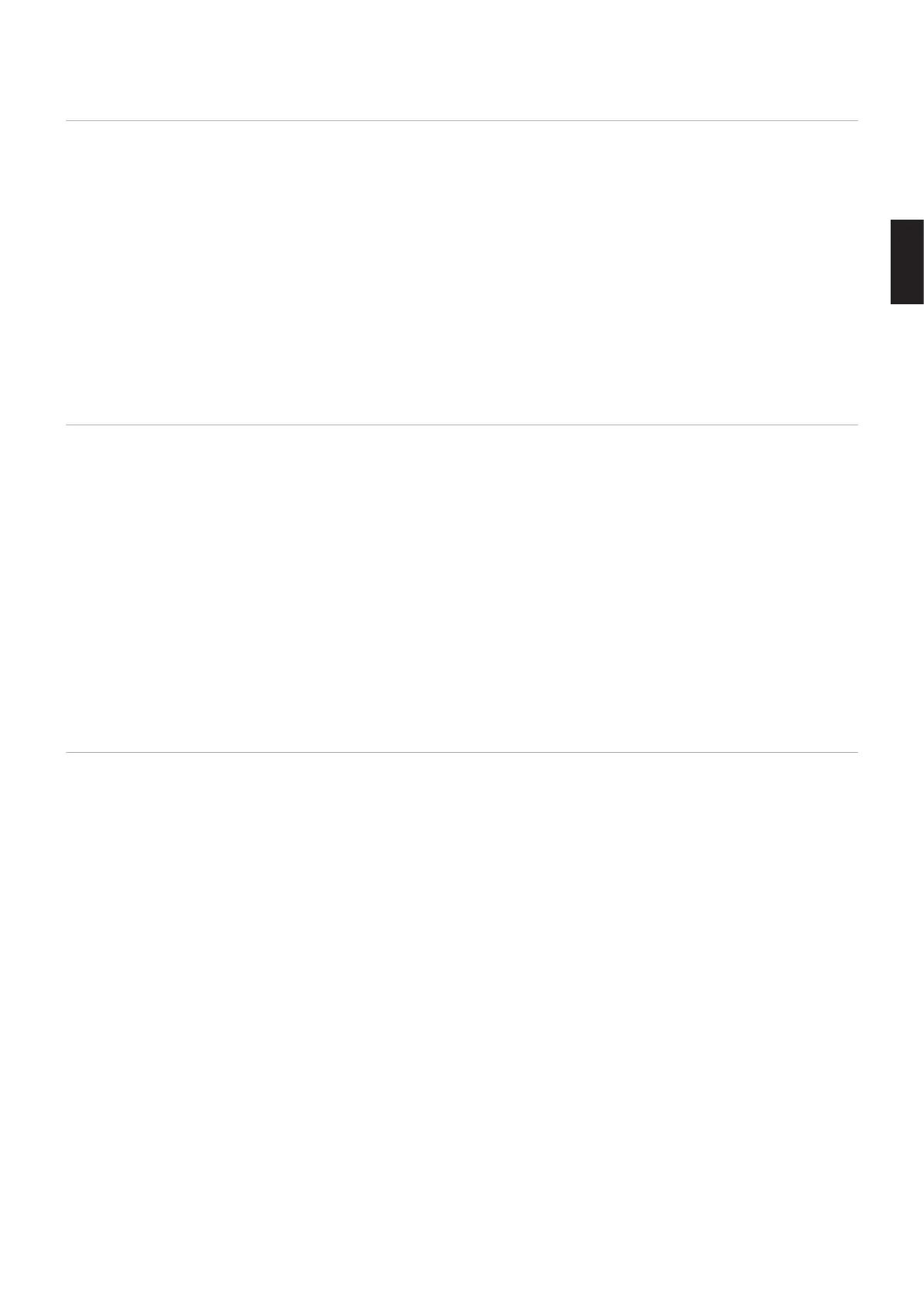English
English−27
Connecting to a Computer with HDMI
• Please use an HDMI cable with the HDMI logo.
• It may take a moment for the signal to appear after turning on the computer.
• Some display cards or drivers may not display an image correctly.
• When you use a computer with HDMI, please set [OVERSCAN] to [AUTO] or [OFF] as display drivers may not be fully
compatible and may not display an image correctly. See page 110.
• To output HDMI audio, set [HDMI1] or [HDMI2] at AUDIO INPUT in the OSD or choose [HDMI1] or [HDMI2] by pressing the
remote control AUDIO INPUT button.
• If the source signal is 3840 x 2160 (60 Hz) or HDCP 2.2 or HDR, please set [MODE2] at [HDMI] in [TERMINAL SETTINGS].
See page 116.
• If the monitor’s main power is turned on after a connected computer is turned on, sometimes an image is not displayed.
In this case, please turn off the computer then turn it on again.
Connecting a Computer with DisplayPort
• Please use a DisplayPort cable with the DisplayPort compliance logo.
• To use the DisplayPort out connector, please refer to Video out. See page 73.
• It may take a moment for the signal to appear after turning on the computer.
• When connecting a DisplayPort cable to a component with a signal conversion adapter, an image may not appear.
• Some DisplayPort cables feature a locking function. When removing this cable, hold down the top button to release the lock.
• To output DisplayPort audio, set [DisplayPort1] or [DisplayPort2] at [AUDIO INPUT] in the OSD or choose [DisplayPort1] or
[DisplayPort2] by the remote control AUDIO INPUT button.
• To display individual images at each connected monitors with the DisplayPort OUT connector, please set [DisplayPort1.2]
and [MST] at [DisplayPort] in the [TERMINAL SETTINGS]. See page 116.
• If the monitor’s main power is turned on after a connected computer is turned on, sometimes an image is not displayed.
In this case, please turn off the computer then turn it on again.
Connecting to a Media Device with HDMI
Connect using a single HDMI cable for the highest picture and audio quality from Blu-ray players, streaming media players, or
game consoles. 4K UHD content is displayed when the connected media player also supports 4K content.
Supports HDCP (High-bandwidth Digital Contents Protection) coding, a type of digital rights management that prevents high-
definition content, in Blu-ray discs, DVDs and streaming media, from being copied or broadcast illegally.
NOTE: • Supports 1920x1080 (60 Hz), 1080p, 1080i, 720p@50Hz/60Hz, 576p@50Hz, 480p@60Hz, 576i@50Hz,
480i@60Hz, 3840x2160 (30Hz/24Hz/25Hz [MODE1]), 3840x2160 (60Hz [MODE2]), 4096x2160 (24Hz).
• Connect the HDMI cable when both the media player and the monitor are powered off.
• Use an HDMI cable with the HDMI logo.
• Some HDMI cables and devices may not display an image correctly due to different HDMI specifications.