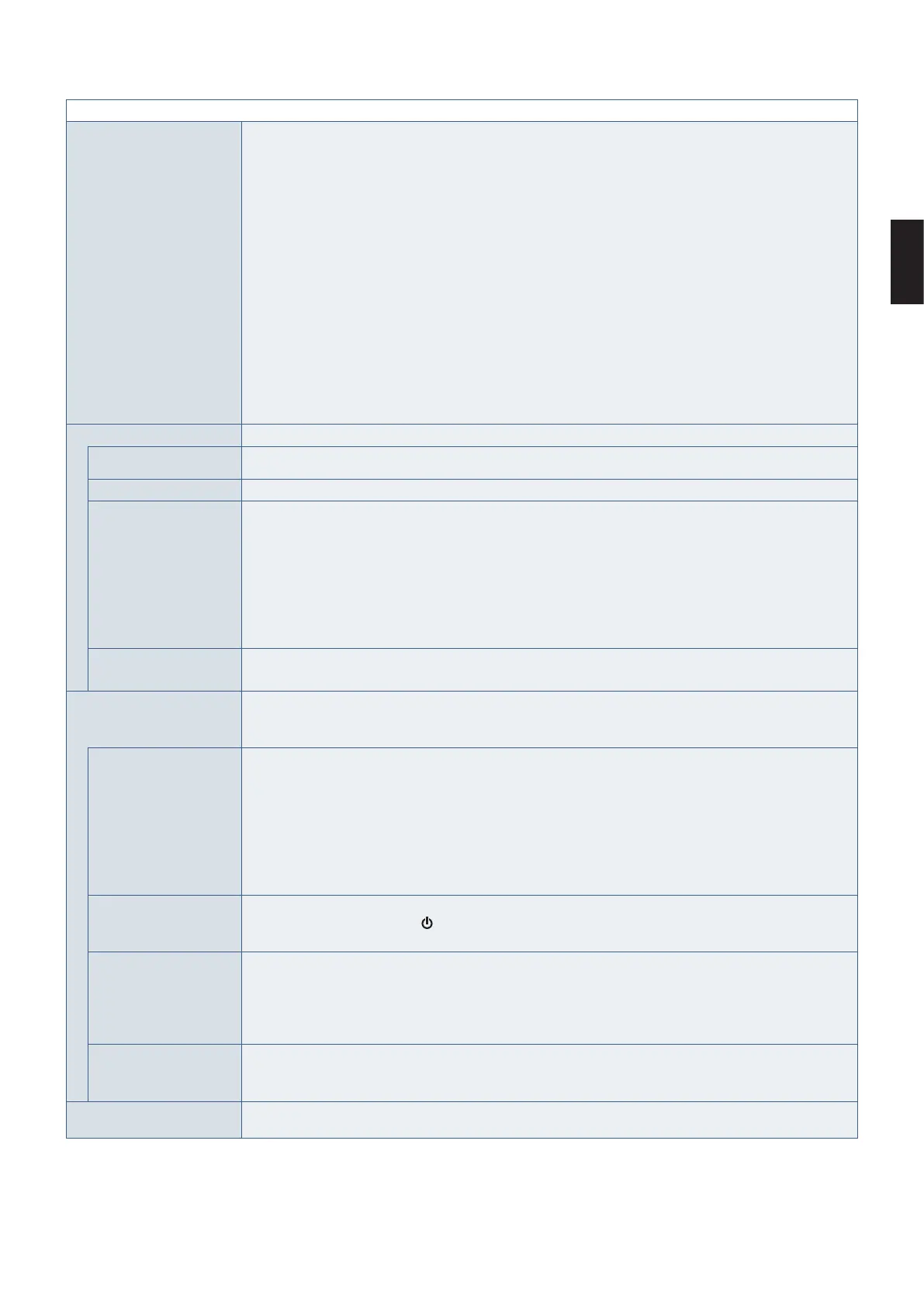English
English−127
CONTROL MENU
NETWORK FUNCTIONS Individually enable or disable the networking component for these monitor functions:
DISPLAY: Enables or disables the network function for controlling the monitor remotely.
When disabled, these functions do not work: External Control, Mail, Daisy chain
functions, HTTP server, SNMP, Crestron, AMX, PJLink.
NOTE: If you disable DISPLAY, monitor control in a daisy chain configuration is not
available. Please be aware of the impact in multi-monitor installations before
disabling it.
COMPUTE MODULE: Enables or disables the network function for the Compute Module Interface Board
only.
MEDIA PLAYER: Enables or disables the network function for the Media Player only.
When disabled, these functions do not work: [SHARED FOLDER SETTINGS] and
[SHARED SD CARD SETTINGS].
Under APPLY, Highlight YES then press SET/POINT ZOOM button to save your
selection. If you do not press SET/POINT ZOOM button when [YES] is highlighted,
your selections are not saved.
NOTE: To apply a firmware version update over the network, [DISPLAY] and [MEDIA
PLAYER] must be enabled.
USB
TOUCH POWER
(Not available)
EXTERNAL CONTROL When enabled, the monitor can be controlled by a device connected to the USB2 port.
PC SOURCE Select the connected device to control the monitor with. And select a device connected to USB1 (SENSOR)
port which controls the monitor.
AUTO: Automatically selects the PC SOURCE type.
EXTERNAL PC: Select this option to use a PC when it is connected to the USB2 port.
OPTION: Select this option to use an Option board. If a slot 2 type option board is not installed, OPTION will
not be available as a selection.
C MODULE: Select this option when a Raspberry Pi Compute Module and Interface Board is installed. If a
Raspberry Pi Compute Module is not installed, C MODULE will not be available as a selection.
USB POWER Select [ON] to supply power to the USB CM1 (2A) port.
NOTE: Power consumption by devices connected to this port depends on the USB devices.
CEC Provides CEC (Consumer Electronics Control) compatible media players, connected via HDMI, the ability to
communicate and allows limited control between the device and the monitor.
Only available for HDMI inputs.
CEC When [ON] is selected, the following functions are automatically activated:
- When a connected CEC media device plays, the monitor will turn on and/or change to the HDMI input
with the connected media device.
- The monitor’s wireless remote control can be used to control some of the media player device functions.
The wireless remote control CEC functions are: 1 (9), 2 (4), 3 (:), 5 (<), 6 (;), ENT, EXIT, , , +, -
Depending on the type of the connected device, the CEC functions may not work as described. Not all
manufacturers provide the same level of CEC integration and control, or they may only provide support for
their products.
AUTO TURN OFF The CEC device goes into standby at the same time as the monitor when the STANDBY button is pressed on
the remote control, or when the
button is pressed on the monitor.
NOTE: The connected HDMI CEC device may not go into standby if it is recording.
AUDIO RECEIVER When YES is selected, the monitor sound mutes and audio from the connected HDMI CEC device is output to
the CEC audio amplifier.
When NO is selected, the CEC audio amplifier mutes and audio from the connected HDMI CEC device is
output to the monitor’s speakers.
NOTE: This option is not available if there is no CEC audio amplifier connected.
SEARCH DEVICE Searches the HDMI input for a connected CEC device. If a device is found, the connected HDMI CEC device’s
type and registered device name are shown.
After detecting HDMI CEC devices, you can switch the device input by selecting the device.
RESET Resets all the settings within the CONTROL menu back to factory setting except for [LAN],
[CHANGE PASSWORD], [SECURITY] and [PING].