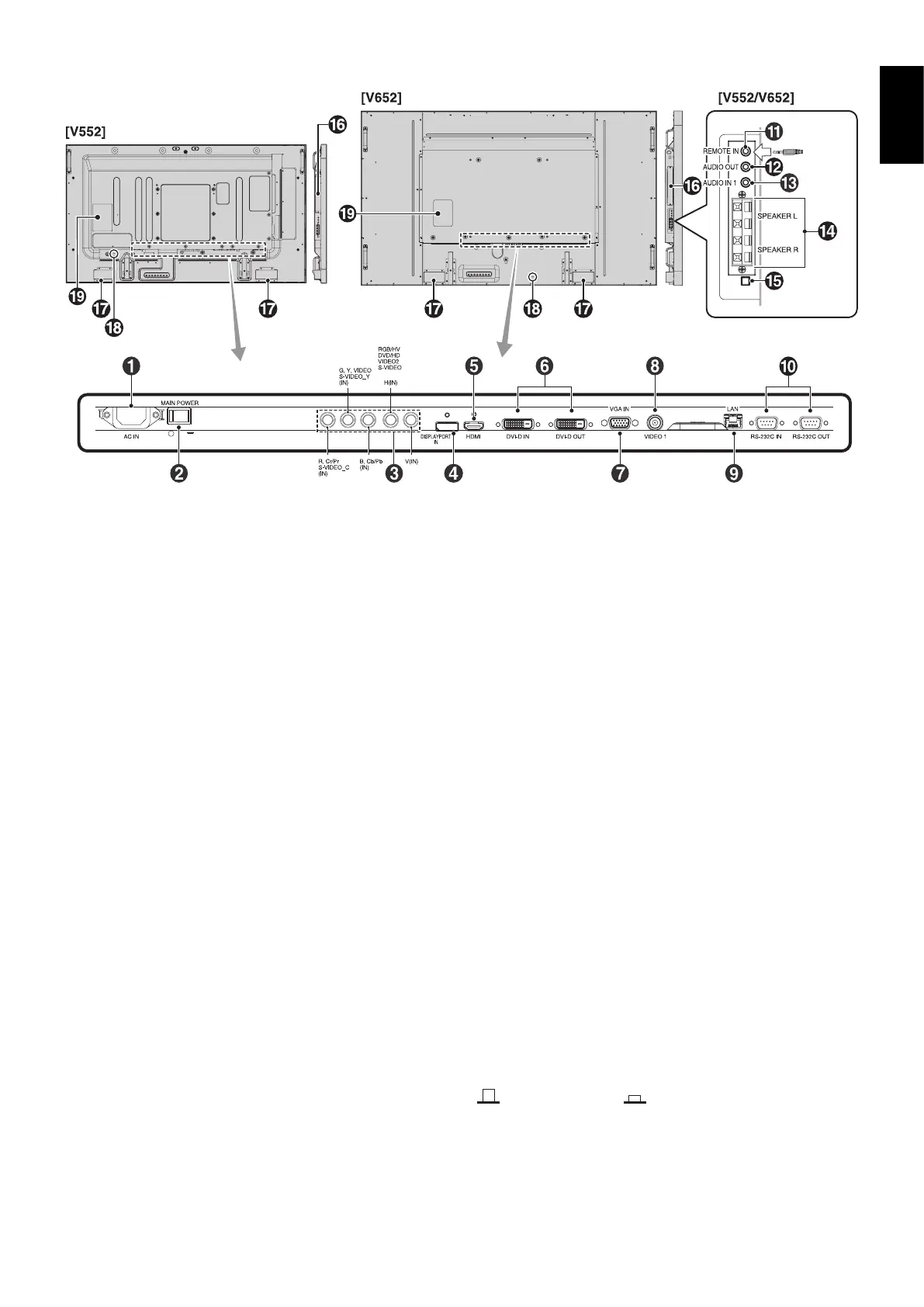English-9
English
Terminal Panel
From
Option
control
unit
쐃 AC IN connector
Connects with the supplied power cord.
쐇 Main Power Switch
On/Off switch to turn main power ON/OFF.
쐋 RGB/HV IN [R, G, B, H, V] (BNC)*
To input analog RGB signals or signals from other RGB
equipment.
This is also to connect equipment such as a DVD player,
HDTV device and Set-Top-Box. Sync-on-Green signal can be
connected to the G connector.
This input can be used with an RGB, DVD/HD or Video
source. Please select signal type in TERMINAL SETTING.
쐏 DISPLAYPORT connector
To input DisplayPort signals.
쐄 HDMI connector
To input digital HDMI signals.
쐂 DVI connector (DVI-D)
IN connector: To input digital RGB signals from a computer
or HDTV device having a digital RGB output.
* This connector does not support analog input.
OUT connector: To output the DVI signal from DVI IN or
HDMI with DVI signal input. (DVI signal only, HDMI signal is
not thorough out).
쐆 VGA IN (mini D-Sub 15 pin)
To input analog RGB signals from a personal computer or
from other RGB equipment.
쐊 VIDEO1 IN connector (BNC)
To input a composite video signal.
쐎 LAN port (RJ-45)
LAN connection. See page 34.
쐅 RS-232C (D-Sub 9 pin)
IN connector: Connect RS-232C input from external
equipment such as a PC in order to control RS-232C
functions.
OUT connector: Connect RS-232C output. To connect
multiple MultiSync monitors via RS-232C daisy Chain.
쐈 REMOTE IN (Black)
Use the optional wired remote control by connecting it to your
monitor.
NOTE: Do not use this connector unless specifi ed.
When you use Remote IN, IR CONTROL in OSD menu
should be NORMAL.
쐉 AUDIO OUT (Blue)
To output the audio signal from the AUDIO IN 1, DPORT and
HDMI to an external device (stereo receiver, amplifi er, etc.).
This connector does not support headphone terminal.
씈 AUDIO IN 1 (Blue)
To input audio signal from external equipment such as a
computer, VCR or DVD player.
씉 EXTERNAL SPEAKER TERMINAL
To output the audio signal from AUDIO 1, DPORT and HDMI.
Red terminal is plus (+).
Black terminal is minus (-).
Note: This speaker terminal is for 15W + 15W (8 ohm)
speaker.
씊 Internal/External speaker switch
Switch to turn internal speaker/external speaker.
: Internal speaker : External speaker.
NOTE: Please power off the monitor when you use Internal/
External speaker switch.