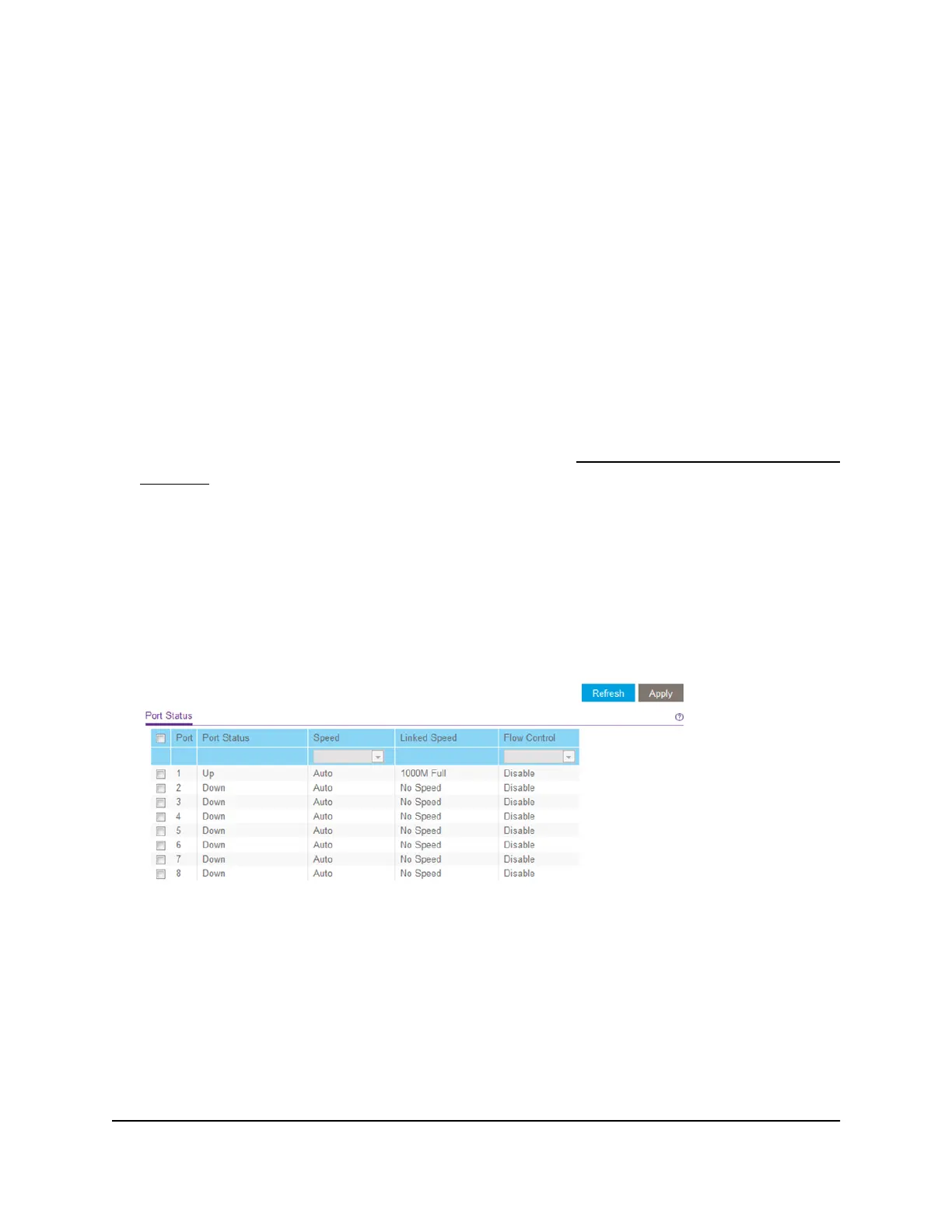Manage Flow Control
Flow control works by pausing a port if the port becomes oversubscribed and dropping
all traffic for small bursts of time during the congestion condition. You can enable or
disable IEEE 802.3x flow control. By default, flow control is disabled.
To manage flow control:
1. Connect your computer to the same network as the switch.
You can use a WiFi or wired network connection, or connect directly to a switch that
is off-network using an Ethernet cable.
2. Launch a web browser.
3.
In the address field of your web browser, enter the IP address of the switch.
If you do not know the IP address of the switch, see Access the Switch Using a Web
Browser on page 10.
The login window opens.
4. Enter the switch password.
The default password is password. The password is case-sensitive.
The Switch Information page displays.
5.
Select System > Management > Port Status.
The previous figure is an example. Your switch might provide more or fewer ports.
6. Select one or more ports.
7.
In the Flow Control menu, select Enable or Disable.
8.
Click the Apply button.
Your settings are saved.
User Manual49Manage and Monitor the Switch
Gigabit Ethernet Smart Managed Plus Switches