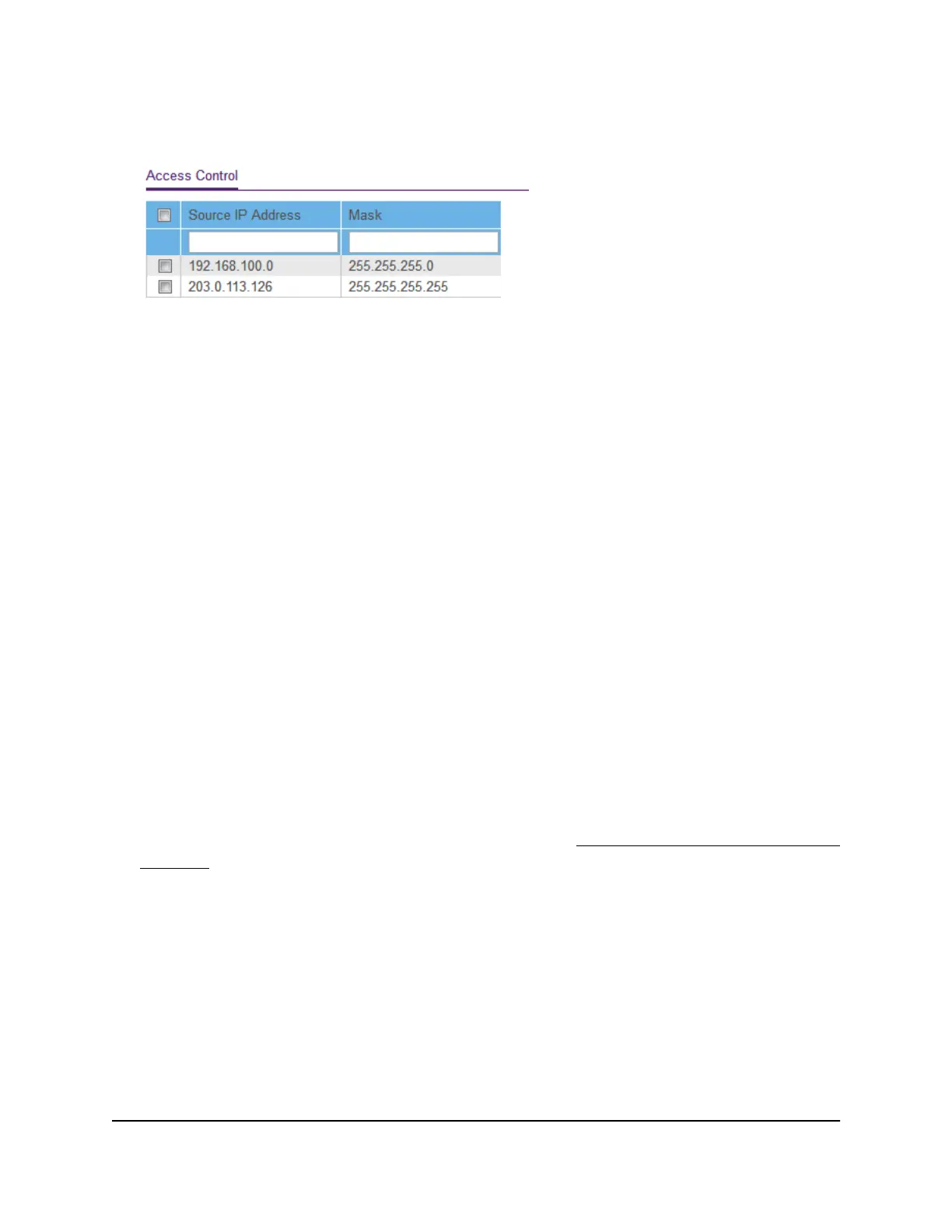5.
Select System > Maintenance > Access Control.
6. Select one or more devices.
To select all devices in the table, select the check box in the table heading.
7.
Click the Delete button.
The devices are removed from the table and your settings are saved. If you removed
all devices from the table, access control is disabled.
Enable Port Mirroring
Port mirroring lets you mirror the incoming (ingress) and outgoing (egress) traffic of
one or more ports (the source ports) to a single predefined destination port.
To enable port mirroring:
1. Connect your computer to the same network as the switch.
You can use a WiFi or wired network connection, or connect directly to a switch that
is off-network using an Ethernet cable.
2. Launch a web browser.
3.
In the address field of your web browser, enter the IP address of the switch.
If you do not know the IP address of the switch, see Access the Switch Using a Web
Browser on page 10.
The login window opens.
4. Enter the switch password.
The default password is password. The password is case-sensitive.
The Switch Information page displays.
User Manual60Manage and Monitor the Switch
Gigabit Ethernet Smart Managed Plus Switches