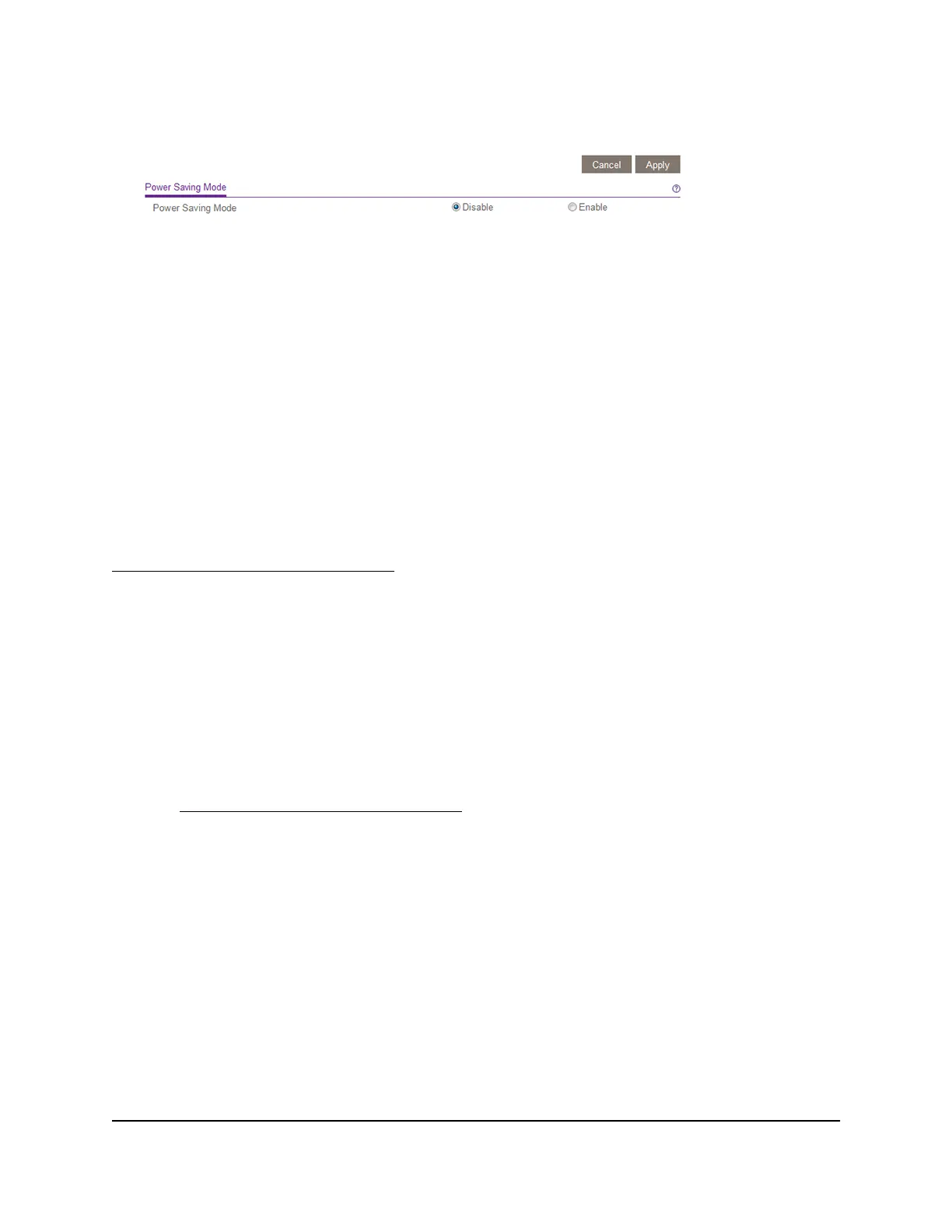5.
Select System > Management > Power Saving Mode.
6.
Select the Enable button to enable the power saving mode.
By default, the Disable radio button is selected.
7.
Click the Apply button.
Your settings are saved.
Download and Update the Firmware
You can manually check for the latest firmware version for your switch by visiting
netgear.com/support/download/.
Note: Instead of using the local browser interface, you can use the ProSAFE Plus Utility
to update the firmware on the switch. In that situation, do not use a WiFi connection to
the switch but use only a direct wired connection over an Ethernet cable. That is,
configure a computer with an IP address in the same subnet as the switch and connect
directly to the switch using an Ethernet cable before you start the firmware update using
the ProSAFE Plus Utility.
To download and update the firmware using the local browser interface:
1. Visit netgear.com/support/download/.
2.
In the Enter a Product Name/Model Number field, start typing the model number,
and select the model from the menu that displays after you start typing.
The available firmware versions displays.
3.
Select and download the firmware version and release notes to your computer.
4.
Read the release notes to find out if you must reconfigure the switch after upgrading.
5.
Unzip the downloaded file to extract the firmware image.
6. Connect your computer to the same network as the switch.
You can use a WiFi or wired network connection, or connect directly to a switch that
is off-network using an Ethernet cable.
User Manual53Manage and Monitor the Switch
Gigabit Ethernet Smart Managed Plus Switches