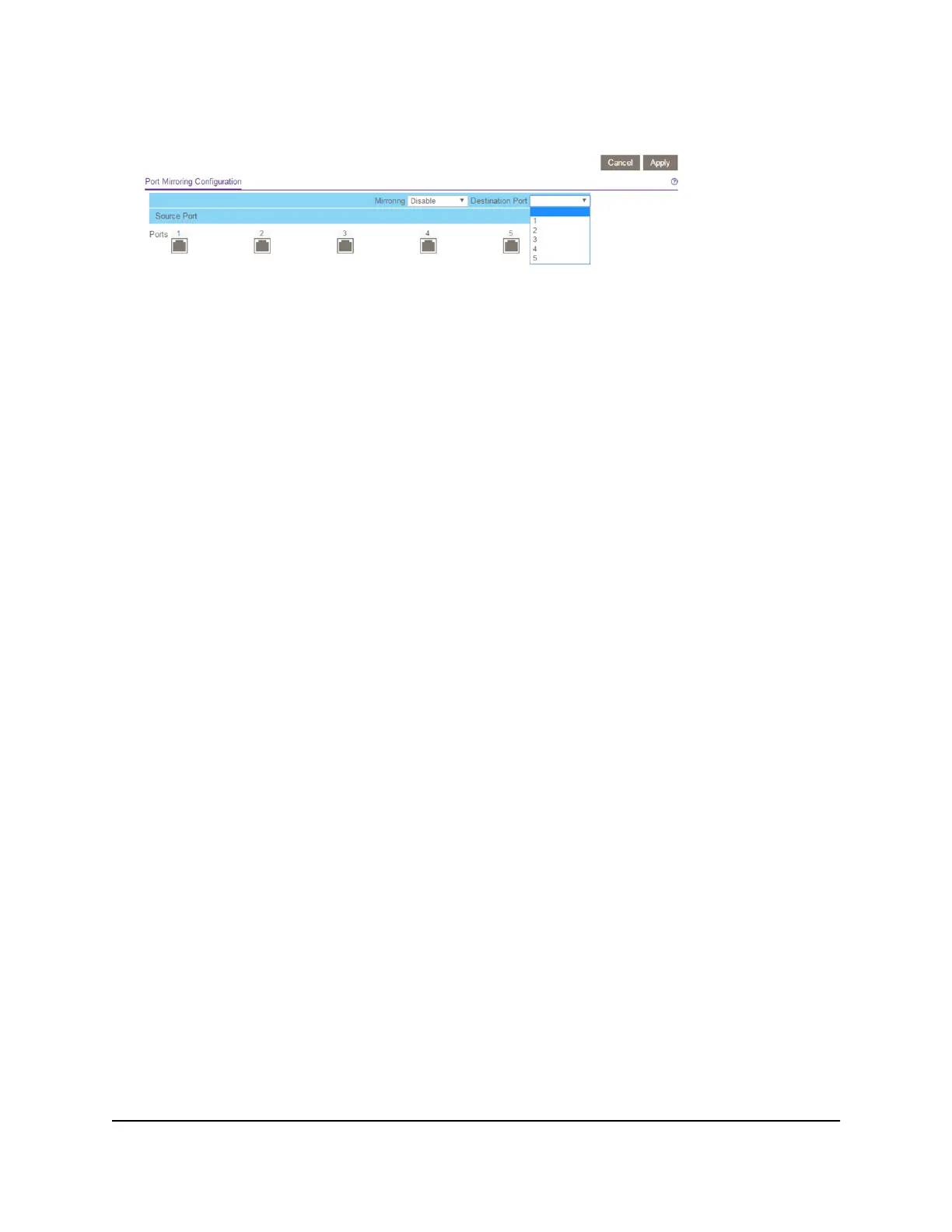5.
Select System > Monitoring > Mirroring.
The previous figure is an example. Your switch might provide more or fewer ports.
6.
In the Destination Port menu, select the destination port.
You can select a single destination port only. You cannot select a destination port
that is a member of a LAG.
7. In the Source Port section, select one or more source ports by selecting the check
boxes that are associated with the port numbers.
You can select more than one source port. You cannot select a source port that is a
member of a LAG.
8.
In the Mirroring menu, select Enable.
By default, mirroring is disabled.
9.
Click the Apply button.
Your settings are saved.
View Switch Information or Change the
Switch Device Name
You can view the switch product name (model), serial number, MAC address, firmware
version, DHCP mode, and other network information.
You can also change the switch device name.
To view information about the switch or change the switch device name:
1. Connect your computer to the same network as the switch.
You can use a WiFi or wired network connection, or connect directly to a switch that
is off-network using an Ethernet cable.
2. Launch a web browser.
3.
In the address field of your web browser, enter the IP address of the switch.
User Manual61Manage and Monitor the Switch
Gigabit Ethernet Smart Managed Plus Switches