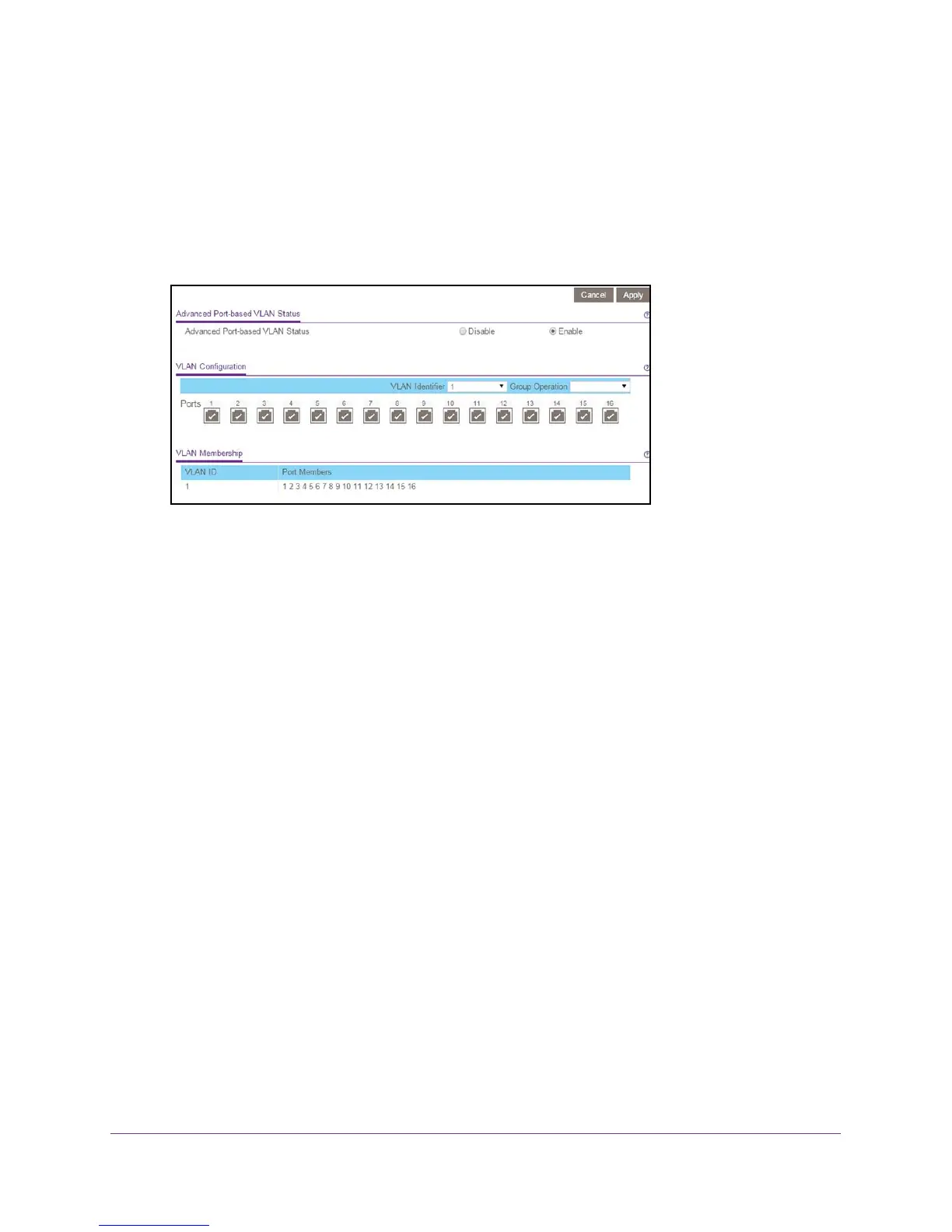Use VLANS for Traffic Segmentation
44
ProSAFE 8-Port and 16-Port Gigabit Web Managed Click Switch
5. Select VLAN > Port Based > Advanced.
The Advanced Port-based VLAN Status page displays.
6. Select the Enable radio button.
A message displays asking if you want to delete previous VLAN settings.
7. Click the Ye
s button.
8. In the VLAN identifier menu, select the VLAN.
9. Select the ports that you want to add to the VLAN.
10. Click the Apply button.
Your settings are saved.
Use the ProSAFE Plus Utility to Assign Ports to Multiple VLAN
Groups
To assign ports to multiple VLAN groups in a port-based VLAN:
1. Connect your computer to the same network as the switch.
You can use a WiFi or wired network connection, or connect directly to a switch that is
of
f-network using an Ethernet cable.
2. Double-click the ProSAFE Plus Utility icon.
The configuration home page displays a list of Web Managed switches that it discovers
on the local network.
3. Select the switch.
If you do not see the switch, click the REFRESH button.
4. Click the APPL
Y button.
You are asked to enter the password for the switch.
5. Enter the switch’
s password in the password field.
The switch’s default password is password.