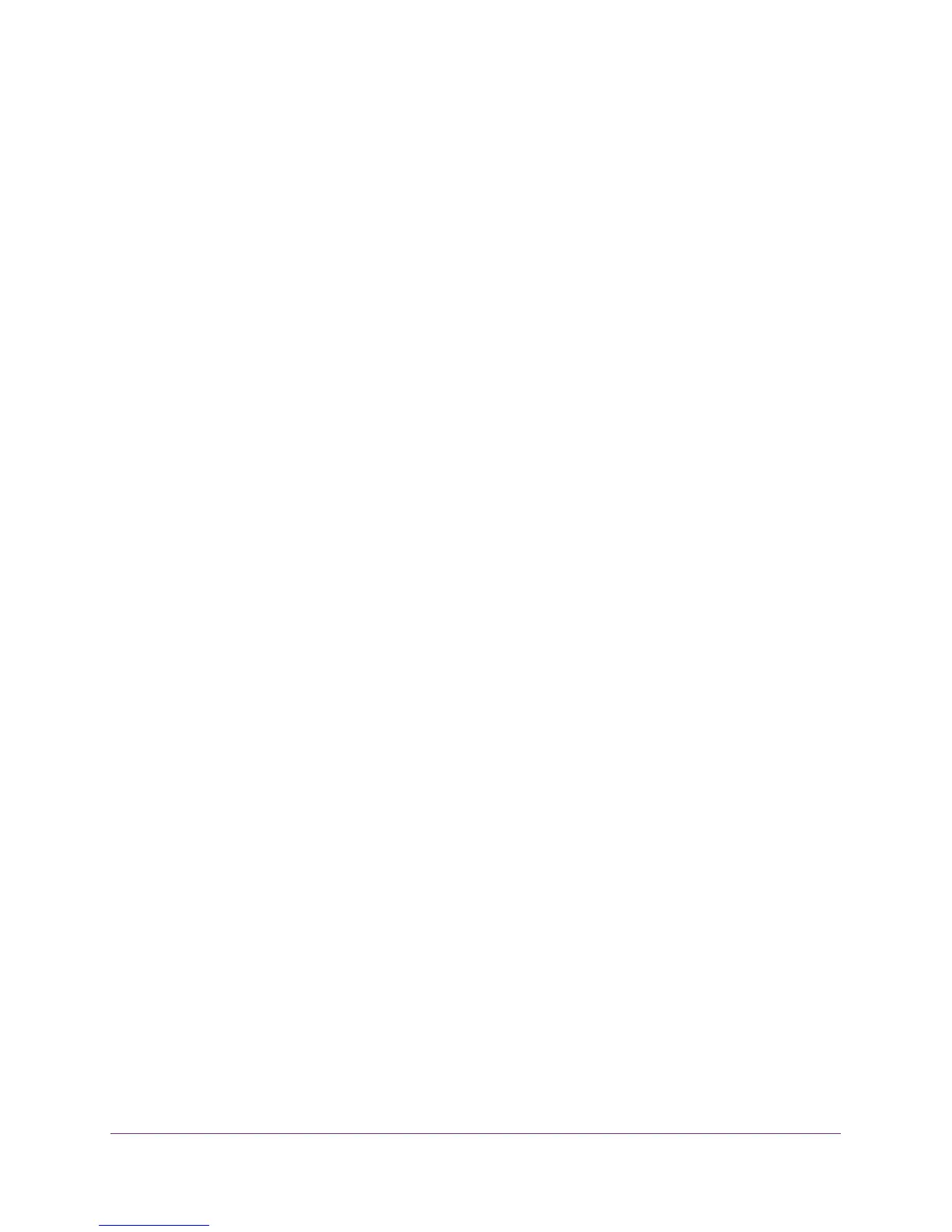Manage the Switch
66
ProSAFE 8-Port and 16-Port Gigabit Web Managed Click Switch
You are asked to enter the password for the switch.
5. Enter the switch’s password in the password field.
The switch’s default password is password.
The Switch Status page displays.
6. Select System > Management > Loop Detection.
The Loop Detection page displays.
7. Select the Enable radio button.
8. Click the APPLY button.
Your settings are saved.
Upgrade the Firmware
You can check for the latest firmware version for your switch by visiting
downloadcenter.netgear.com and entering in your product model number in the Enter a
Product Name/Model Number field and then clicking the magnifying glass to search.
Read the new firmware release notes to find out if you must reconfigure the switch after
upgrading. The firmware upgrade method depends on the current firmware and boot loader
versions on your switch.
To upgrade the firmware:
1. Connect your computer to the same network as the switch.
You can use a WiFi or wired network connection, or connect directly to a switch that is
off-network using an Ethernet cable.
2. Launch a web browser.
3. In the address field of your web browser, enter the IP address of the switch.
If you do not know the IP address of the switch, see Access the Switch Using a Web
Browser on page 14.
The login window opens.
4. Enter the switch’s password in the password field.
The switch’s default password is password.
The Switch Information page displays.
5. Select System > Maintenance > Firmware Upgrade.
The Firmware Upgrade page displays.
6. Click the Enter Loader Mode button.
The switch reboots and enters into the loader. The Firmware Upgrade page varies,
depending on the firmware boot loader version already on your switch.