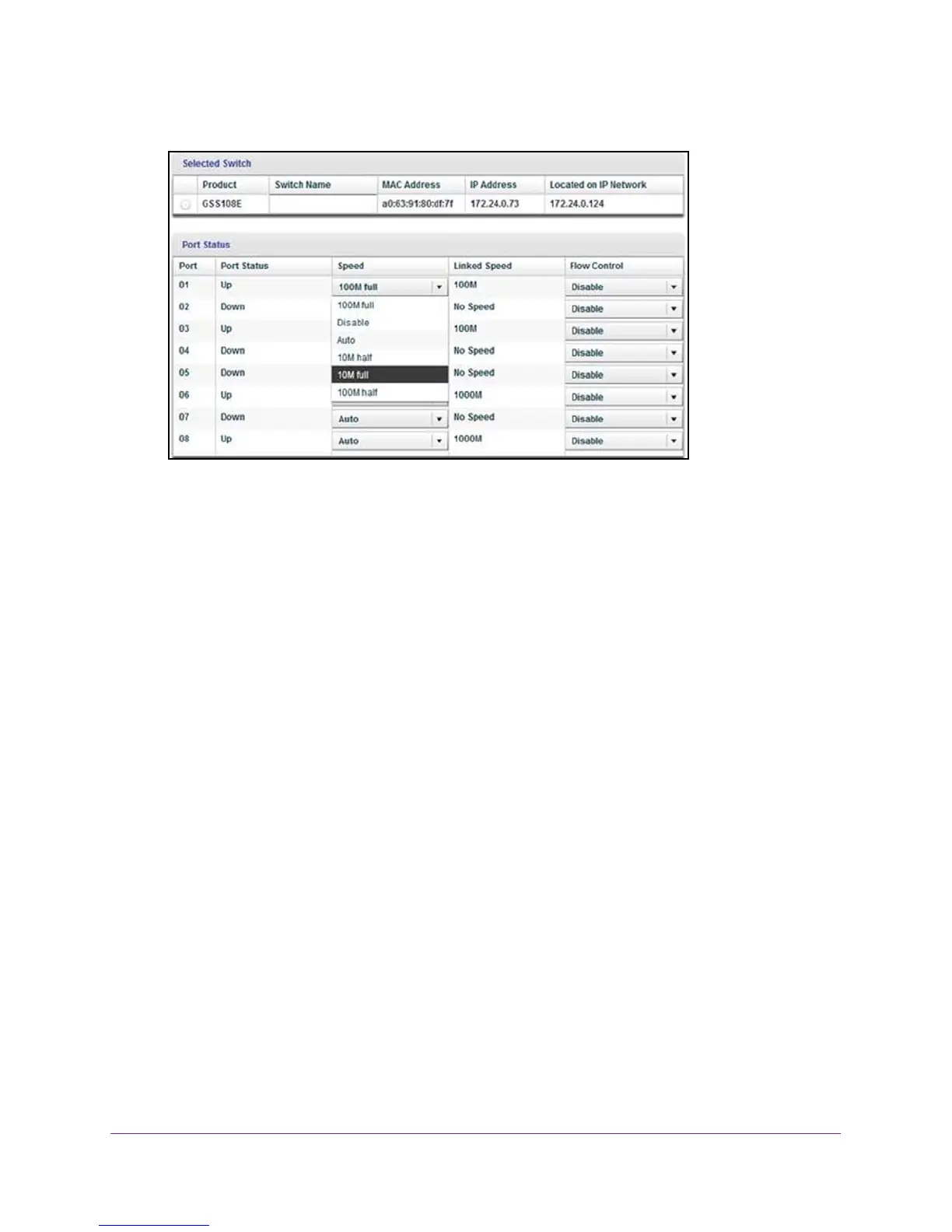Manage the Switch
63
ProSAFE 8-Port and 16-Port Gigabit Web Managed Click Switch
6. Select Switch Information.
7. For each port, in the Speed menu, select the speed.
Selecting Disable shuts down the port.
8. Click the Apply button.
Your settings are saved.
Control the Switch LEDs
By default, the switch’s Link Speed and Activity LEDs light when the port is in use. You can
turn off the switch LEDs or you can turn on only the Link Speed LEDs.
Use Browser-Based Access to Control the Switch LEDs
To control the switch LEDs:
1. Connect your computer to the same network as the switch.
You can use a WiFi or wired network connection, or connect directly to a switch that is
of
f-network using an Ethernet cable.
2. Launch a web browser.
3. In the address field of your web browser
, enter the IP address of the switch.
If you do not know the IP address of the switch, see Access the Switch Using a Web
Browser on page 14.
The login window opens.
4. Enter the switch’
s password in the password field.
The switch’s default password is password.