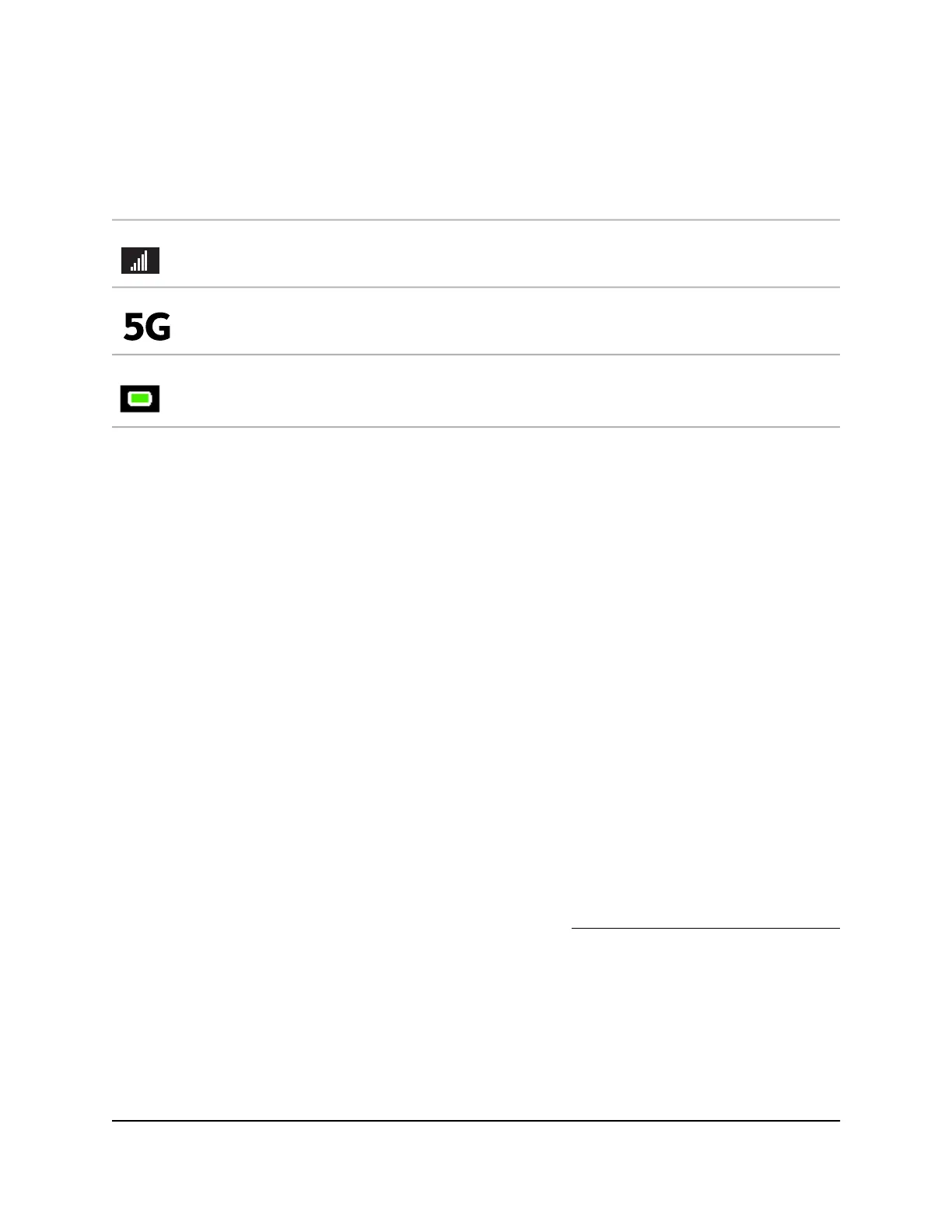Table 1. Icons
DescriptionIcons
This indicates the strength of the mobile broadband network signal.
Your 5G wireless device displays the following network indicator to let you know you are connected to
the 5G network.
This indicates the amount of charge in the battery.
Powering Off/Resetting the Device
To power off or reset the device:
1.
Hold down the Power button for 5 seconds.
The Power Off/Reset menu appears and you are prompted to power off or reset the
device.
2.
Tap Power Off to power off the device, or choose reset to reset the device.
Security Credentials
Three passwords are associated with the mobile router:
•
WiFi password. Use this to connect your computer or WiFi device to your mobile
router network. This character string is unique to your device. It displays on the main
mobile router touch screen. If the screen is blank (a power-saving feature), press
and quickly release the Power button. The default WiFi password is also printed on
a label under the battery.
For information about changing WiFi passwords, see Change WiFi Encryption Settings
on page 38.
•
Web admin login password. Use this to log in to the mobile router web page as
an administrator. You must log in as an administrator to use certain features and to
make changes to your mobile router settings. The default login password is printed
on a label under the battery. The password should be changed after installation by
the user, and can be 5–31 characters in length.
User Manual13Get Started
Nighthawk M5 5G WiFi 6 Mobile Router
