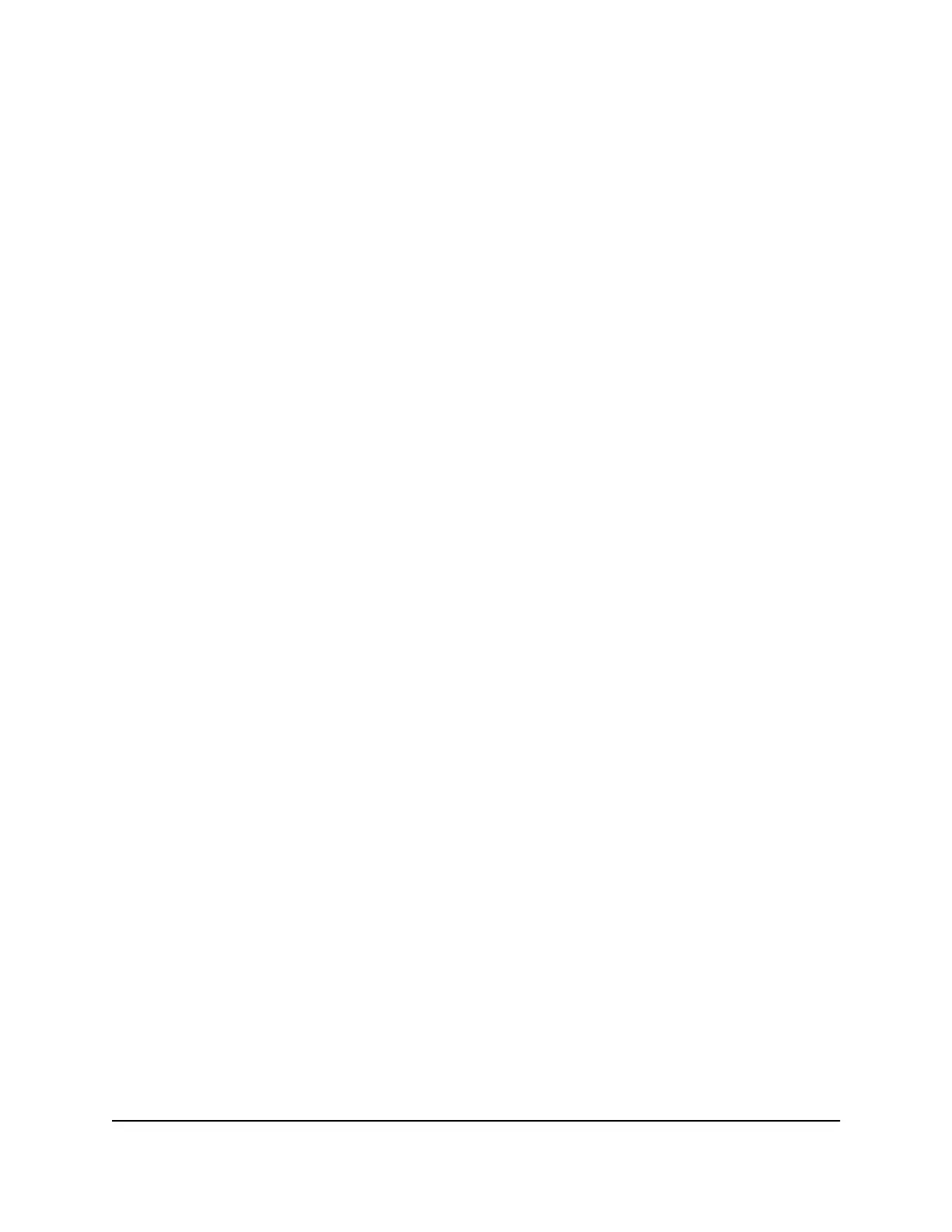Why is the download or upload speed slow?
Data transfer speed depends on signal strength and interfering radio sources like
electrical generators or other mobile router WiFi devices. Review the following
possibilities:
•
Check your signal strength and network type (for example, 5G is generally faster
than 4G).
•
Check WiFi interference by powering the mobile router off and on to find a better
WiFi channel.
•
Change the WiFi band from 2.4 GHz to 5 GHz.
The LCD screen is not lit. How do I know if the mobile router
is still powered on?
The LCD screen dims to save energy. The LED continues to blink slowly to indicate that
the mobile router is still powered on. To wake the mobile router, tap Power.
How do I find my computer’s IP address?
The steps for finding your computer’s IP address depend on the operating system. If
your device runs an operating system not listed here, see the appropriate operating
system documentation.
Find the IP address on a Windows 7 or Windows 10 device To find the IP
address on a Windows 7 or Windows 10 device:
1. Open the command prompt window:
a. Select Start > Run.
b. Enter cmd or command and click the OK button.
2.
At the command prompt, enter ipconfig and press Enter.
3.
Write down the IP address for the entry that relates to the WiFi network connection.
The IP address might be listed under IPv4 Address or something similar.
Find the IP address on a Windows 8 device To find the IP address on a
Windows 8 device:
1. In the Charms bar, click the Search button.
2. Select Command Prompt.
3.
At the command prompt, enter ipconfig and press Enter.
4.
Write down the IP address for the entry that relates to the WiFi network connection.
User Manual58Frequently Asked Questions
Nighthawk M5 5G WiFi 6 Mobile Router
