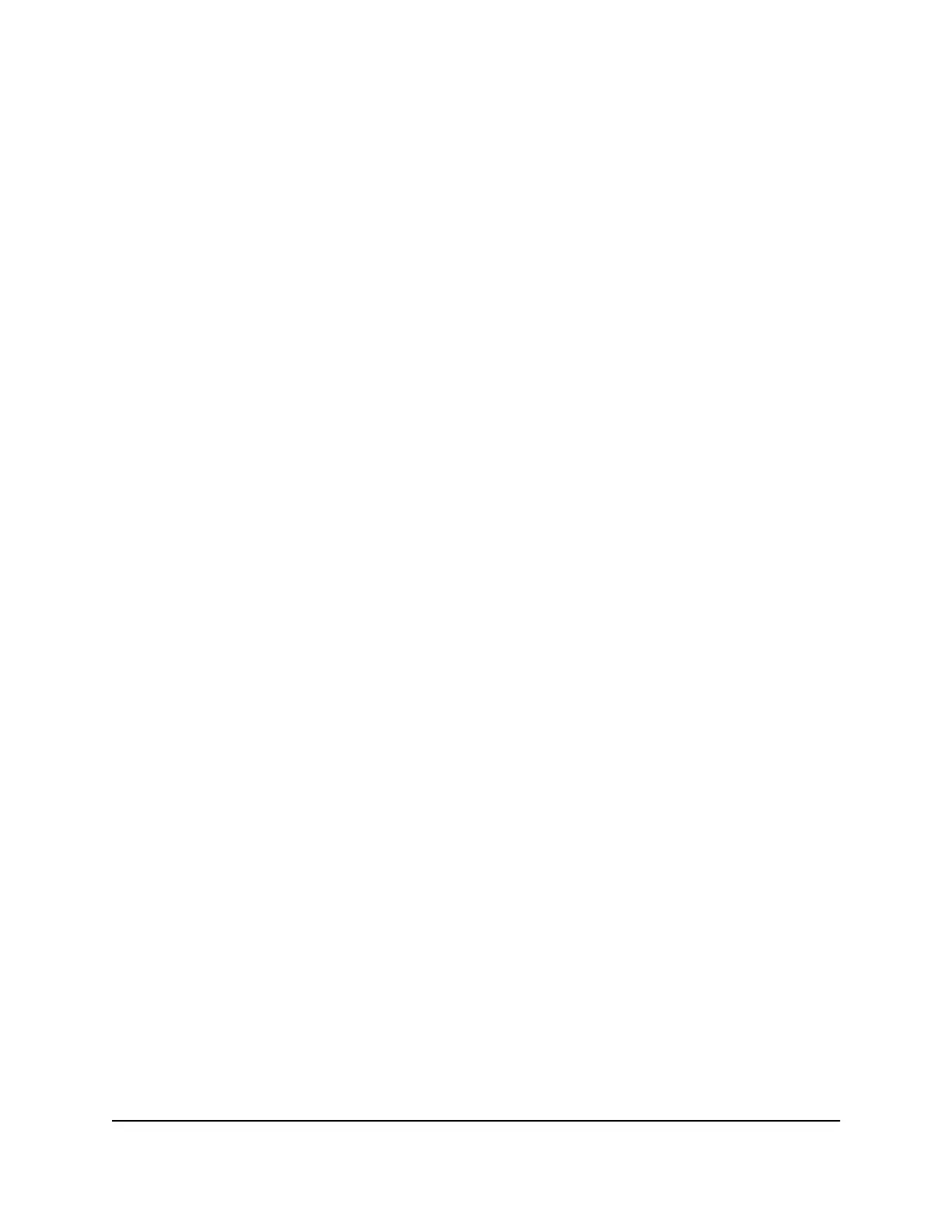The WiFi Band screen displays.
4. Tap 5 GHz.
A message displays to tell you that changing the WiFi info temporarily causes
connectivity loss.
5. Tap OK.
Your settings are saved.
Turn On 5 GHz WiFi From the Mobile Router Web Page
When all of your devices support 5 GHz WiFi, use 5 GHz WiFi for faster downloads.
To turn on 5 GHz WiFi from the mobile router web page:
1. From a computer or WiFi device that is connected to the mobile router, launch a
web browser.
2.
Enter http://192.168.1.1.
The mobile router web page displays.
3. Enter the administrator login password.
The default password is printed on the product label. The password is case-sensitive.
The home page displays.
4.
Select Settings > Setup >WiFi Profiles .
The WiFi Options page displays.
5. Select 5GHz Only.
The Save and Cancel buttons display at the bottom of the page.
6. Click the Apply button.
A message displays telling you that to save this change, your device must restart
WiFi connections.
7. Click the Continue button.
Your settings are saved.
User Manual34Use Your Mobile Router
Nighthawk M5 5G WiFi 6 Mobile Router
