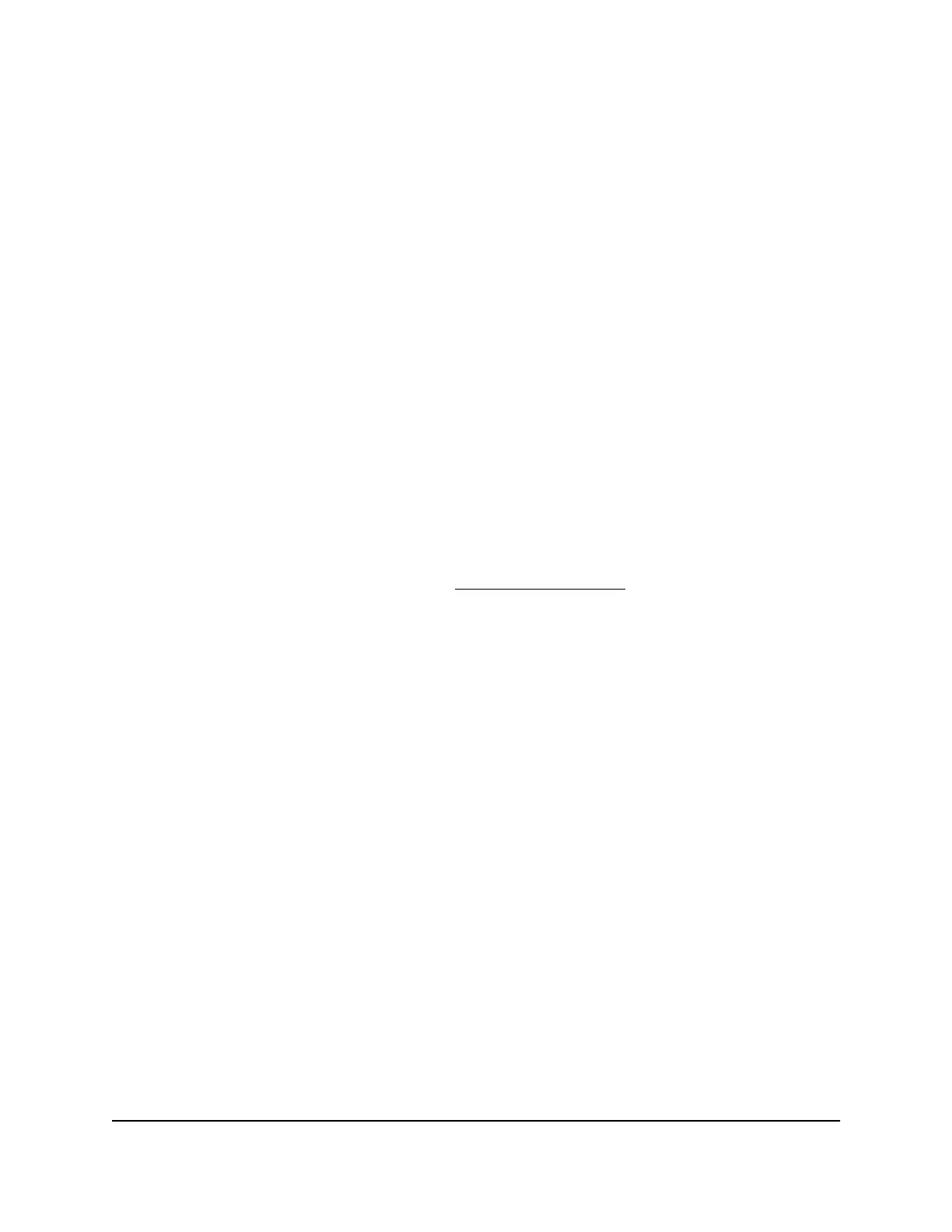3. Enter the administrator login password.
The default password is printed on the product label. The password is case-sensitive.
The home page displays.
4. Select Settings > Setup > Wireless.
The WiFi connect page displays.
5.
Change the WiFi Name and WiFi Password fields as desired.
6. Click the Continue button.
A message displays telling you that to save this change, your device must restart
WiFi connections.
7. Click the Continue button.
Your settings are saved.
All devices that were connected must reconnect with the new name and password.
Change WiFi Encryption Settings
For information about WiFi security, see Security Credentials on page 13.
To change the type of security used for main WiFi:
1. From a computer or WiFi device that is connected to the mobile router, launch a
web browser.
2.
Enter http://192.168.1.1.
The mobile router web page displays.
3. Enter the administrator login password.
The default password is printed on the product label. The password is case-sensitive.
The home page displays.
4. Select Settings > Setup > Wireless.
The wireless settings display.
5.
In the Encryption menu for main WiFi or guest WiFi, select a security option:
•
WPA2 Personal AES. Strong security supported by newer WiFi devices, the
default.
•
None. Anyone can access your WiFi network without a password and you are
responsible for charges incurred. Best practice is not to select this option.
The Apply and Discard buttons display at the bottom of the page.
User Manual38Use Your Mobile Router
Nighthawk M5 5G WiFi 6 Mobile Router
