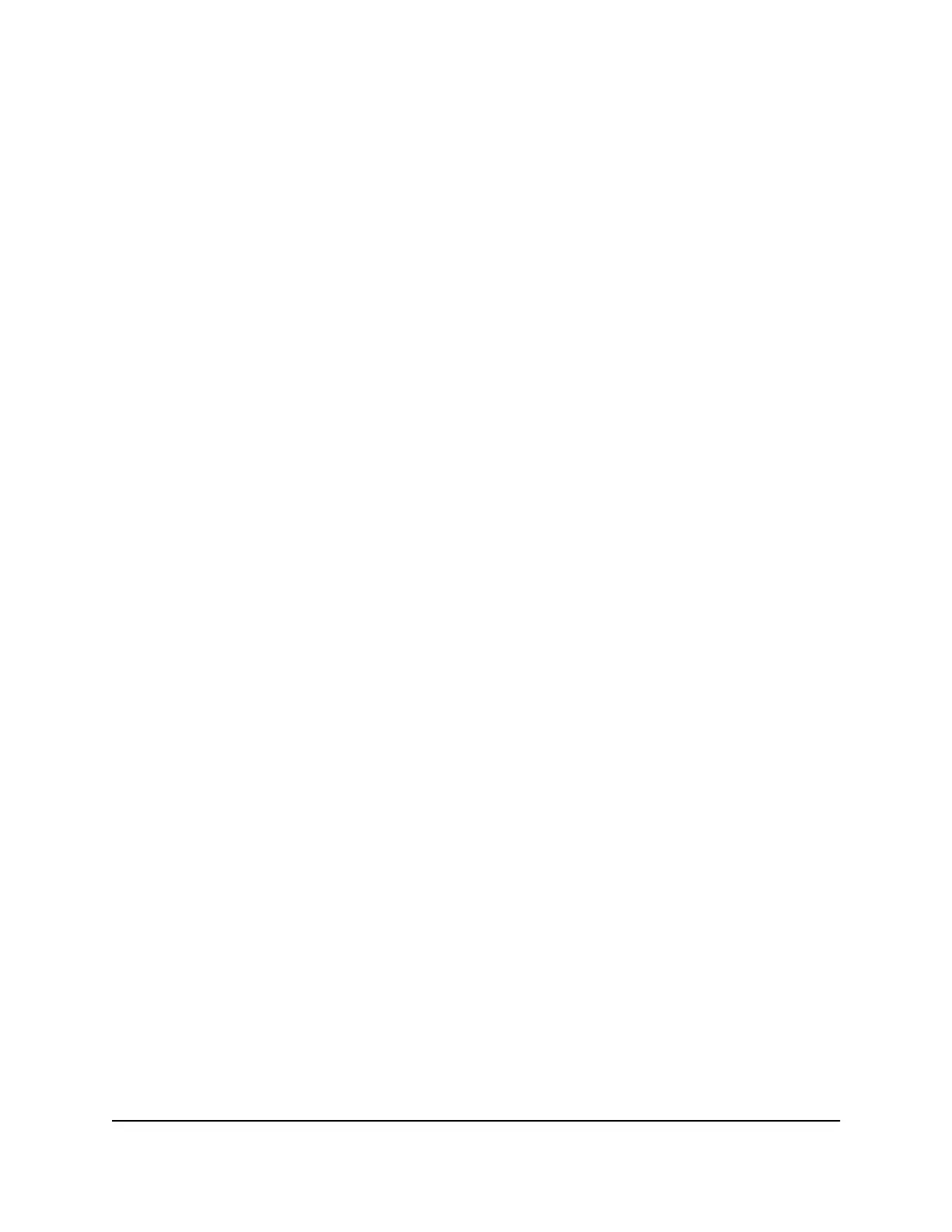Change the Mobile Router Web Page Login
Settings
You can change the host name for the mobile router web page. You can also change
the password to access the mobile router web page.
To change the login settings for the mobile router web page:
1. From a computer or WiFi device that is connected to the mobile router, launch a
web browser.
2.
Enter http://192.168.1.1.
The mobile router web page displays.
3. Enter the administrator login password.
The default password is printed on the product label. The password is case-sensitive.
The home page displays.
4. Select Settings > Administration > Set Password.
The password settings are displayed.
5.
In the Set Password field, change the password used to log in as an administrator.
Best practice is to set a more secure password.
Enter a maximum of 31 characters.
6. Click the Apply button.
Your settings are saved.
Activate SIM Security
You can create another level of security by configuring a PIN that you must enter before
you can manage the network connection or view SMS messages.
To activate SIM security:
1. From a computer or WiFi device that is connected to the mobile router, launch a
web browser.
2.
Enter http://192.168.1.1.
The mobile router web page displays.
3. Enter the administrator login password.
User Manual41Manage Security
Nighthawk M5 5G WiFi 6 Mobile Router
